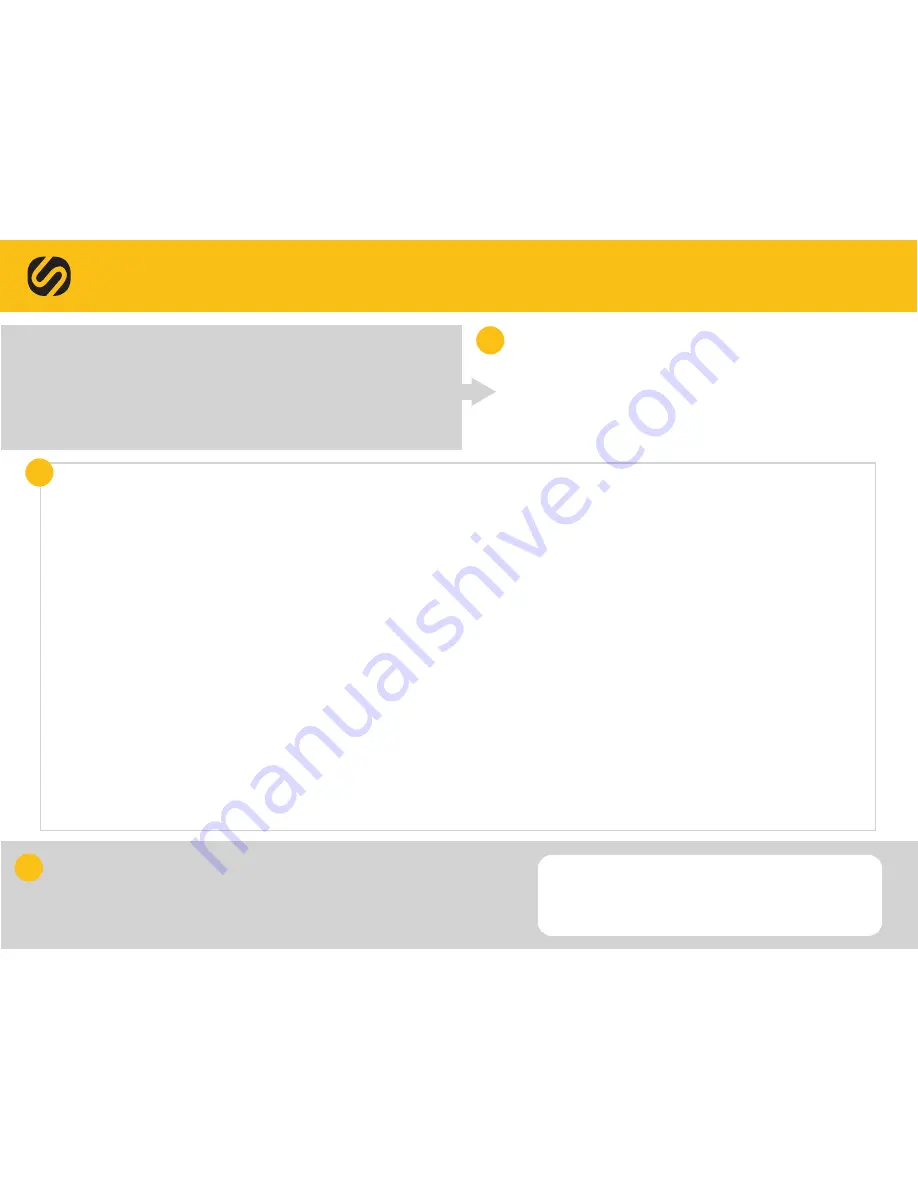
QUICK SETUP GUIDE -
GPS Fit 1.0
1. Press MODE button to reach SET mode
2. Use + and - buttons to scroll through available settings:
(Auto Lap > Time > Unit > User > Night > Contrast > Chime > Alarm)
3. Press ENTER button to edit settings for that selection.
4. Use + and - buttons to adjust values
5. Press ENTER button to confirm changes and advance to next step
6. Press MODE button to back out of any setting screen
SET MODE NAVIGATION BASICS:
I’m ready to run, how do I work this thing?
Almost time to get started, but first let’s set up your new
SOLEUS Fit GPS 1.0 watch. A few quick settings will adjust
the watch to YOU and allow you to get the most out of
your runs. It won’t take long, we promise.
1
2
Change DISPLAY:
Change what info is shown on display while running
1. Press ENTER button to change top display
2. Press and hold ENTER button to change middle display
3. Bottom display will always be Chrono
Now that the watch is personalized to your preferences, all that’s left is the
running part. When you are ready to start, walk outside and push the START
button. You’ll see“GPS” blinking. Just press ENTER and let it grab a signal.
(Hint:
STAND STILL
to get a signal before you start running) When finished
with the run, press the STOP button, and then press the SAVE button. This
saves the run and clears out the display so it is ready for your next run.
3
NIGHT setting:
Activates EL light for a predetermined amount of time or at specified times
you choose while chrono is running with a GPS signal.
1. Choose the setting (10 Sec > 20 sec > ON)
2. ON Mode: Press Enter, choose start and end time (Adjust with “+” and “-”)
USER setting:
Individual user information used for calorie calculation.
1. Set gender (MALE > FEMALE)
2. Set Age (7 - 99)
3. Set Weight (44 -561 lbs / 20 - 255 kg)
4. Set Height (2’11” - 7’10” / 91 - 241 cm)
AUTO LAP setting:
AUTO LAP allows you to choose a pre-defined lap distance which will
automatically save for you to review after your run.
1. Set the distance (Off > 0.4 > 1 > 2 > 3 > 4 > 5)
2. Enable/Disable lap alert beep and glow (ON > OFF)
TIME setting:
Sets 2 time zones via GPS or manually.
1. Choose time zone to set (T1 > T2)
2. Select time setting method (GPS > MANUAL)
Note: if GPS is selected, time will update next time GPS is active
3. Press ENTER (bottom left button) to confirm choice
If GPS setting is selected:
a. Select world time code
b. Enable/Disable Daylight Savings (ON >OFF)
c. Select time display format (12hr > 24 hr)
d. Select date display format (M-D > D-M)
If MANUAL setting is selected:
a. Set time (HOUR > MINUTE > SECOND)
b. Set date (YEAR > MONTH > DAY)
c. Select time display format (12hr > 24hr)
d. Select date format (M-D > D-M)
UNIT setting:
All units of of measurement shown in standard or metric format.
1. Set format (MI - MILES > KM - KILOMETERS)
ALARM setting:
You can set up to 5 unique alarms.
1. Choose the alarm (AL-1 > 2 > 3 > 4 > 5)
2. Set alarm time (HOUR > MINUTE)
3. Set alarm time zone (T1 > T2)
4. Enable/Disable alarm (ON > OFF)
CHIME setting:
Button beeps each time they are pressed.
1. Enable/Disable key tone beep (ON > OFF)
CONTRAST setting:
Adjust the brightness or darkness of the display.
1. Adjust contrast level (10% lighter - 100% darker)

