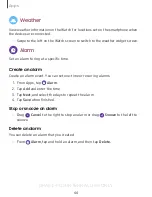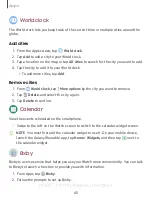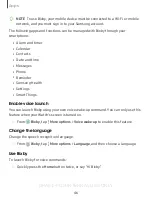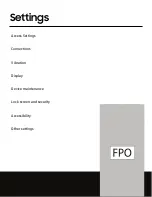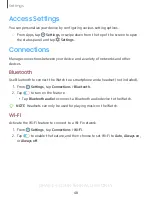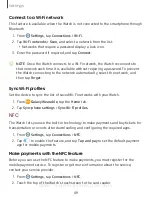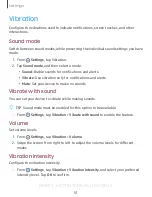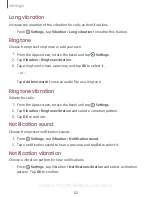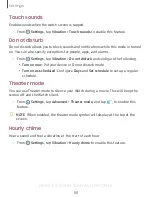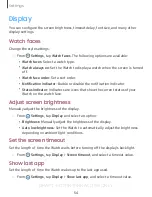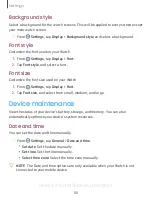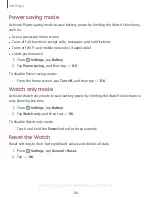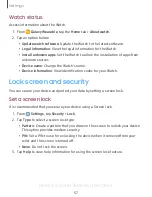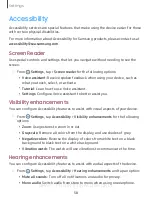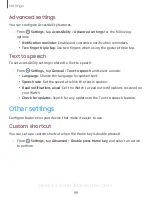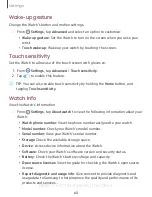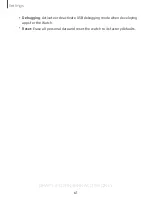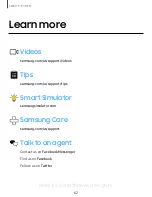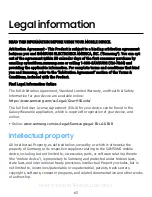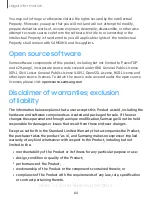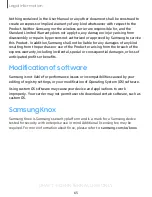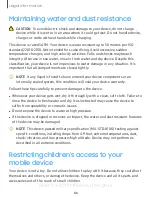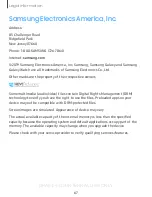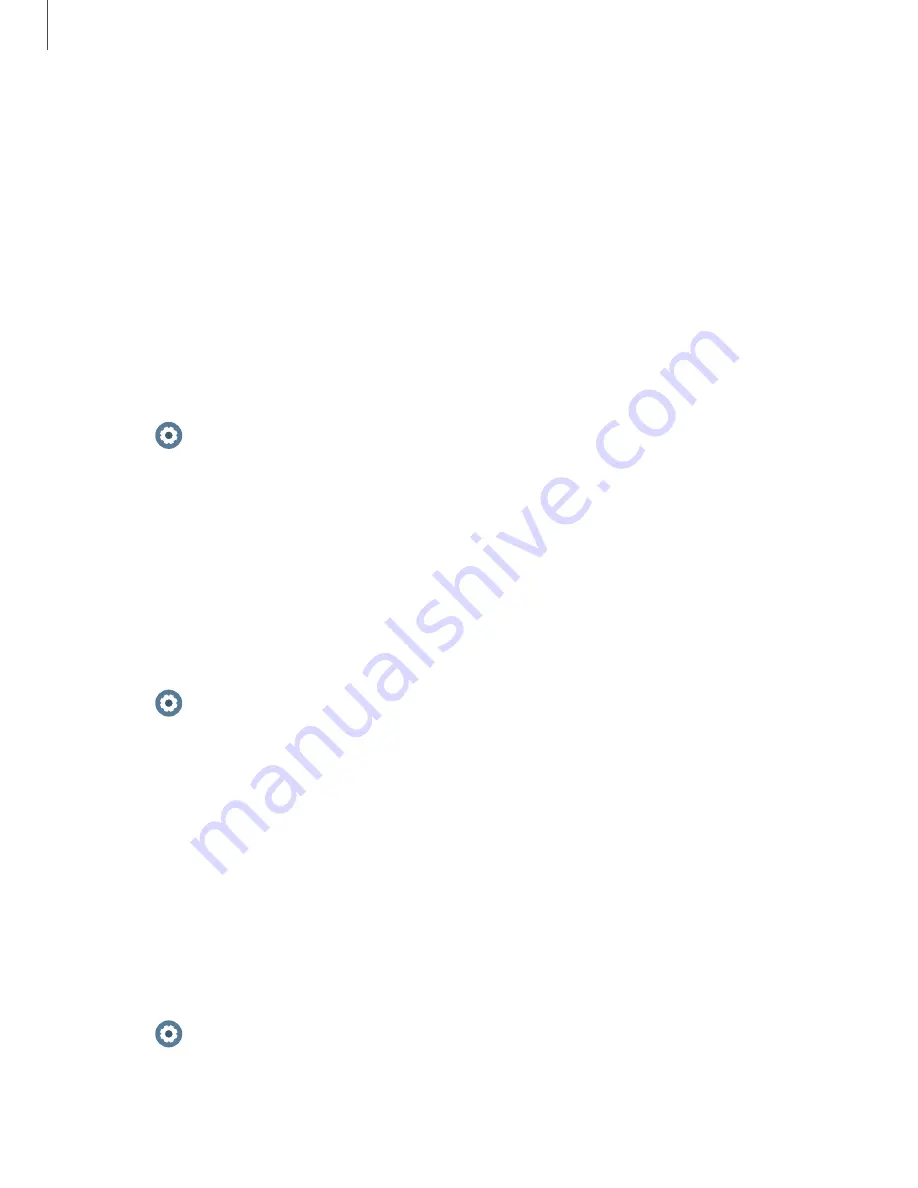
DRAFT–FOR INTERNAL USE ONLY
Accessibility
Accessibility services are special features that make using the device easier for those
with certain physical disabilities.
For more information about Accessibility for Samsung products, please contact us at
.
Screen Reader
Use special controls and settings that let you navigate without needing to see the
screen.
◌
From
Settings
, tap >
Screen reader
for the following options:
•
Voice assistant
: Receive spoken feedback when using your device, such as
what you touch, select, or activate.
•
Tutorial
: Lean how to use Voice assistant.
•
Settings
: Configure Voice assistant to better assist you.
Visibility enhancements
You can configure Accessibility features to assist with visual aspects of your device.
◌
From
Settings
, tap
Accessibility
>
Visibility enhancements
for the following
options:
•
Zoom
: Use gestures to zoom in or out.
•
Grayscale
: Remove all colors from the display, and use shades of gray.
•
Negative colors
: Reverse the display of colors from white text on a black
background to black text on a white background.
•
Vibration watch
: The watch will use vibrations to communicate the time.
Hearing enhancements
You can configure Accessibility features to assist with audial aspects of the device.
◌
From
Settings
, tap
Accessibility
>
Hearing enhancements
and tap an option:
•
Mute all sounds
: Turn off all notifications and audio for privacy.
•
Mono audio
: Switch audio from stero to mono when using one earphone.
58
Settings