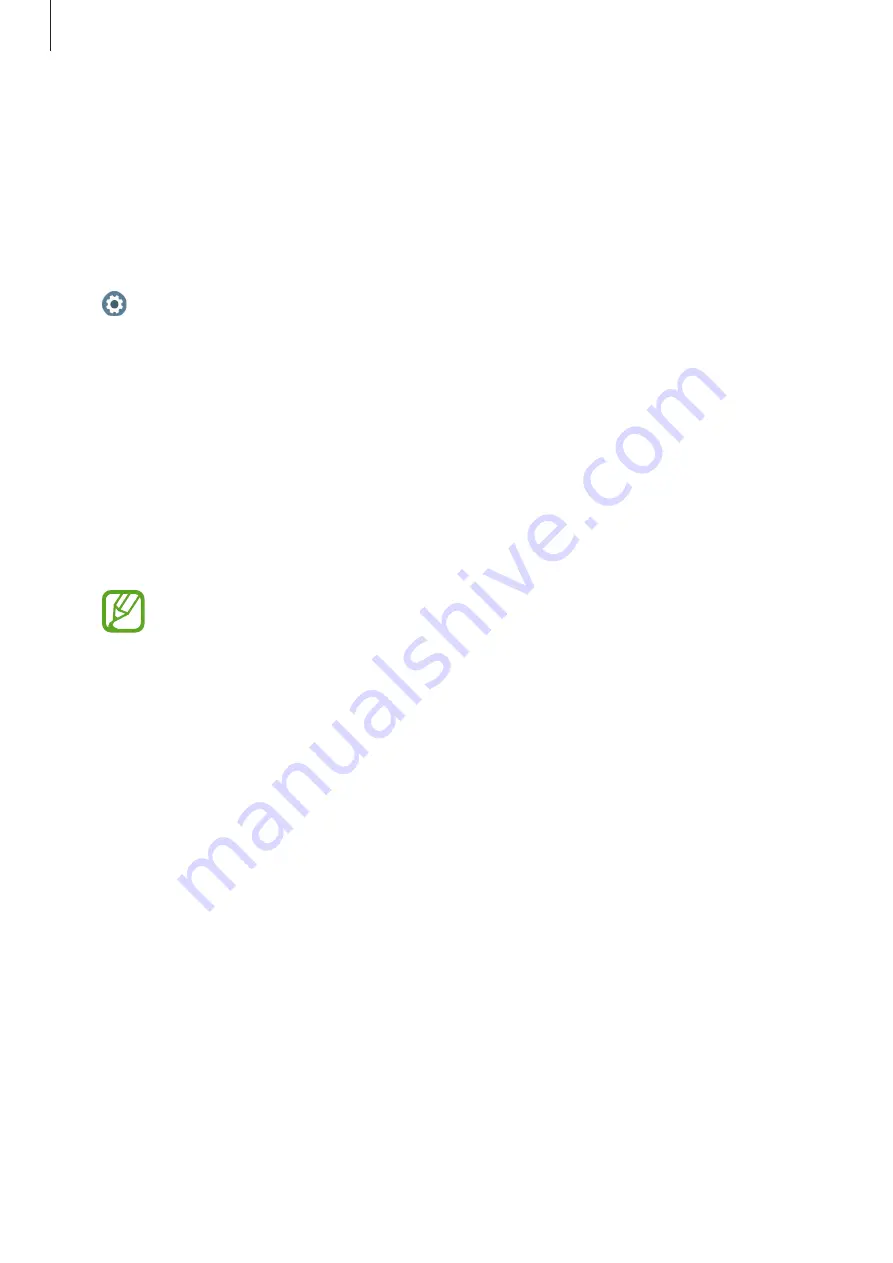
Apps and features
99
Settings
Introduction
Customize settings for functions and apps. Set your Galaxy Watch Active depending on your
usage pattern by configuring the various settings.
Tap (
Settings
) on the Apps screen.
Watch faces
Customize the watch face.
On the Settings screen, tap
Watch faces
.
•
Watch faces
: Select a watch type. You can also select items to display on the watch face
and download more watch faces from
Galaxy Store
.
•
Watch always on
: Set the Galaxy Watch Active to display a watch when the screen is
turned off.
The
Watch always on
feature only works while you are wearing the Galaxy Watch
Active.
•
Watch face order
: Select how to arrange the watch faces.
–
Most recent first
: Set the recently used watch face to appear first.
–
Custom
: Arrange the watch face to your preference.
•
Notification indicator
: Set the Galaxy Watch Active to display an orange dot on the
Watch screen to alert you to notifications that you have not checked.
•
Status indicator
: Set the status indicators to display on the Watch screen.
















































