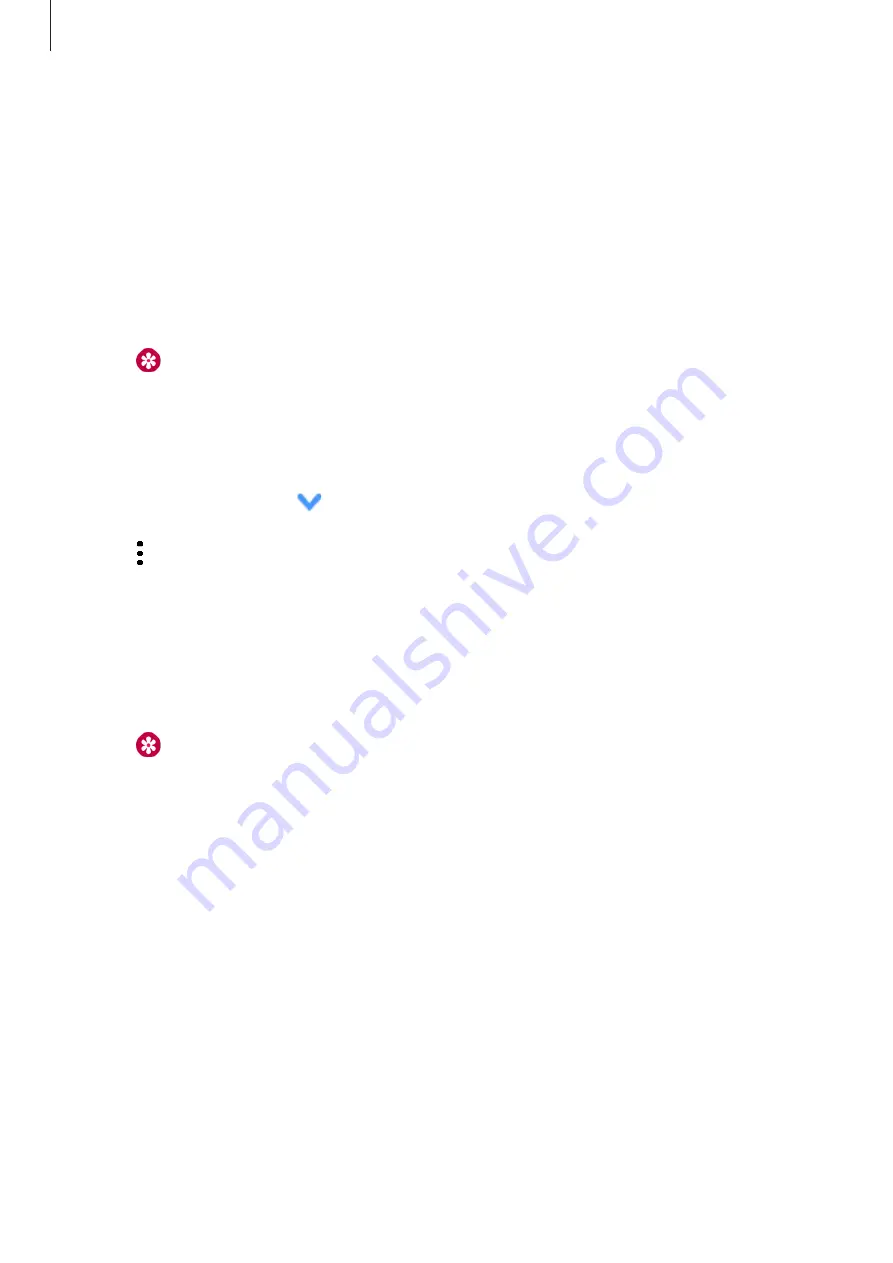
Apps and features
94
4
Select files and tap
Done
.
To sync images on your mobile device with your Galaxy Watch Active, tap the
Auto sync
switch under
IMAGES
, tap
Albums to sync
, select albums to import to your Galaxy Watch
Active, and then tap
Done
. The selected albums will be automatically synced with your
Galaxy Watch Active when it has more than 15 % of remaining battery power.
Exporting images to your mobile device
1
Tap (
Gallery
) on the Apps screen.
2
Tap an image and then tap and hold the image again to export it.
3
Swipe the screen to the left or right and select any images to export more.
To select all images, tap
→
Select all
.
4
Tap
→
Send to phone
.
You can view the exported images in apps like Gallery on your mobile device.
Viewing images
View and manage the images saved on your Galaxy Watch Active.
1
Tap (
Gallery
) on the Apps screen.
2
Swipe the screen to the left or right to scroll through the image list and select an image.
Zooming in or out
While viewing an image, double-tap the image quickly, spread your two fingers apart, or
pinch on an image to zoom in or out.
When an image is magnified, you can view the rest of the image by scrolling around the
screen.






























