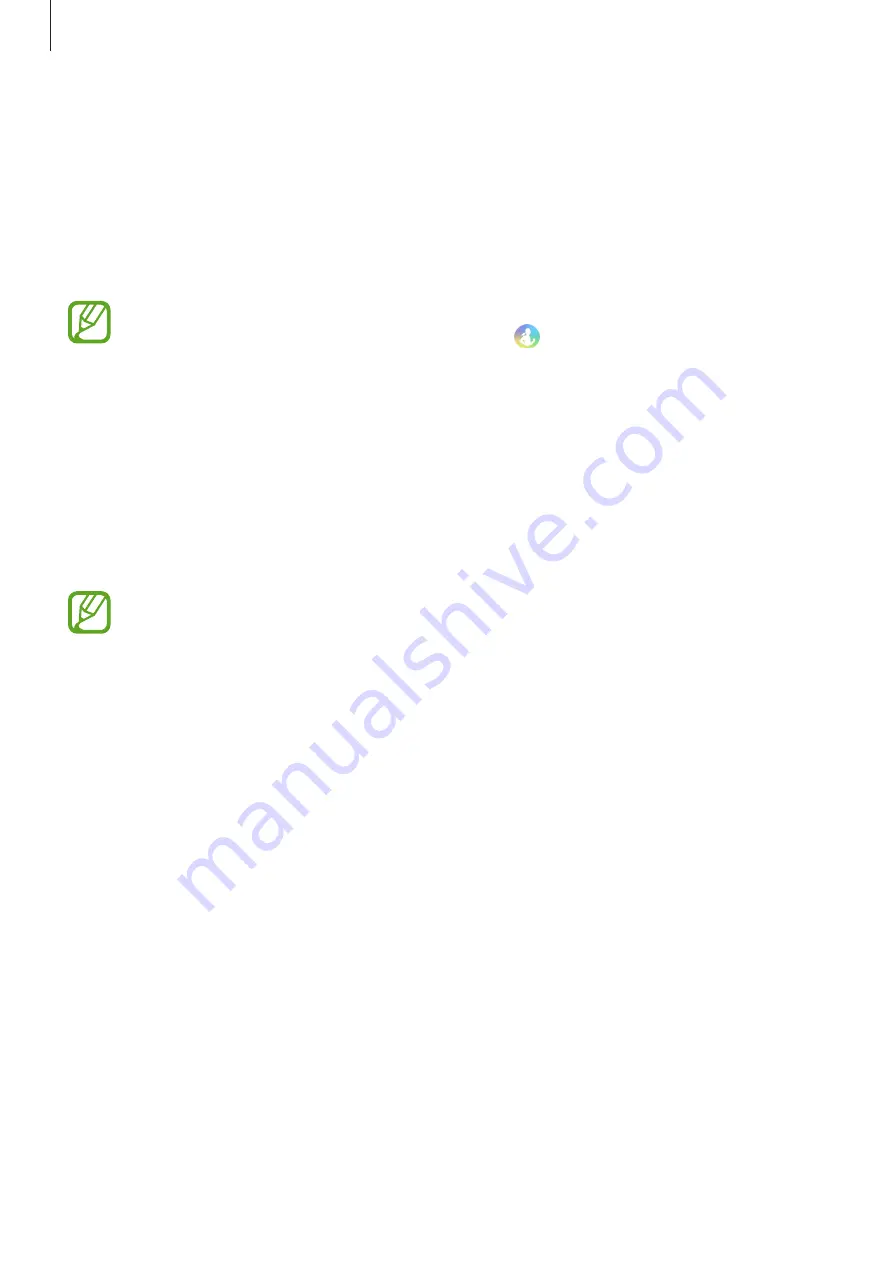
Apps and features
71
Automatic exercise recognition
Once you have engaged in an activity for more than ten minutes while wearing the Galaxy
Watch Active, it automatically recognizes that you are exercising and records exercise
information such as the exercise type, duration and calories burned.
When you stop doing some exercises for more than one minute, the Galaxy Watch Active
automatically recognizes that you have stopped exercising and this feature is deactivated.
•
You can check the list of exercises that are supported by the automatic exercise
recognition feature. On the Apps screen, tap (
Samsung Health
) and tap
Settings
→
Workout detection
→
Activities to detect
.
•
The automatic exercise recognition feature measures the distance travelled and
calories burned using the acceleration sensor. The measurements may not be
accurate, depending on your manner of walking, exercise routines, and lifestyle.
Sleep
Analyze your sleep pattern and record it by measuring your heart rate while you are sleeping.
•
The sleep pattern will have its four states (Awake, REM, Light, Deep) analyzed by
using your movement and changes in your heart rate. A graph will be provided
with recommended ranges for each measured sleep state.
•
If your heart rate is irregular, your Galaxy Watch Active cannot recognize your heart
rate properly, or when you turn off the record REM sleep feature, the sleep pattern
will be analyzed into three states (Restless, Light, Motionless).
•
Sleep patterns are analyzed and recorded using your heart rate. To measure your
sleep patterns using your body movements only, swipe upwards or downwards on
the sleep tracker screen, tap
Settings
, and then tap the
Record REM sleep
switch
to deactivate it.
•
To measure your heart rate more accurately with the Galaxy Watch Active, wear
the Galaxy Watch Active firmly around your lower arm just above the wrist. Refer to
Wearing the Galaxy Watch Active correctly
for more information.






























