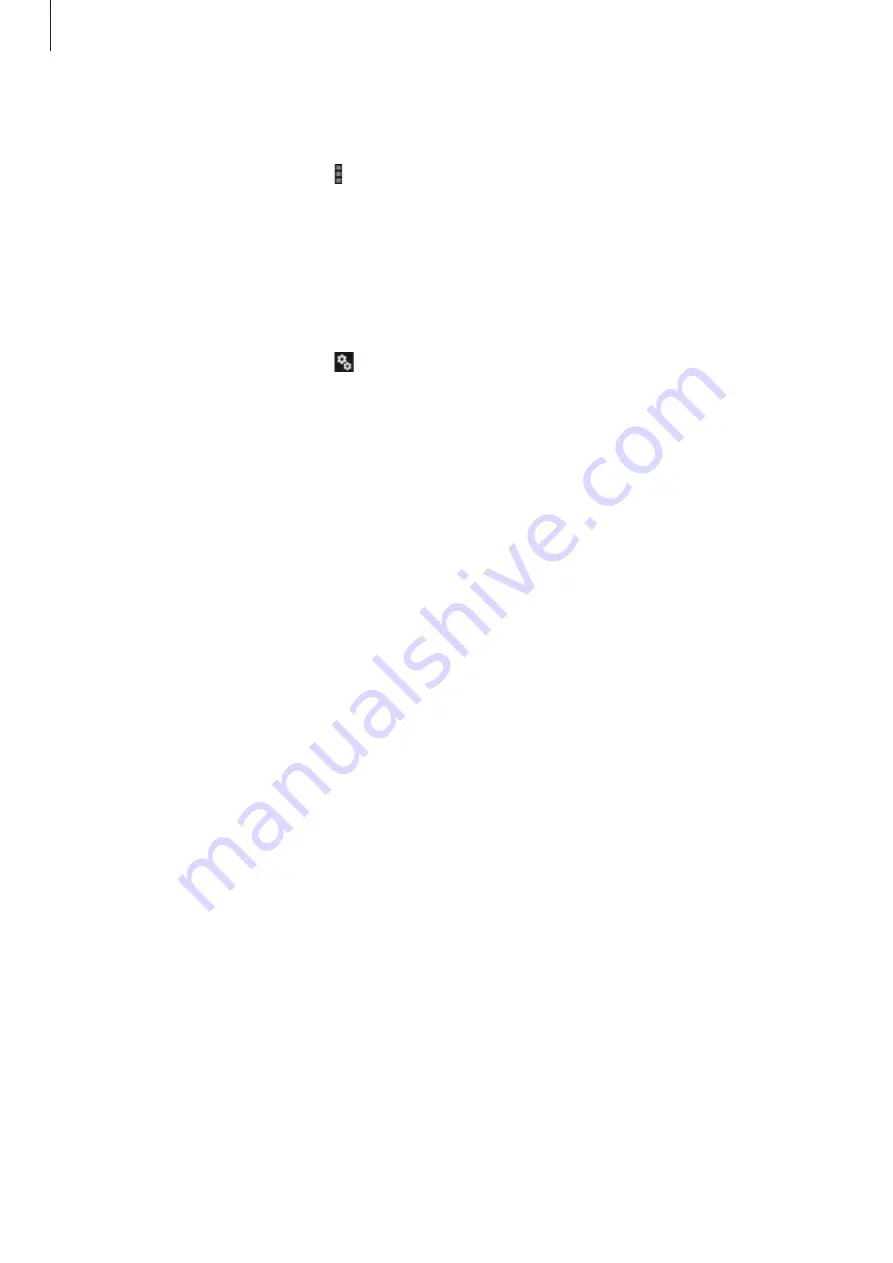
Android Wear
46
Connecting a new Gear
On the Android Wear screen, tap
→
Pair with a new wearable
. Select the model name of
a new Gear. The mobile device connects to a new Gear. The previously-used Gear and the
mobile device are automatically disconnected.
Configuring the Gear settings
On the Android Wear screen, tap .
•
Mute app notifications
: Add apps on the connected mobile device to the list.
Notifications from the added apps will not send alerts to the Gear.
•
Screen always on
: Set the Gear to display the dimmed clock screen when it goes into
standby mode.
•
Hide cards on dimmed screen
: Set whether or not to show peek cards on the dimmed
clock screen.
•
Silence connected phone
: Set whether or not to receive notification alerts from the
connected mobile device.
•
Show calendar event cards
: Set the Gear to display the peek cards with events
scheduled on the connected mobile device.
•
Debugging over Bluetooth
: Set the Gear to use debugging mode via Bluetooth.
•
Resync apps
: Sync all compatible Gear apps with the apps on the connected mobile
device.
Installing Gear apps
To install apps that are compatible with the Gear, tap
Browse compatible apps
at the bottom
of the Android Wear screen and select applications to install.

























