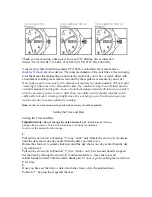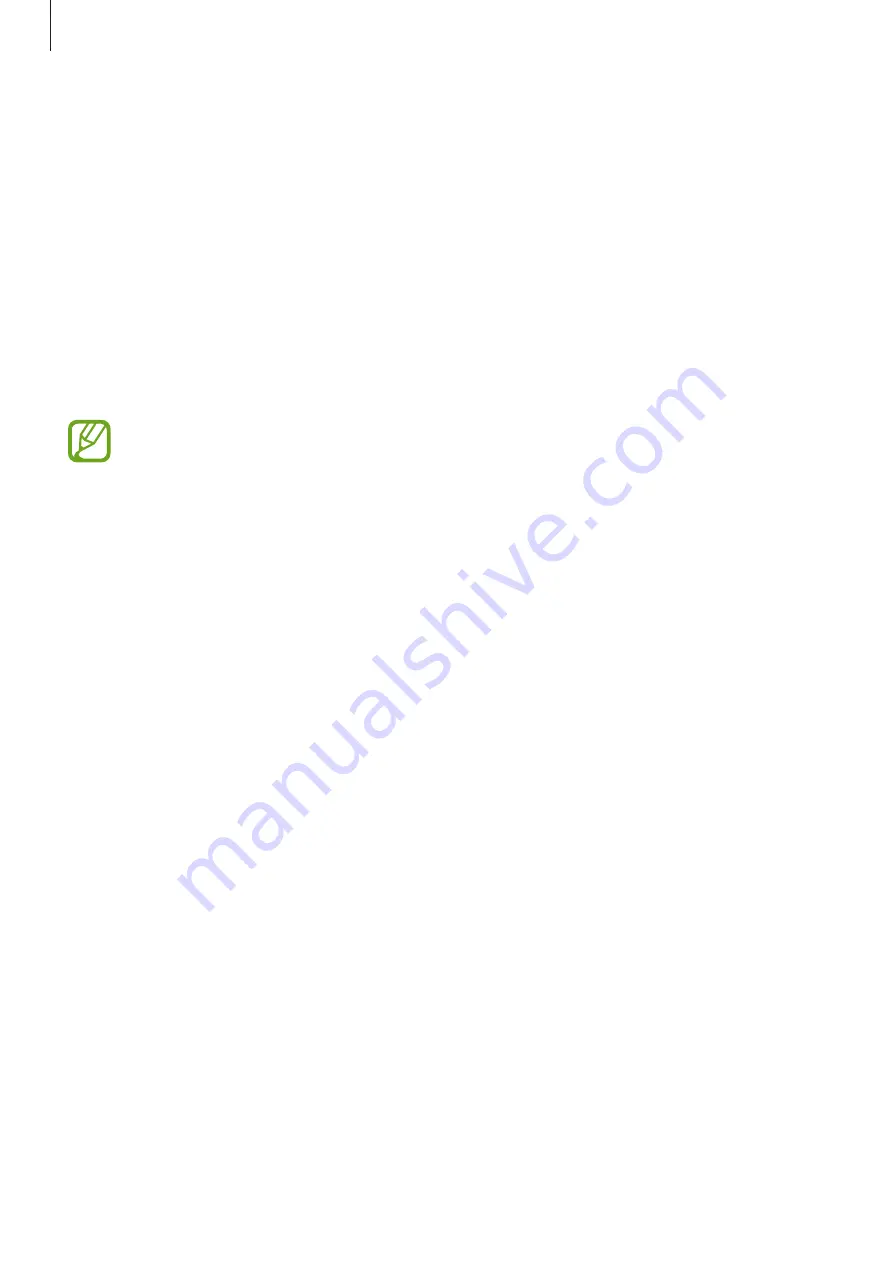
Useful features
32
Note
Use this feature to create notes using the voice recognition feature. Notes are sent to the
connected mobile device’s registered Google account via the Gmail service. If the Google
Keep app is installed on the connected mobile device, notes are saved in the app.
Composing notes
Access the note feature using a voice command on the voice recognition screen or use the
screen tap method to open the Menu screen.
Tap
Take a note
on the Menu screen and speak to take a note.
You can download the Google Keep app from
Play Store
.
Viewing notes
To view notes, tap
Gmail
on the connected mobile device. If you have installed the Google
Keep app, tap
Keep
on the connected mobile device to view notes.