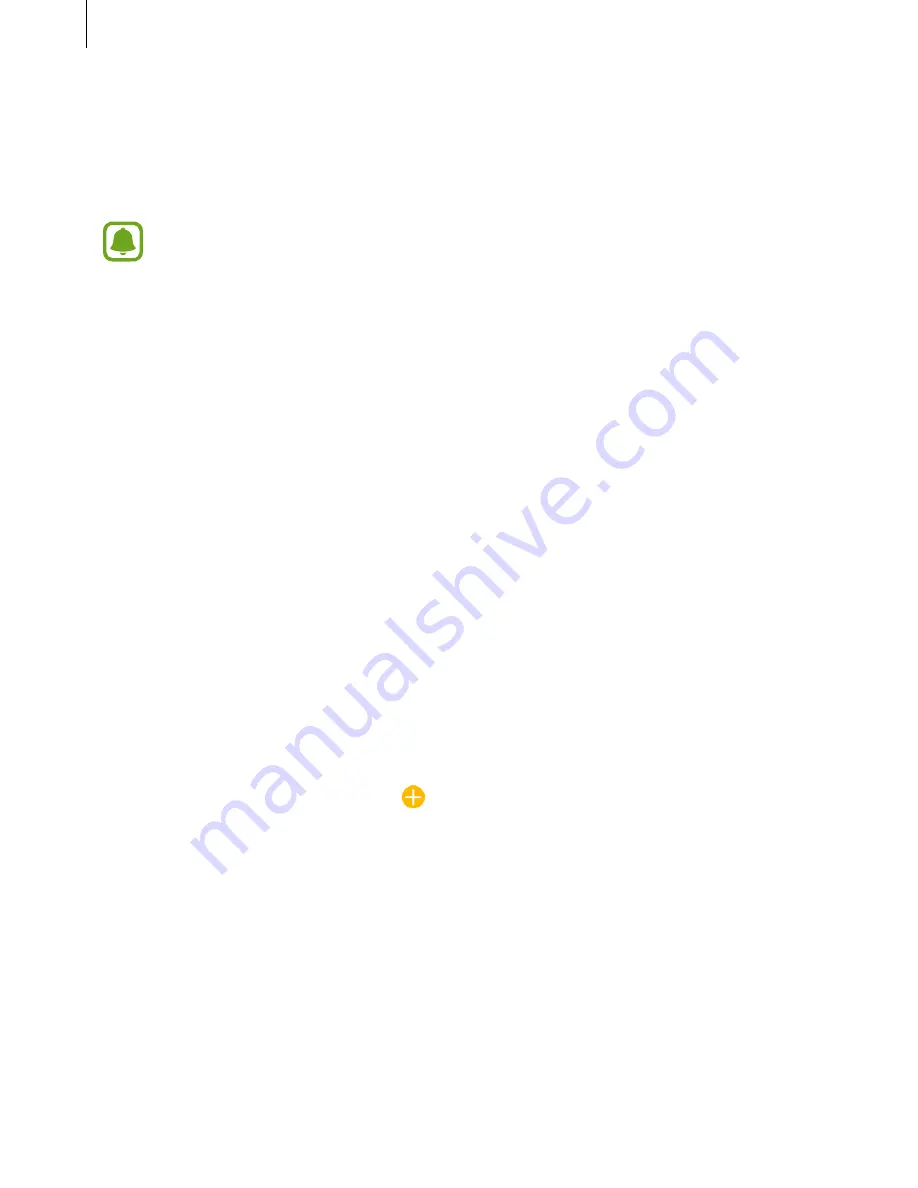
Samsung Gear
53
Send music to Gear
Transfer saved audio files from your mobile device to your Gear.
On the Apps screen of the mobile device, tap
Samsung Gear
→
Send music to Gear
.
When the Gear does not have enough available memory while the Auto sync feature
is turned on, it deletes files that you have not set as your favourites in order from
oldest to newest.
•
Select tracks
: Select audio files and manually send them from the mobile device to the
Gear.
•
Auto sync
: Set the device to sync recently added audio files with the Gear while the
Gear’s battery power is at least 15% and it is charging.
Settings
Quick messages
Edit or add templates used for replying to messages.
1
On the Apps screen of the mobile device, tap
Samsung Gear
→
Settings
→
Quick messages
.
2
Tap
Quick responses
or
Call-reject messages
.
3
Select a template to edit.
To create additional templates, tap , enter text in the input field and then tap
SAVE
.
To delete a template, tap
EDIT
, select a template, and then tap
DELETE
.
4
Edit the template and tap SAVE.






























