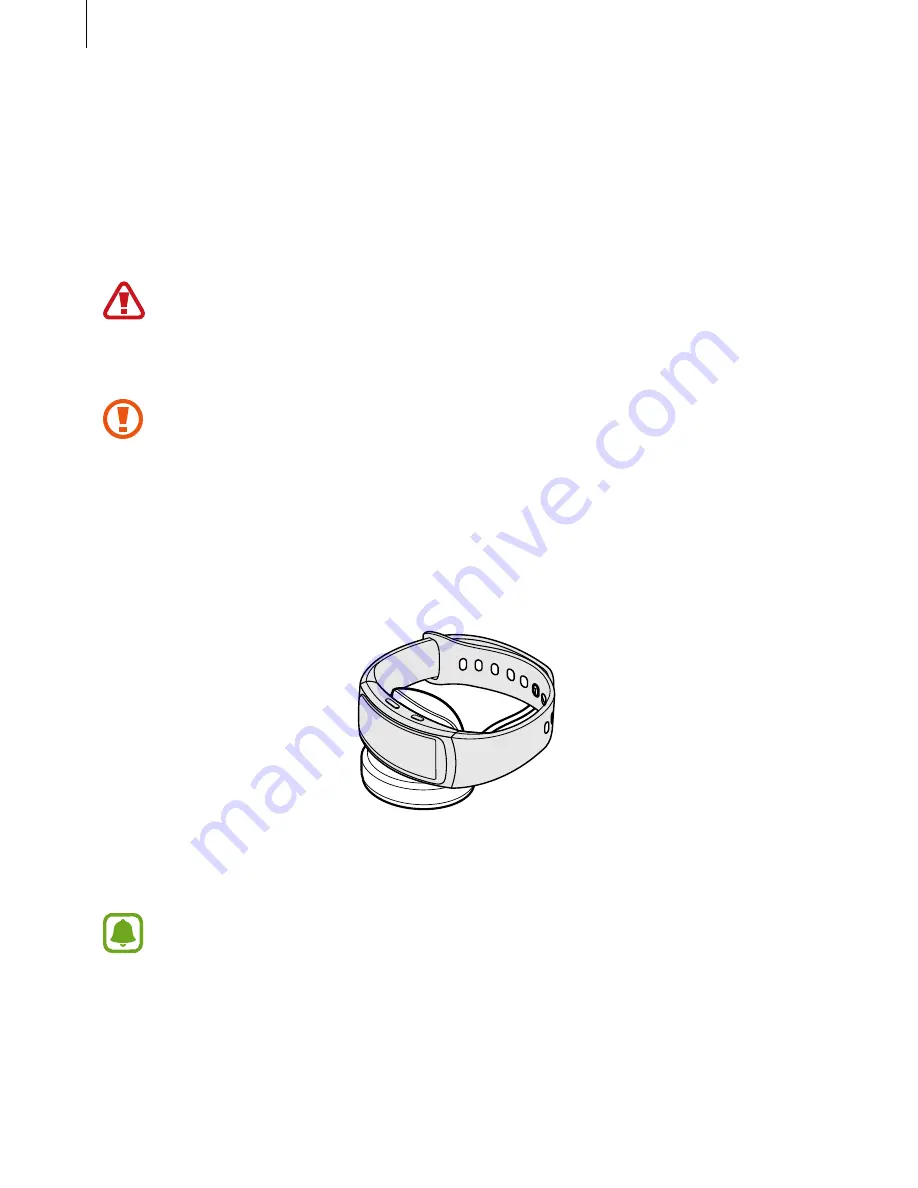
Basics
10
Battery
Charging the battery
Charge the battery before using it for the first time or when it has been unused for extended
periods.
Use only Samsung-approved chargers, batteries, and cables. Unapproved chargers or
cables can cause the battery to explode or damage the Gear.
1
Connect the charging cable to the USB power adapter.
•
Use the supplied charger dock and charger. The Gear cannot be charged properly
with a third-party charger.
•
Connecting the charger improperly may cause serious damage to the device. Any
damage caused by misuse is not covered by the warranty.
2
Plug the USB power adapter into an electric socket.
3
Place the Gear on the charger dock with the charging terminals facing each other.
4
After fully charging your Gear, disconnect it from the charger dock. Unplug the charger
from the electric socket.
To save energy, unplug the charger when not in use. The charger does not have a
power switch, so you must unplug the charger from the electric socket when not in
use to avoid wasting power. The charger should remain close to the electric socket
and be easily accessible while charging.

























