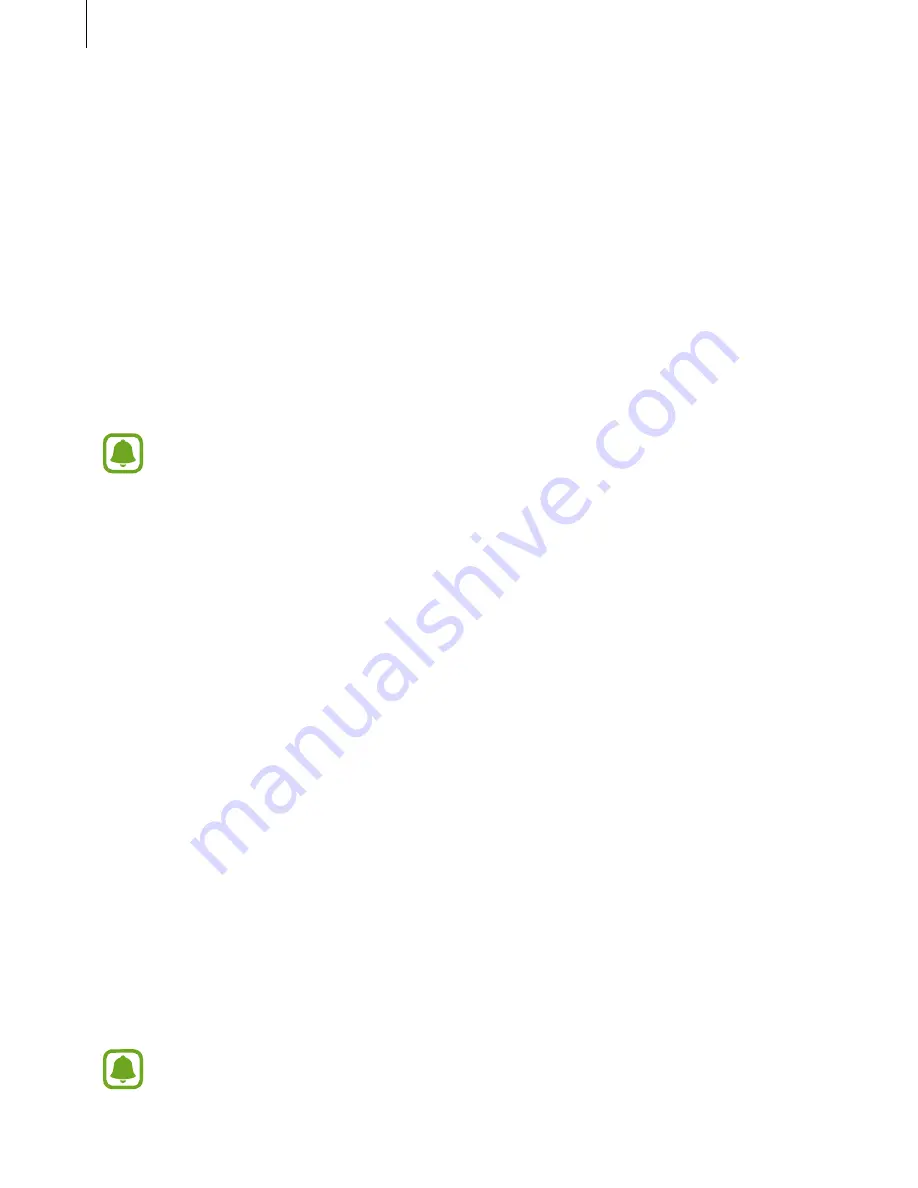
Basics
15
Connecting the Gear to a new mobile device
When you connect the Gear to another mobile device, a pop-up window will ask you to reset
the Gear. Make sure you back up any important data stored in your Gear.
1
Back up your Gear’s data on your connected mobile device.
On your mobile device, open the Apps screen and tap
Samsung Gear
→
Settings
→
Back up and restore
→
Back up data
.
2
End the connection between your Gear and mobile device. Refer to
Disconnecting or
reconnecting the Gear
for more information.
3
Connect your Gear to another mobile device.
If the mobile device you want to connect to is already connected to another Gear,
your Gear cannot establish a connection. Disconnect your mobile device from the
previous Gear to connect to your current Gear.
Using the Gear without a mobile device
You can use the Gear without connecting it to a mobile device. You can set to use the Gear
without a mobile device when you turn on the Gear for the first time or you reset it. Some
features are not available.
1
Turn on the Gear.
2
Tap
Use Gear without phone connection
.
3
Select a language.
4
Read the terms and conditions, and then agree to them.
5
Follow the PIN setting instructions to protect your personal information.
6
Create a PIN to use when backing up and restoring data.
7
Set the date and time.
Refer to
Connect to phone
to connect the Gear to a mobile device while using the
Gear without a mobile device.
















































