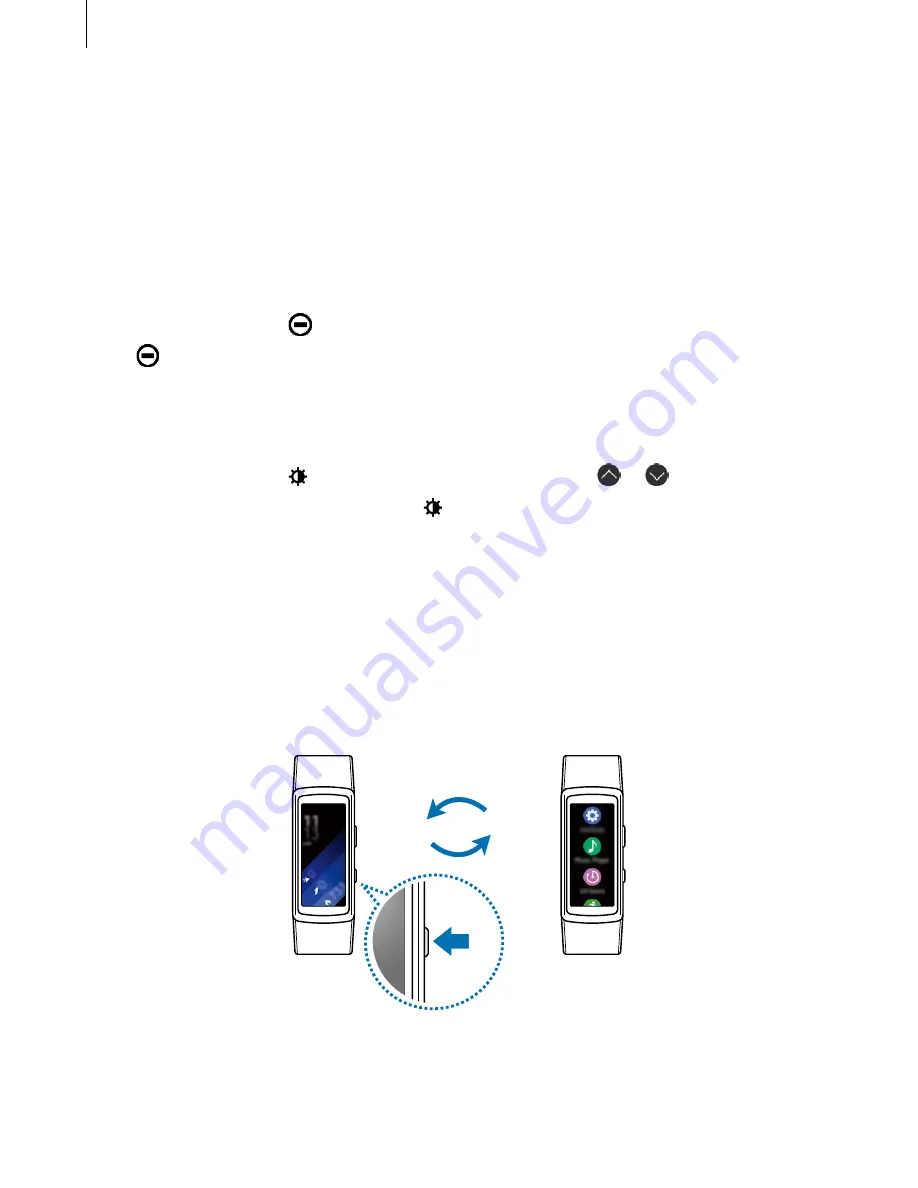
Basics
25
Playing music
You can play music saved in the Gear or mobile device.
On the status panel, tap
Music Player
.
Do not disturb mode
You can set the Gear not to vibrate and turn on the screen when a notification is received.
Alarms will still function normally.
On the status panel, tap
.
The
icon will appear at the top of the Watch screen.
Adjusting the brightness
You can adjust the Gear’s display brightness to suit the environment.
On the status panel, tap and adjust the brightness by tapping or .
On the brightness adjustment screen, tap or set the maximum brightness level to enter
outdoor mode. Maximum brightness will last for 5 minutes in outdoor mode.
Apps screen
The Apps screen displays icons for all apps.
On the Watch screen, press the Home key to go to the Apps screen.
To view all the apps, swipe upwards or downwards on the screen.
















































