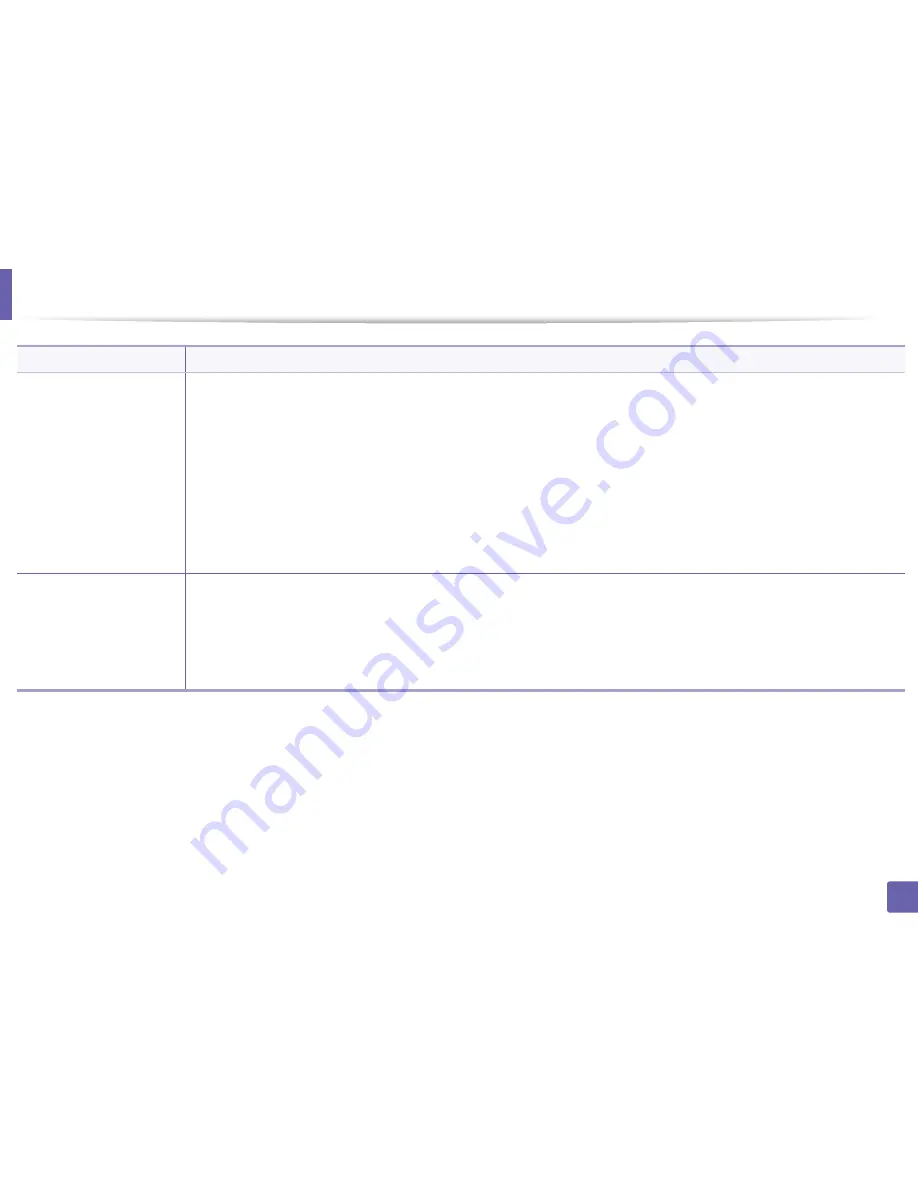
Using advanced print features
163
3. Special features
Overlay
(
Using a page overlay
)
a
Click the
Advanced
tab.
b
Select the desired overlay from the
Text
drop-down list.
c
If the overlay file you want does not appear in the
Text
drop-down list, select
Edit...
from the list and click
Load
. Select the overlay file
you want to use.
If you have stored the overlay file you want to use in an external source, you can also load the file when you access the
Open
window.
After you select the file, click
Open
. The file appears in the
Overlay List
box and is available for printing. Select the overlay from the
Overlay List
box.
d
If necessary, check
Confirm Page Overlay When Printing
box. If this box is checked, a message window appears each time you submit
a document for printing, asking you to confirm printing an overlay on your document.
If this box is not checked and an overlay has been selected, the overlay automatically prints with your document.
e
Click
OK
or
until you exit the
window.
Overlay
(
Deleting a page overlay
)
a
In the
Printing Preferences
window, click the
Advanced
tab.
b
Select
Edit
in the
Text
drop down list.
c
Select the overlay you want to delete from the
Overlay List
box.
d
Click
Delete
.
e
When a confirming message window appears, click
Yes
.
f
Click
OK
or
until you exit the
window. You can delete page overlays that you no longer use.
Item
Description
Summary of Contents for SL-M2625D
Page 29: ...Media and tray 29 2 Basic setup...
Page 48: ...Redistributing toner 48 3 Maintenance 5 M2625 M2626 M2825 M2826 series 1 2...
Page 50: ...Replacing the toner cartridge 50 3 Maintenance 6 M2620 M2820 series...
Page 51: ...Replacing the toner cartridge 51 3 Maintenance 7 M2625 M2626 M2825 M2826 series...
Page 52: ...52 3 Maintenance Replacing the imaging unit 8 M2625 M2626 M2825 M2826 series 1 2 1 2...
Page 61: ...Clearing paper jams 61 4 Troubleshooting 2 In the manual feeder...
Page 63: ...Clearing paper jams 63 4 Troubleshooting M2620 M2820 series 1 2 2...
Page 64: ...Clearing paper jams 64 4 Troubleshooting M2625 M2626 M2825 M2826 series 1 2 1 2 1 2...
Page 65: ...Clearing paper jams 65 4 Troubleshooting 4 In the exit area...
Page 66: ...Clearing paper jams 66 4 Troubleshooting 5 In the duplex area...
Page 90: ...Regulatory information 90 5 Appendix 22 China only...
Page 94: ...94 ADVANCED Printing problems 197 Printing quality problems 201 Operating system problems 209...
Page 232: ...Index 232 Index wireless network network cable 139...






























