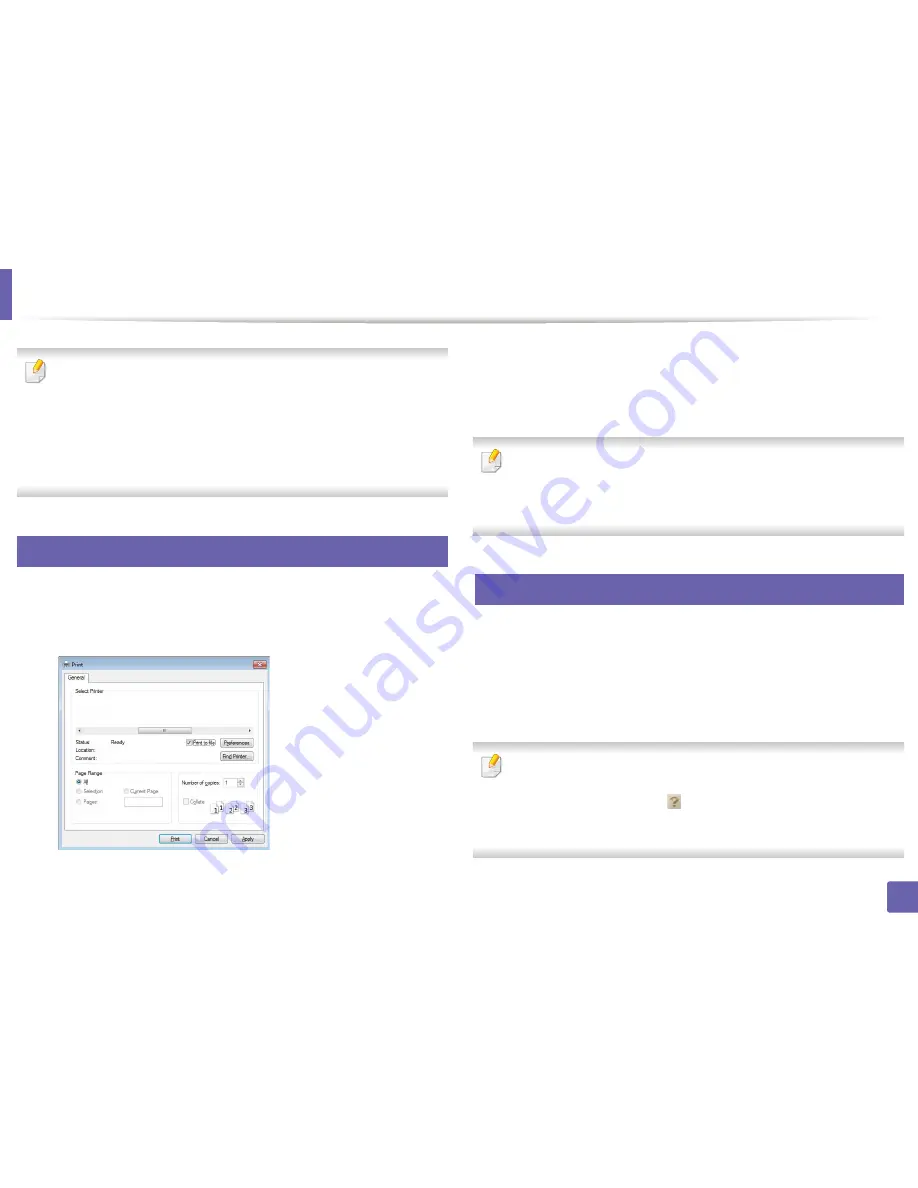
158
3. Special features
Using advanced print features
•
XPS printer driver
: used to print XPS file format.
-
The XPS printer driver can be installed only on Windows Vista OS or
higher.
-
Install optional memory when an XPS job does not print because the
printer is out of memory.
-
For models that provide XPS driver from the Samsung website, http:/
/www.samsung.com > find your product> Support or downloads.
1
Printing to a file (PRN)
You will sometimes need to save the print data as a file.
1
Check the
Print to file
box in the
window.
2
Click
.
3
Type in the destination path and the file name, and then click
OK
.
For example,
c:\Temp\file name
.
If you type in only the file name, the file is automatically saved in
My
Documents
,
Documents and Settings
, or
Users
. The saved folder may
differ, depending on your operating system or the application you are
using.
2
Understanding special printer features
You can use advanced printing features when using your machine.
To take advantage of the printer features provided by your printer driver, click
Properties
or
Preferences
in the application’s
window to change the
print settings. The machine name, that appears in the printer properties window
may differ depending on the machine in use.
•
Some menus may not appear on the display depending on options or
models. If so, it is not applicable to your machine.
•
Press the
Help
or click the
button from the window or, press
F1
on
your keyboard and click on any option you want to know about (see
"Using help" on page 168).
Summary of Contents for SL-M2625D
Page 29: ...Media and tray 29 2 Basic setup...
Page 48: ...Redistributing toner 48 3 Maintenance 5 M2625 M2626 M2825 M2826 series 1 2...
Page 50: ...Replacing the toner cartridge 50 3 Maintenance 6 M2620 M2820 series...
Page 51: ...Replacing the toner cartridge 51 3 Maintenance 7 M2625 M2626 M2825 M2826 series...
Page 52: ...52 3 Maintenance Replacing the imaging unit 8 M2625 M2626 M2825 M2826 series 1 2 1 2...
Page 61: ...Clearing paper jams 61 4 Troubleshooting 2 In the manual feeder...
Page 63: ...Clearing paper jams 63 4 Troubleshooting M2620 M2820 series 1 2 2...
Page 64: ...Clearing paper jams 64 4 Troubleshooting M2625 M2626 M2825 M2826 series 1 2 1 2 1 2...
Page 65: ...Clearing paper jams 65 4 Troubleshooting 4 In the exit area...
Page 66: ...Clearing paper jams 66 4 Troubleshooting 5 In the duplex area...
Page 90: ...Regulatory information 90 5 Appendix 22 China only...
Page 94: ...94 ADVANCED Printing problems 197 Printing quality problems 201 Operating system problems 209...
Page 232: ...Index 232 Index wireless network network cable 139...






























