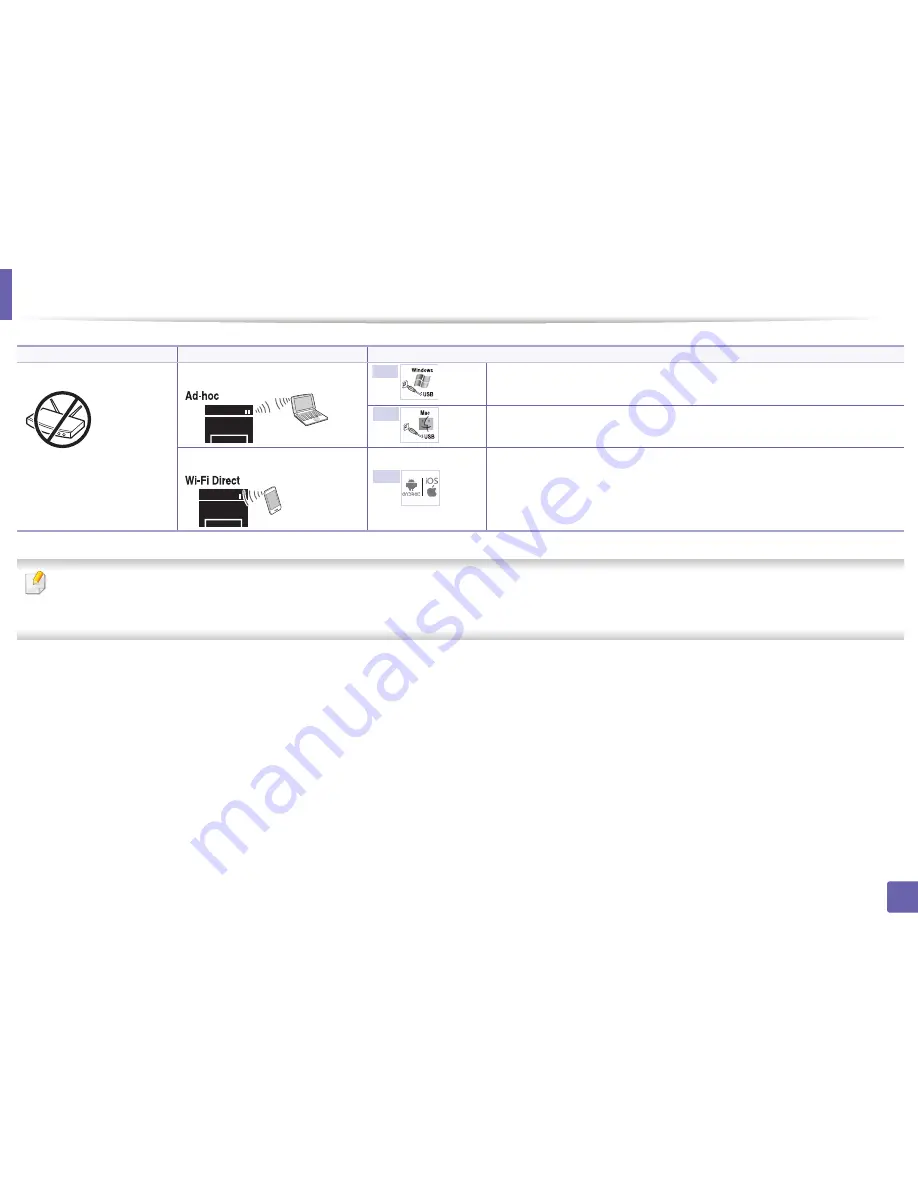
Wireless network setup
118
2. Using a network-connected machine
•
If problems occur during wireless set up or driver installation, refer to the troubleshooting chapter (see "Troubleshooting" on page 144).
•
It is strongly recommneded that you set the passwrod on Access Points. If you do not set the password on Access Points, they might be exposed to illegal access from unknown machines
including PCs, smart phones and printers. Refer to the Access Point user’s guide for password settings.
Without Access Point
From the computer
Windows user, see "Ad hoc via USB cable" on page 129.
Mac user, see "Ad hoc via USB cable" on page 129.
Wi-Fi Direct setup
See "Setting up Wi-Fi Direct" on page 142.
Set up method
Connecting method
Description & Reference
G
H
I
Summary of Contents for SL-M2625D
Page 29: ...Media and tray 29 2 Basic setup...
Page 48: ...Redistributing toner 48 3 Maintenance 5 M2625 M2626 M2825 M2826 series 1 2...
Page 50: ...Replacing the toner cartridge 50 3 Maintenance 6 M2620 M2820 series...
Page 51: ...Replacing the toner cartridge 51 3 Maintenance 7 M2625 M2626 M2825 M2826 series...
Page 52: ...52 3 Maintenance Replacing the imaging unit 8 M2625 M2626 M2825 M2826 series 1 2 1 2...
Page 61: ...Clearing paper jams 61 4 Troubleshooting 2 In the manual feeder...
Page 63: ...Clearing paper jams 63 4 Troubleshooting M2620 M2820 series 1 2 2...
Page 64: ...Clearing paper jams 64 4 Troubleshooting M2625 M2626 M2825 M2826 series 1 2 1 2 1 2...
Page 65: ...Clearing paper jams 65 4 Troubleshooting 4 In the exit area...
Page 66: ...Clearing paper jams 66 4 Troubleshooting 5 In the duplex area...
Page 90: ...Regulatory information 90 5 Appendix 22 China only...
Page 94: ...94 ADVANCED Printing problems 197 Printing quality problems 201 Operating system problems 209...
Page 232: ...Index 232 Index wireless network network cable 139...
















































