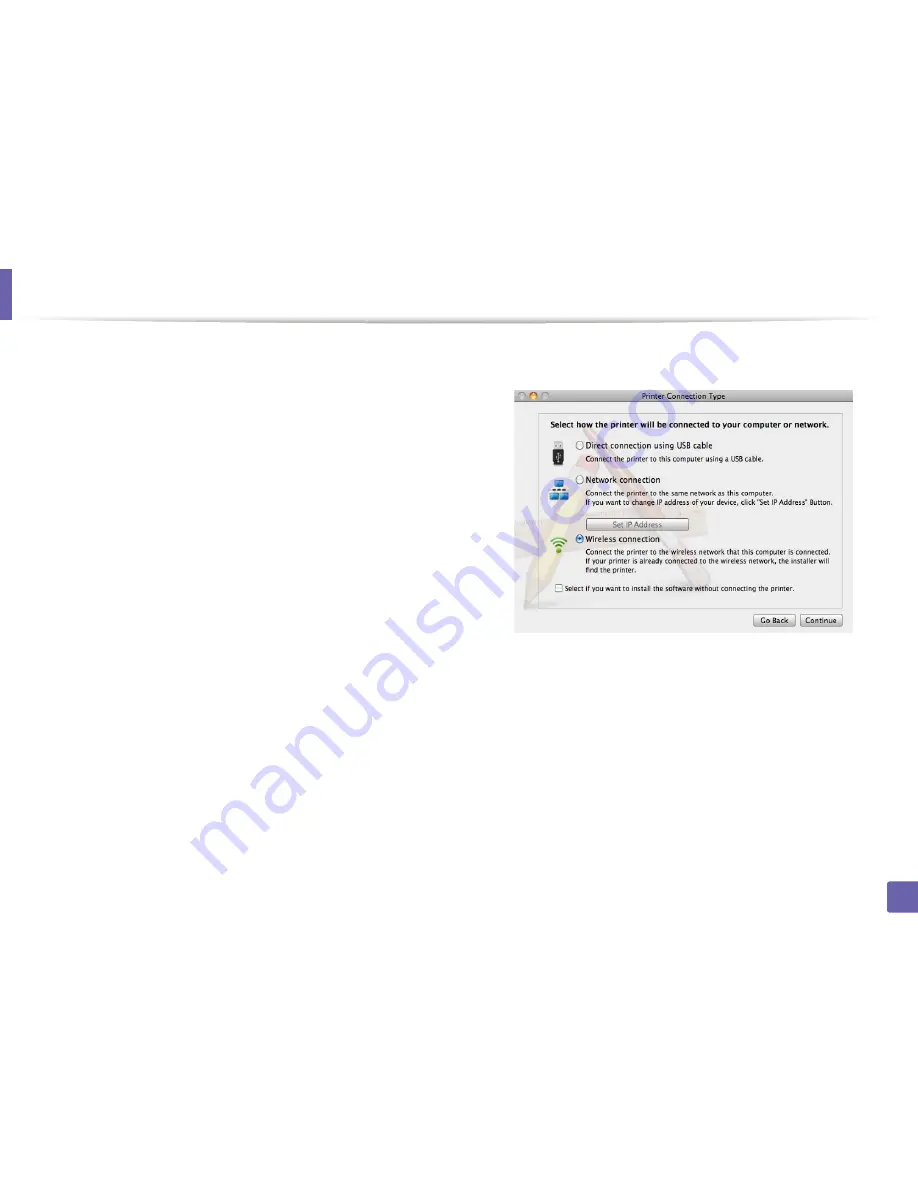
Wireless network setup
135
2. Using a network-connected machine
3
Double-click the CD-ROM icon that appears on your Mac desktop.
•
For Mac OS X 10.8, double-click the CD-ROM that appears on
Finder
.
4
Double-click the
MAC_Installer
folder >
Installer OS X
icon.
5
Click
Continue
.
6
Read the license agreement and click
Continue
.
7
Click
Agree
to agree to the license agreement.
8
Click
Install
. All components necessary for machine operations will be
installed.
If you click
Customize
, you can choose individual components to install.
9
Enter the password and click
OK
.
10
Select
Wireless connection
on the
Printer Connection Type
and click
Continue
.
Summary of Contents for SL-M2625D
Page 29: ...Media and tray 29 2 Basic setup...
Page 48: ...Redistributing toner 48 3 Maintenance 5 M2625 M2626 M2825 M2826 series 1 2...
Page 50: ...Replacing the toner cartridge 50 3 Maintenance 6 M2620 M2820 series...
Page 51: ...Replacing the toner cartridge 51 3 Maintenance 7 M2625 M2626 M2825 M2826 series...
Page 52: ...52 3 Maintenance Replacing the imaging unit 8 M2625 M2626 M2825 M2826 series 1 2 1 2...
Page 61: ...Clearing paper jams 61 4 Troubleshooting 2 In the manual feeder...
Page 63: ...Clearing paper jams 63 4 Troubleshooting M2620 M2820 series 1 2 2...
Page 64: ...Clearing paper jams 64 4 Troubleshooting M2625 M2626 M2825 M2826 series 1 2 1 2 1 2...
Page 65: ...Clearing paper jams 65 4 Troubleshooting 4 In the exit area...
Page 66: ...Clearing paper jams 66 4 Troubleshooting 5 In the duplex area...
Page 90: ...Regulatory information 90 5 Appendix 22 China only...
Page 94: ...94 ADVANCED Printing problems 197 Printing quality problems 201 Operating system problems 209...
Page 232: ...Index 232 Index wireless network network cable 139...






























