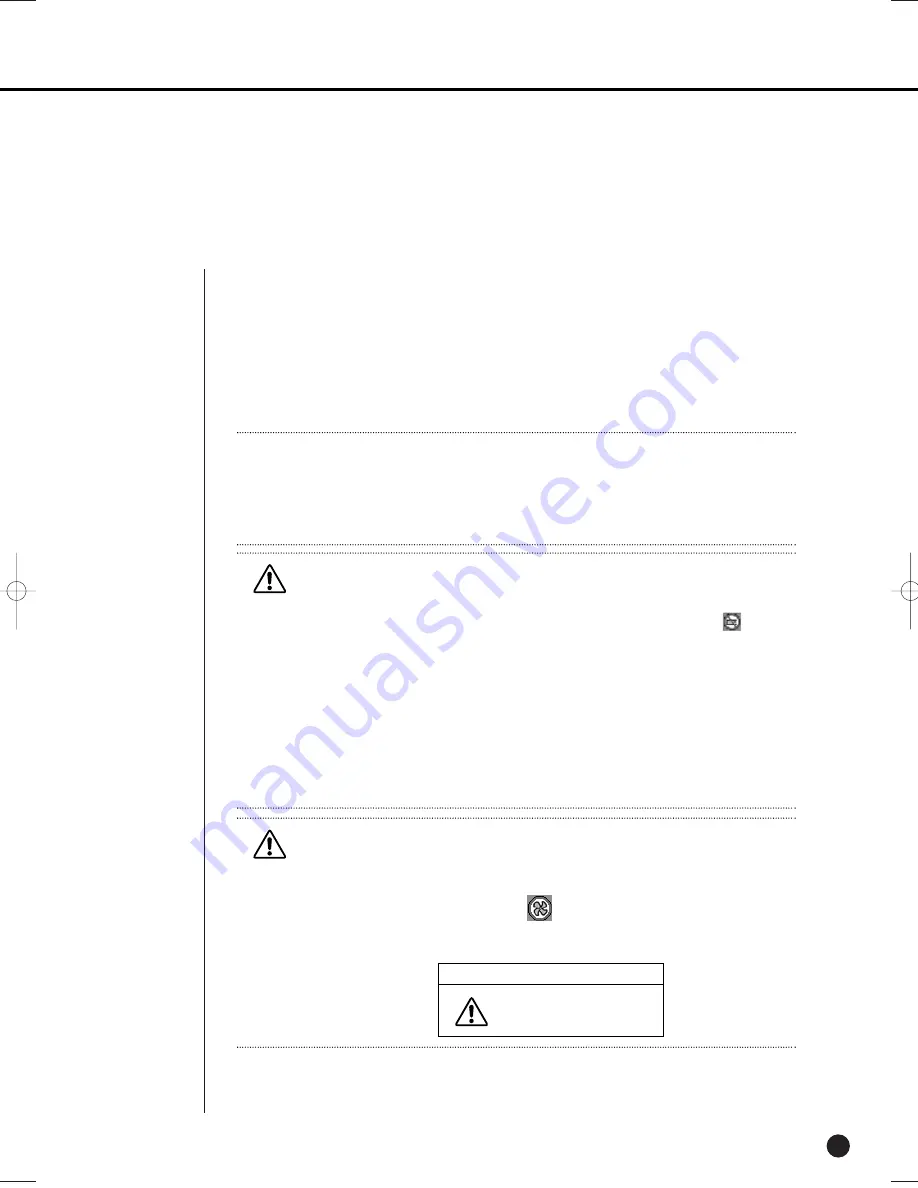
English
4-8
6
Spot-out monitoring
Spot-out Monitoring has nothing to do with Live Screen Output, it monitors the full screen of a
certain channel. If you select the Monitoring in the MENU, the one channel among CH1 ~ CH16
is output with a Spot-out or channels are output one by one at an interval as Auto Sequence
Mode in the Live Mode. Live screen icon does not appear in the spot-out monitoring.
The interval is as same as the Auto Sequence time in the Live Mode. If the Spot-out Event
Monitoring is On, it is possible to see the event channel with Spot-out. In case of simultaneous
event occurrence at more than one channel, the lowest numbered event channel has the first
priority to be spotted out.
Concerning occurrence of a fan error, if it is a long-term problem it will shorten the lifespan of
the product.
When a fan error occurs, we ask that you please contact the service center.
Caution
Caution
If the built-in HDD is not connected, or it operates with power applying in error,(
)
indicating “built-in HDD error” is displayed at the top of left.
At this time,
(1) Live screen mode
(2) Monitoring mode by Smart Viewer
operate only and the other functions including recording, search, playback, menu
setup, and PTZ do not operate.
If the above problem is occurred, be sure to contact a service center to settle the problem.
Caution
Caution
If the fan in a set does not operate or has a problem, a fan error message pops up in the live
screen as below picture. And the fan error icon appears at the top of left .
If you notice that this is happening in your unit, check whether your fan is running or not.
The icon at the top of left disappears automatically if the fan recovers its operation.
Fan Information
A error occurs in the fan.
Refer to the manual.
Note
Note
In the live screen, you can select a spot channel as below.
- When you press the stop button and press one button out of channels 1-16, then that
channel is set up as the spot-out channel.
- When you press the stop button and then the mode button within 2 seconds, spot-out is set
as change screen mode.
SHR-2160/2162/2080/2082-E-1 10/19/07 9:36 AM Page 4-8
Summary of Contents for SHR-2080
Page 1: ...Real Time DVR SHR 2160 2162 2080 2082 User s Manual English ...
Page 7: ...Chapter 1 Overview ...
Page 17: ...Chapter 2 Installation ...
Page 34: ......
Page 35: ...Chapter 3 Connecting with other devices ...
Page 37: ...English 3 2 SHR 2080 2082 ...
Page 46: ......
Page 47: ...Chapter 4 Live ...
Page 56: ......
Page 57: ...Chapter 5 Menu Setup ...
Page 92: ......
Page 93: ...Chapter 6 PTZ Camera Control ...
Page 102: ......
Page 103: ...Chapter 7 Recording ...
Page 107: ...Chapter 8 Search and Play ...
Page 118: ......
Page 119: ...Chapter 9 Smart Viewer ...
Page 141: ...English 9 22 Alarm Out Schedule You can change the alarming schedulerelated settings ...
Page 182: ......
Page 183: ...Appendix ...
Page 187: ...10 4 English 2Outline Drawings SHR 2160 SHR 2162 ...
Page 188: ...SHR 2160 2162 2080 2082 USER S MANUAL 10 5 English SHR 2080 SHR 2082 ...
















































