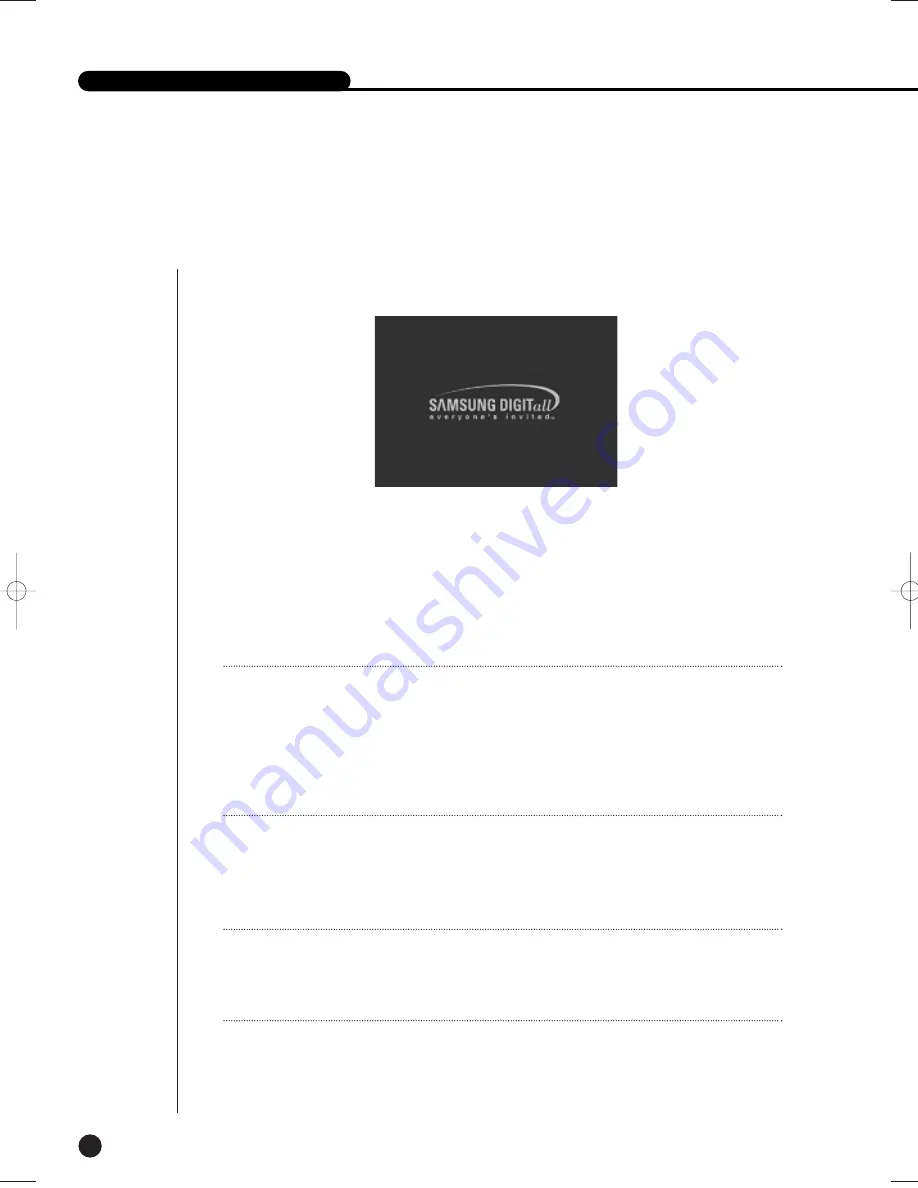
English
1
System Operation
4-1
SHR-2160/2162/2080/2082 USER’S MANUAL
●
Turn the power on and the following LOGO pops up on the screen.
●
After the LOGO appears, all of LED in the front flickers 6 times to initialize the system for
operation.
●
Upon completion of normal initialization, the Live screen appears accompanying a beep
sound.
●
It takes approx. 1 min until a live image comes up.
Note
Note
If a new HDD is installed, it may require more time to be appeared the Live screen due to the
initialization time of a new HDD.
If the Live screen does not appear continuously or the LED in front repeats flickering, please
check the connection between inside and outside. If the system does not operate in normal,
contact with the shop where you bought the product.
Note
Note
If the Live screen dose not appear, check if the Video Out comes out in Composite mode or
VGA mode.
From the factory, the default mode is composite mode.
●
The Live screen does not affect the earlier MENU setup. If you reboot the system
after power-off during recording, the Live screen will appear, accompanying recording.
SHR-2160/2162/2080/2082-E-1 10/19/07 9:36 AM Page 4-1
Summary of Contents for SHR-2080
Page 1: ...Real Time DVR SHR 2160 2162 2080 2082 User s Manual English ...
Page 7: ...Chapter 1 Overview ...
Page 17: ...Chapter 2 Installation ...
Page 34: ......
Page 35: ...Chapter 3 Connecting with other devices ...
Page 37: ...English 3 2 SHR 2080 2082 ...
Page 46: ......
Page 47: ...Chapter 4 Live ...
Page 56: ......
Page 57: ...Chapter 5 Menu Setup ...
Page 92: ......
Page 93: ...Chapter 6 PTZ Camera Control ...
Page 102: ......
Page 103: ...Chapter 7 Recording ...
Page 107: ...Chapter 8 Search and Play ...
Page 118: ......
Page 119: ...Chapter 9 Smart Viewer ...
Page 141: ...English 9 22 Alarm Out Schedule You can change the alarming schedulerelated settings ...
Page 182: ......
Page 183: ...Appendix ...
Page 187: ...10 4 English 2Outline Drawings SHR 2160 SHR 2162 ...
Page 188: ...SHR 2160 2162 2080 2082 USER S MANUAL 10 5 English SHR 2080 SHR 2082 ...
















































