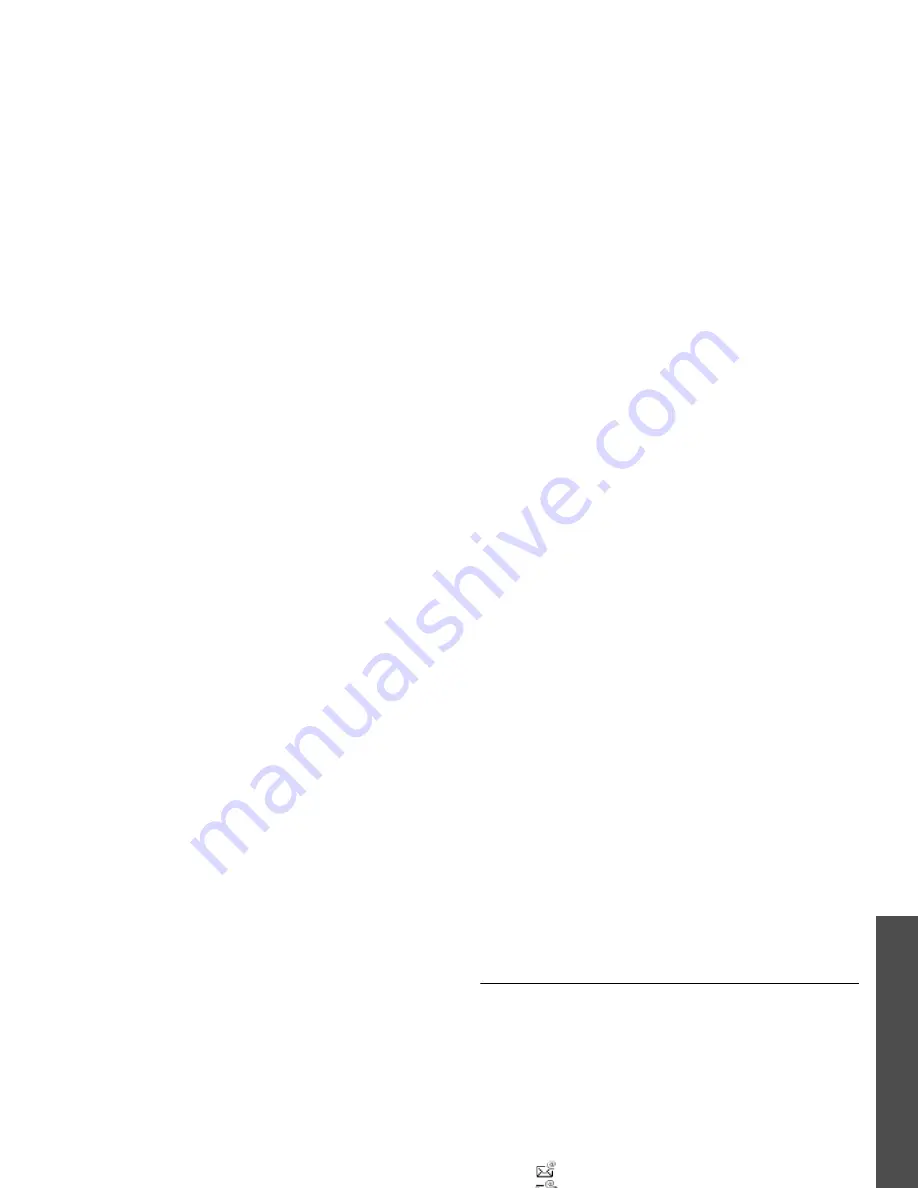
45
M
enu funct
io
ns
Me
ss
ag
in
g
(Menu
5)
• Add to Contacts: extract phone numbers from
the message and save them in Contacts.
MMS notifications/MMS messages
• Retrieve: retrieve the message from the server.
This option is only available when you select an
MMS notification.
• Play: open the message.
• Reply: send a reply to the sender.
• Reply to all: send a reply to all recipients.
• Forward: forward the message to other people.
• Activate key/Reactivate key: get a license key
when the key for the selected DRM file expires.
• Send to Album: send the message to the online
media album, if provided.
• Delete: delete the message.
• Save as MMS template: save the message as a
template in the MMS templates folder.
• Save items: save media items from the
message to the phone’s memory.
• Add to Contacts: extract phone numbers or
e-mail addresses from the message and save
them in Contacts.
• Details: access the message details.
Configuration messages
• Install: apply the configuration value in the
message to the phone.
• Delete: delete the message.
CB messages
• Save: save the message in the phone’s memory.
• Delete: delete the message.
Push messages
• Go to URL: connect to the URL specified in the
message.
• Delete: delete the message.
Email inbox
(Menu 5.3)
This folder stores e-mails that you have received.
Viewing received e-mails
1. From the e-mail folder, press <Options>.
2. Select Download to get new e-mails from your
server.
The phone checks for new e-mails and
downloads received e-mails. The icons tell you
the status of each e-mail:
•
: Retrieved e-mail
•
: Retrieved e-mail with attachments.
•
: E-mail not retrieved
3. Select an e-mail or header.
4. If the e-mail has more than one page, press
[ / ] to scroll through pages one by one.
5. Select an attached file to view or play it.
A ! icon shows that an e-mail was sent with
high priority. A grey icon means that the
e-mail is of low priority.
















































