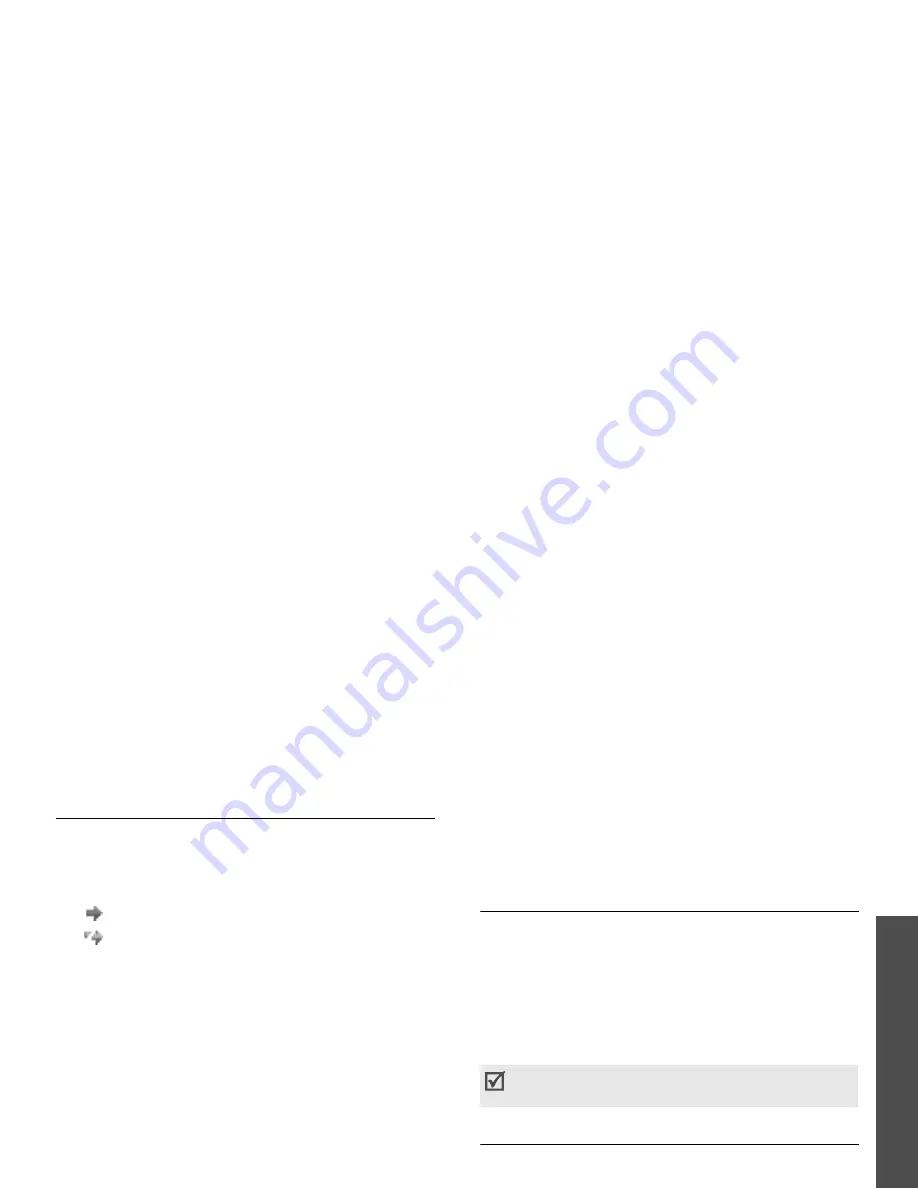
47
M
enu funct
io
ns
Me
ss
ag
in
g
(Menu
5)
Outbox
(Menu 5.5)
This folder stores messages you have failed to send
or you are attempting to send.
The following icons indicates the sending status of
messages:
•
indicates the message is being sent.
•
indicates the message has failed to send.
On the message list, press <Options> to access the
following options:
• Cancel sending: cancel sending the message, if
the message is being sent.
• Edit: edit the selected message.
• Send again: resend the message.
• Delete: delete the selected message or all
messages.
• Sort by: change the sort order of messages.
• Details: access the message details.
Sentbox
(Menu 5.6)
This folder stores messages that you have sent
successfully.
On the message list, press <Options> to access the
following options:
• View: display the selected message.
• Forward: forward the message to other people.
• Delete: delete the selected message or all
messages.
• Move to phone/Move to SIM: move the
message between the phone’s memory and the
USIM/SIM card.
• Sort by: change the sort order of messages.
Vodafone messenger
(Menu 5.7)
Your phone is already set up for Vodafone’s Instant
Messaging service. You can chat via the Instant
Messaging service using your mobile phone with
your friends or family. Select the Vodafone
messenger menu to use this service. More
information about Vodafone messenger can be found
on Vodafone’s website, or by contacting customer
service.
live! Studio
(Menu 5.8)
You can access your live! Studio web page and
upload media file (such as images, video clips,
sound files, and music files) and multimedia
messages to safe storage on the web. Register on
the Vodafone website for your free live! Studio can
be found on Vodafone’s website, or by contacting
customer service.
This menu may not be available, depending on
the country.
• This menu may not be available, depending on
the country.
• live! Studio may be labelled differently in some
countries.






























