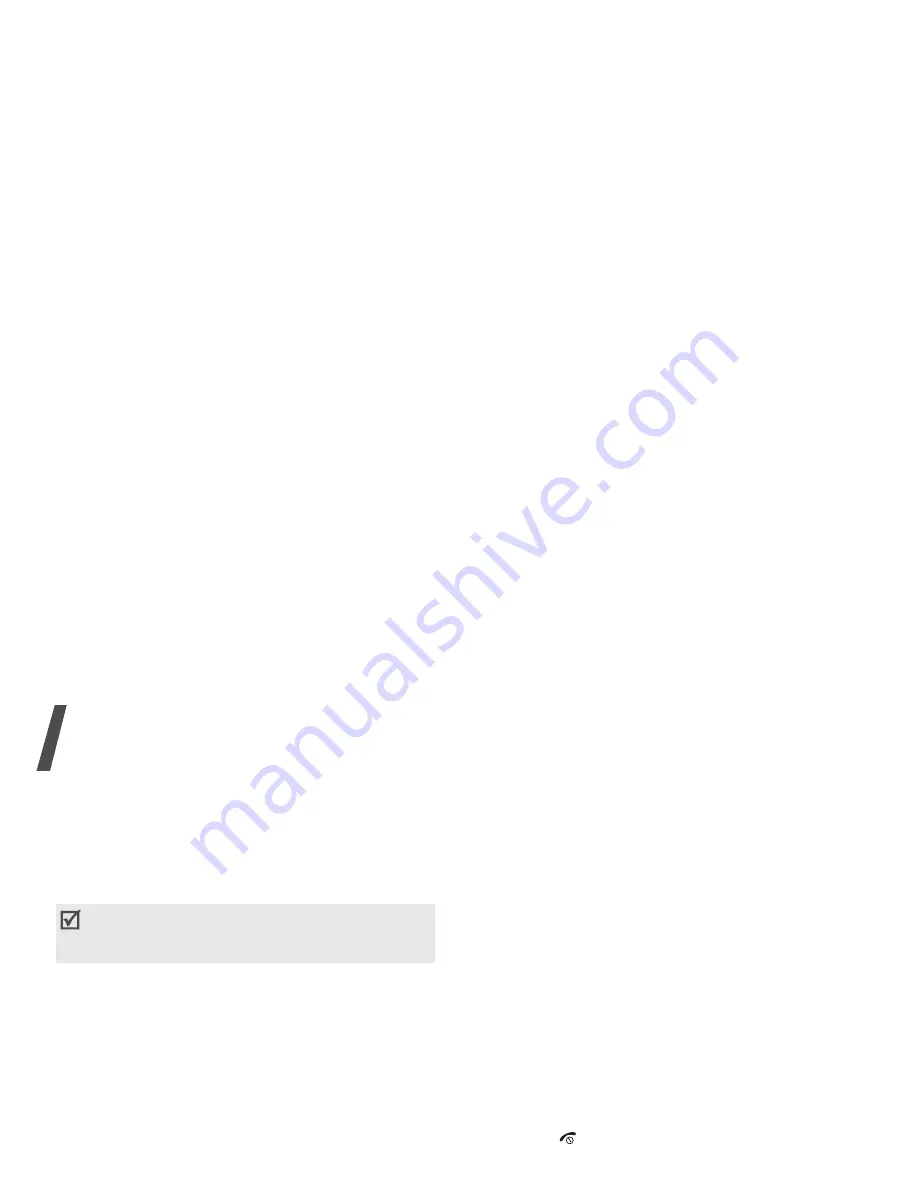
Call functions
28
Muting key tones
You can turn the key tones off or on.
1. Press <Options> and select Mute.
2. Press [Centre] to check Key tone and press
<OK>.
Adding a memo
You can write a memo during a call.
Press <Options> and select Memo.
p. 64
Making a multi-party call
Use this feature to allow as many as five people to
join a multi-party call, or conference call.
Vodafone must support multi-party calls for you to
use this feature.
Setting up a multi-party call
1. Call the first participant.
2. Call the second participant. The first call is
automatically put on hold.
3. Press <Options> and select Join. The first
participant is added to the multi-party call.
4. If desired, call another person or answer an
incoming call.
5. Press <Options> and select Join.
6. Repeat steps 4 and 5 as desired.
Having a private conversation with one
participant
1. Press <Options> and select Split.
2. Select a name or number from the participant
list.
You can talk privately with that person, while the
other participants converse with each other.
3. To return to the multi-party call, press
<Options> and select Join.
Disconnect one participant
1. Press <Options> and select End and then
Select participant.
2. Select a name or number from the participant
list.
The participant is disconnected from the call, but
the call continues with the other parties.
3. Press [
] to end the multiparty call.
Using the video call feature
In a 3G (UMTS) service area, your phone can make
or receive a video call which allows you to see
another person on the screen during a conversation.
The other person’s phone must support the video
call feature.
Making a video call
1. In Idle mode, enter the area code and phone
number.
2. Press [ ].
To communicate with answering machines or
computerised telephone systems, Key tone must
be active.
















































