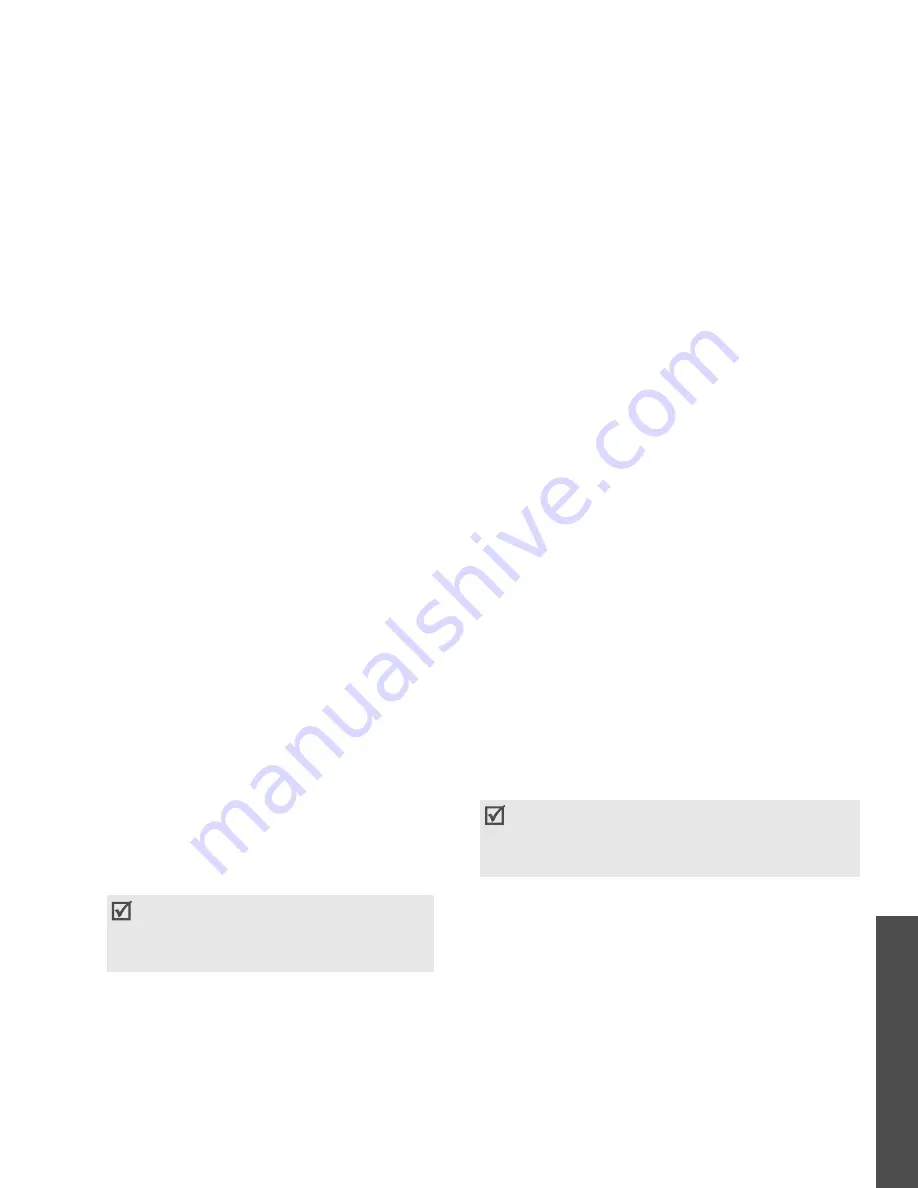
43
M
enu funct
io
ns
Me
ss
ag
in
g
(Menu
5)
2. Press <Options> to access the following options
to add files:
• Add item: add a text, picture, sound, video,
name card, or calendar item in data
attachment format.
• Create item: take a photo, record a sound,
or record a video and add it to the message.
• Insert: add a text template, emoticon, or
contact entry, or bookmark.
3. When you have finished, press [Centre] and
select Add recipients
→
a recipient adding
option.
4. If you select Contacts or Group, select a
number or e-mail address, or group.
To send the message, press [Centre] and select
Send.
5. If you select Manually, enter a recipient’s
number or e-mail address.
To send the message, press [Centre].
live! Postcard
(Menu 5.1.2)
Vodafone provides you with the postal service. Using
the service, you can send a photo as a postcard
along with a simple greeting.
1. Enter your message.
Press <Options> and select Insert to add a
text template, emoticon, contact entry, or
bookmark.
2. Select the Picture line and select an image.
3. When you have finished, select the [Recipient]
line and select a recipient adding option.
4. If you select Contacts, select a postal address.
To send the postcard, press [Centre] and select
Send.
5. If you select New address, specify the
destination information: Name, Additional
information, Address, Post Code, City, County,
and Country.
To send the postcard, press [Centre].
(Menu 5.1.3)
You can send and receive e-mails that include text,
audio, and images. To use this feature, you need to
subscribe to an e-mail service and set up your
e-mail account.
p. 51
1. Enter your message.
Depending on the file type or DRM
(Digital Rights Management) system,
some files may not be able to be
forwarded.
• This feature may not be available, depending
on the country.
• live! Postcard may be labelled differently in
some countries.






























