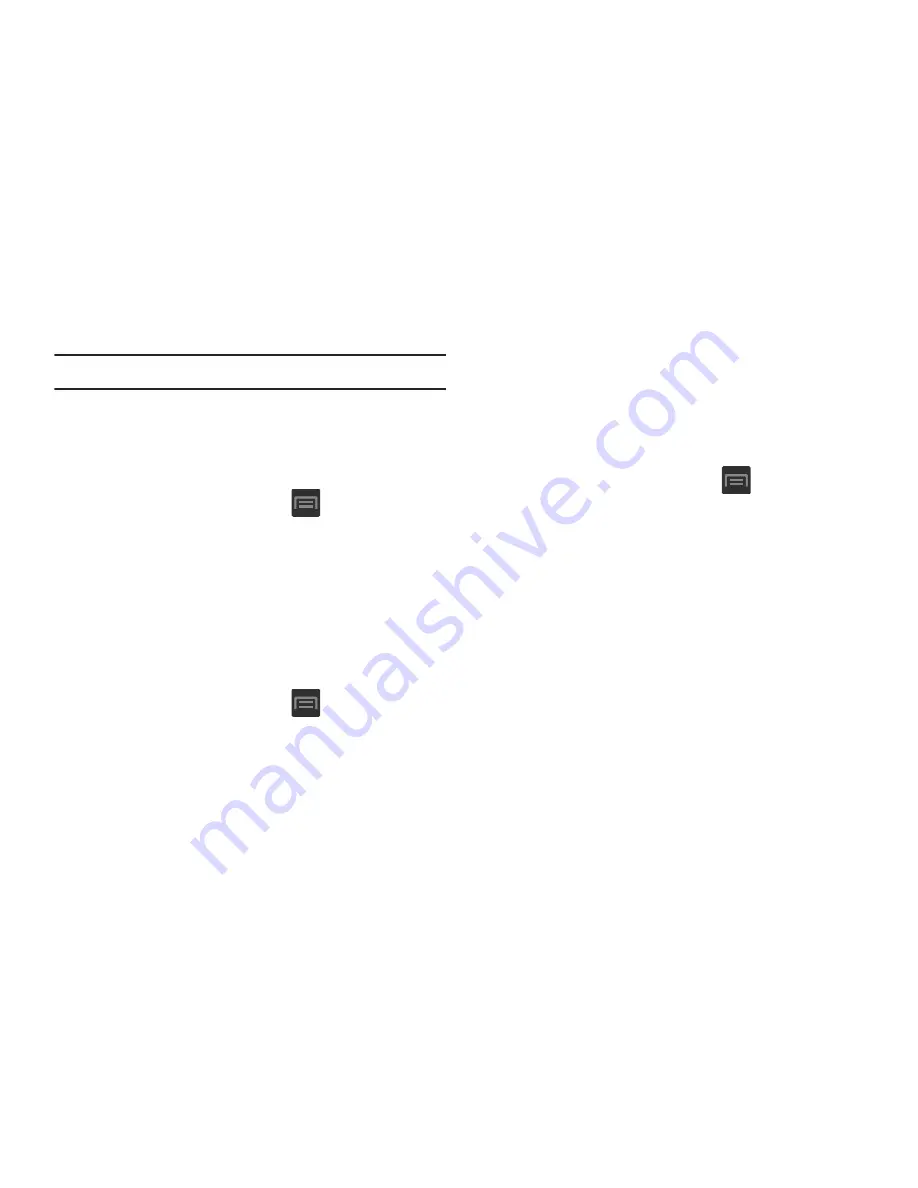
281
Allowing Mock Locations
Note:
This feature is used for development purposes only.
If you are a developer who is testing a GPS applications using
this device, you can tell the device that the phone is at
different GPS locations. In other words, the phone is allowed
to “mock” the coordinates.
1.
From the Home screen, press
and then tap
Settings
➔
Developer options
.
2.
Verify the
Developer options
are active.
3.
Tap
Allow mock locations
to enable or disable the
setting. When enabled, a check mark appears in the
check box.
Desktop Backup Password
Protect the desktop with a backup password ID.
1.
From the Home screen, press
and then tap
Settings
➔
Developer options
2.
Verify the
Developer options
are active.
3.
Tap
Desktop backup password
.
4.
In the Settings screen, enter the current full backup
password, the new password for full backups, then
enter the new password again.
5.
Tap
Set backup password
to save the password
change.
Application Options
1.
From the Home screen, press
and then tap
Settings
➔
Developer options
.
2.
Verify the
Developer options
are active.
3.
Tap
Do not keep activities
to destroy every activity as
soon as the application is closed.
4.
Tap
Limit background processes
to set the number of
processes that can run in the background. Options are:
Standard limit, No background processes, and 1 to 4
processes at most.
5.
Tap
Show all ANRs
to display a prompt when
applications running in the background are not
responding.
















































