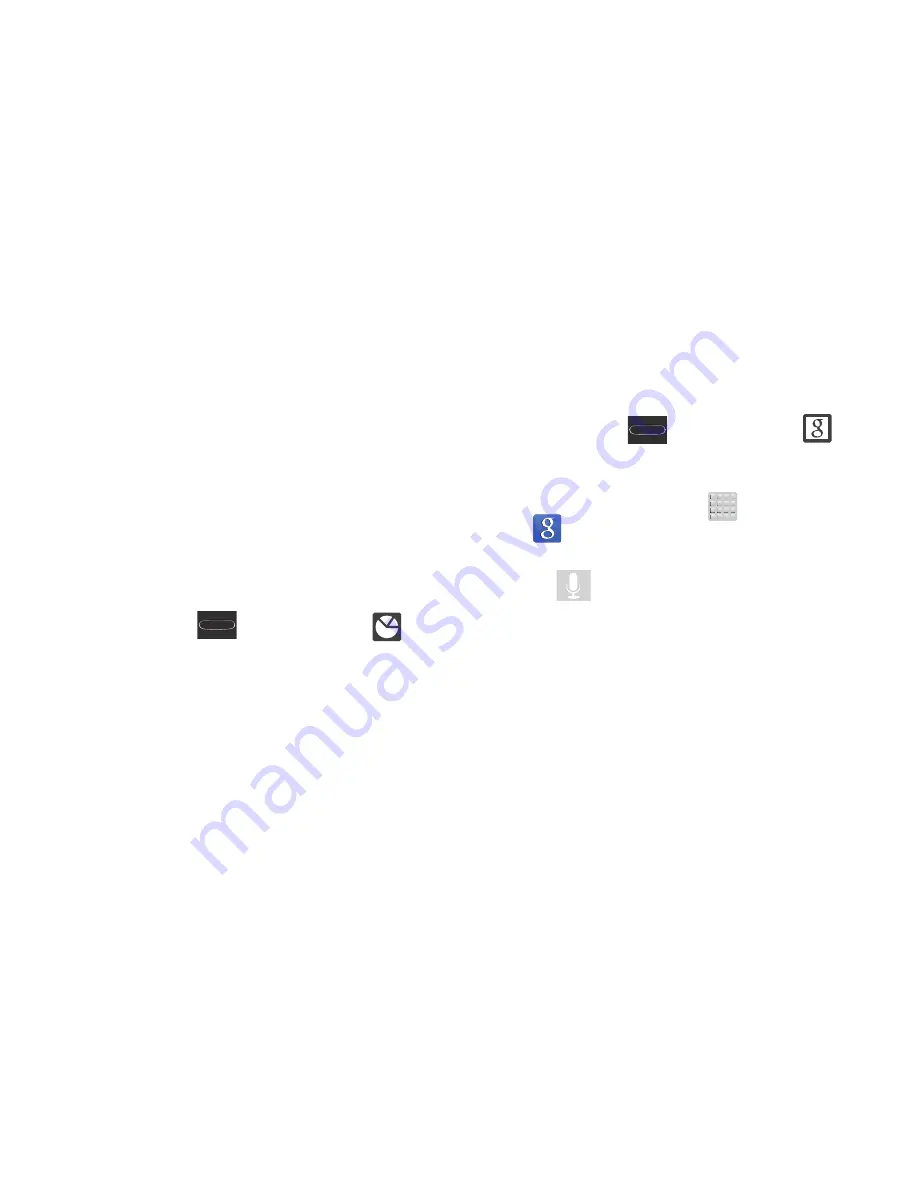
25
• Downloaded
displays any installed packages or applications
from the Play Store that are taking up memory space. Tap
Uninstall
to remove them from your phone.
• RAM
, which displays the amount of current RAM (Random
Access Memory) currently being used and allow you to
Clear
Memory
.
• Storage
displays a visual graph indicating the available and
used space within the System storage, USB storage, and
external SD card.
• Help
provides additional battery saving and RAM management
techniques.
Shutting Down an Currently Active Application
1.
Press and hold
(
Home
) and then tap
(
Task manager
).
2.
From the
Active applications
tab, tap
End
to close
selected applications.
– or –
Tap
End all
to close all background running
applications.
Google Search
Provides an on-screen Internet search engine
powered by Google™.
To launch Google Search:
1.
Press and hold
(
Home
) and then tap
(
Google Search
).
– or –
From the Home screen, tap
(
Apps
)
➔
(
)
and enter the search text.
– or –
Tap
on the Google Search bar and say the search
information.
2.
Follow the on-screen instructions to review the
available information.
3.
Use the on-screen search engine to search for your
desired term.






























