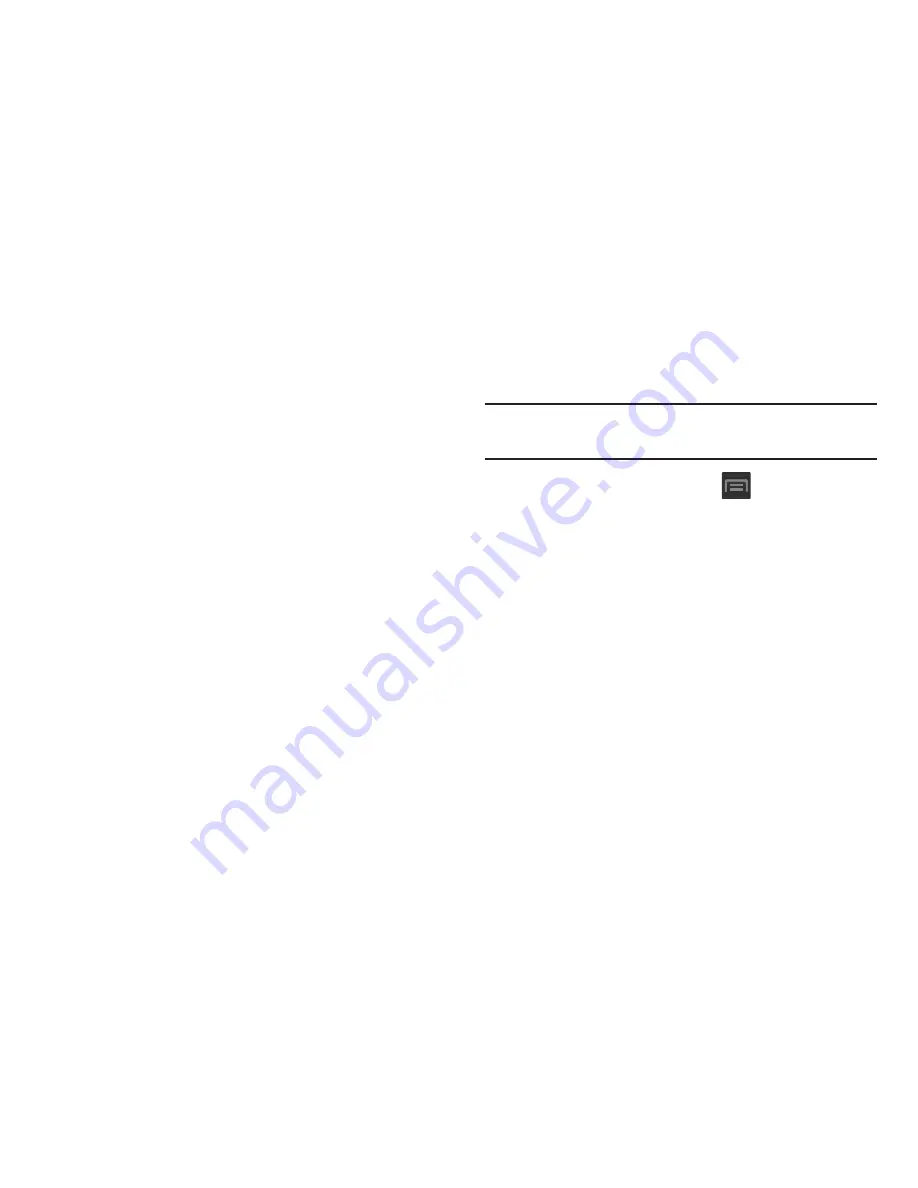
279
9.
Tap the
Font Size
field to change the size of the fonts
used on the device within menus, options, etc..
Choose from: Tiny, Small, Normal, Large, or Huge.
10.
Tap the
Text-to-speech output
field to configure the text
to speech configuration parameters.
11.
Tap the
Enhance web accessibility
field to allow apps to
install scripts from Google that make their Web content
more accessible.
12.
Tap the
Mono audio
field to enable stereo audio to be
compressed into a single mono audio stream for use
with a single earbud/earphone.
13.
Tap the
Turn off all sounds
field to mute every sound
made by the device during taps, selections,
notifications, etc..
14.
Tap the
Tap and hold delay
field to select a time interval
for this action. Choose from: Short, Medium, or Long.
Developer Options
Use the Developer options to set options for application
development.
Important!
These features are used for development purposes
only.
1.
From the Home screen, press
and then tap
Settings
➔
Developer options
.
2.
The following options are available:
• Desktop backup password
: Allows you to protect your
desktop with a backup password ID.
• Stay awake
: with the Stay awake option enabled, your screen
will never sleep while you are charging the device.
• Protect SD card
: Requires apps to ask your permission before
accessing data on your SD card.
• USB debugging
: Allows debugging when the device is
attached to a PC by a USB cable.
• Allow mock locations
: Used by developers when developing
location-based applications.
• Select app to be debugged
: Allows developers to select a
specific app to debug.
















































