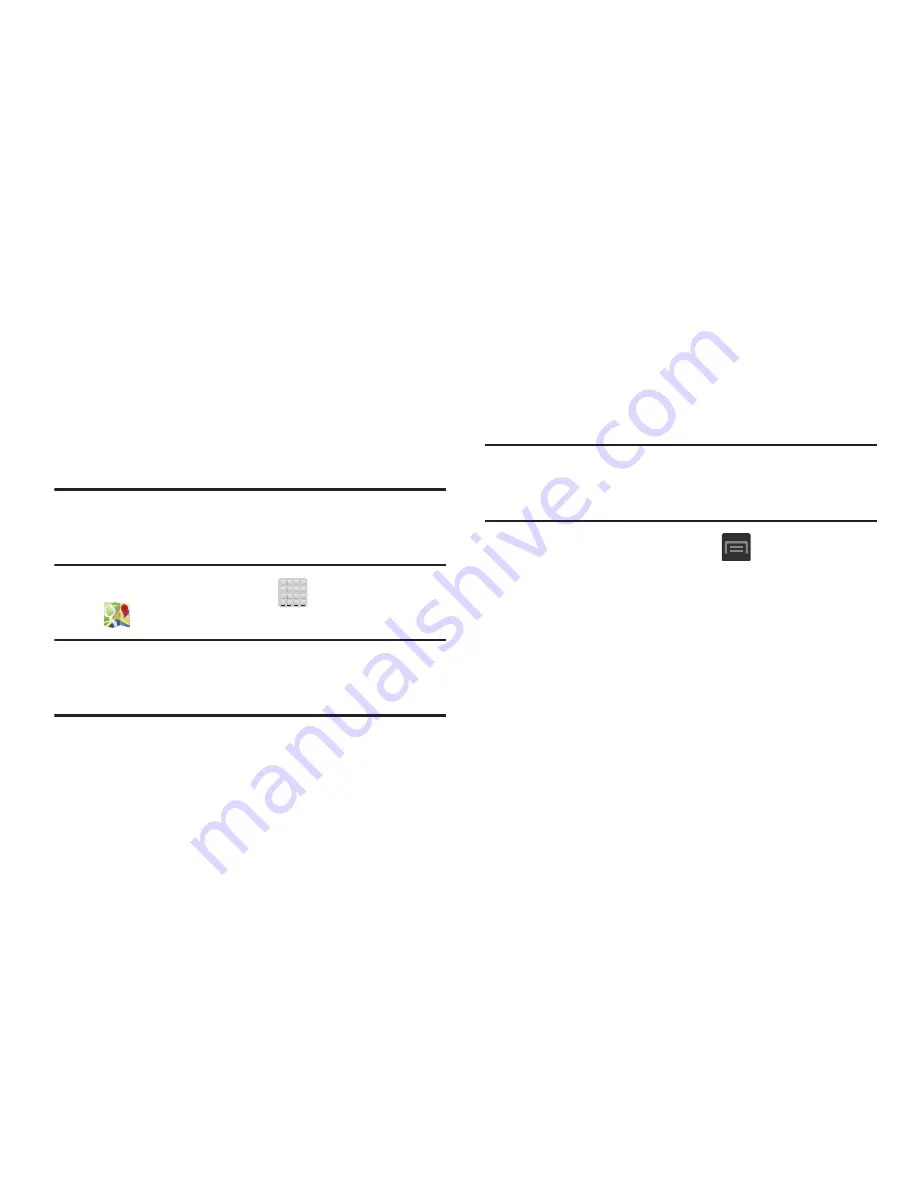
185
Maps
Google Maps allow you to track your current location, view
real-time traffic issues, and view detailed destination
directions. There is also a search tool included to help you
locate places of interest or a specific address. You can view
locations on a vector or aerial map, or you can view locations
at the street level.
Important!
Before using Google Maps you must have an active
data (3G/4G) or Wi-Fi connection. The Maps
application does not cover every country or city.
From the Home screen, tap
(
Apps
)
➔
(
Maps
)
.
Important!
For best results, it is recommended that you enable
all of your location services. For more information,
refer to
“Location Services”
on page 256.
Enabling a Location source
Before you use Google Maps and find your location or search
for places of interest, you must enable a location source. To
enable the location source you must enable the wireless
network, or enable the GPS satellites.
Important!
The more location determining functions are
enabled, the more accurate the determination will
be of your position.
1.
From the Home screen, press
and then tap
Settings
➔
Location services
.
2.
Tap
Use wireless networks
allows apps to use data
from sources such as Wi-Fi and mobile networks to
provide a better approximation of your current location.
3.
Tap
Use GPS satellites
to enable the GPS satellite.
4.
Tap
Location and Google search
to allow Google to use
your location data to improve your search results and
other services.






























