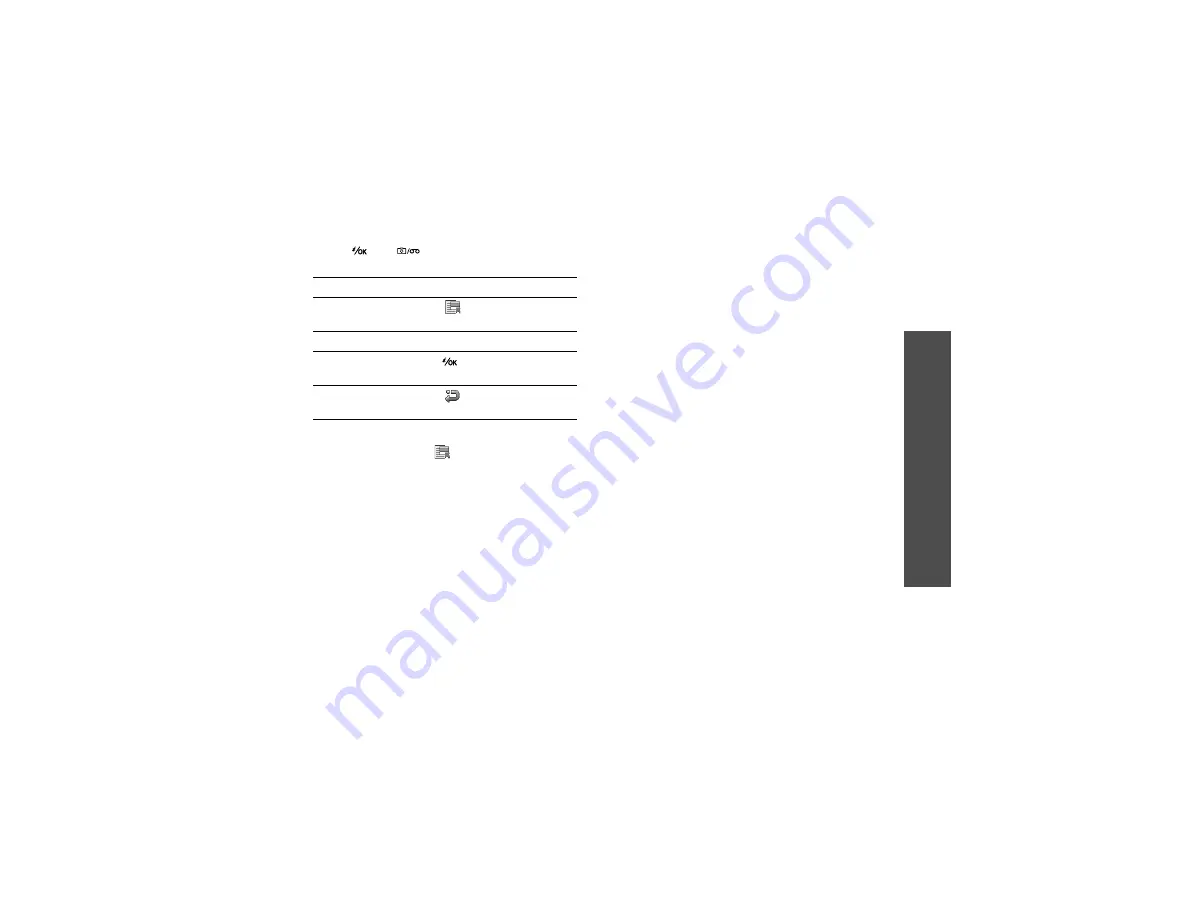
71
M
enu
fu
nc
tions
Came
ra
(M
enu 8)
3. Press [
] or [
] to take a photo. The photo
is saved in the
Pictures
folder.
Using camera options in Capture mode
In Capture mode, press <
> to access the
following options:
•
Take photo
: take a photo.
•
Record video
: switch to Record mode.
•
Go to Photos
: access the
Pictures
folder.
•
Shooting mode
: take a photo in the following
modes:
Single shot
: take a photo in Normal mode. You
can select whether or not the camera
automatically saves the photo.
Multi shot
: take a series of action stills. You can
select the number of photos the camera will
take.
Mosaic shot
: take several stills and save them
on one frame. You can select the layout.
•
Effects
: change the colour tone or apply a
special effect.
•
Frames
: apply a decorative frame.
•
Timer
: set a time delay before the camera takes
a photo.
•
Zoom
/
Hide zoom
: display the zoom control bar
and zoom in or out by pressing [Up] or [Down],
or hide the control bar.
•
Brightness
/
Hide brightness
: display the
brightness control bar and adjust the brightness
by pressing [Left] or [Right], or hide the control
bar.
•
Camera settings
: change the default settings
for taking a photo:
Default name
: change the default prefix of file
names.
Default storage
: select a default memory
location for storing photos.
Viewfinder
:
select a preview screen.
Shutter sound
: select the sound that you hear
when you press the shutter release key.
Capture quality
:
select an image quality.
Image size
: select an image size.
Multi shot speed
: select the shooting speed in
Multi Shot mode.
4.
To
Press
access photo options <
> or <
Options
>.
delete the photo
[
C
] and then <
Yes
>.
send the photo via
MMS
[
].
return to Capture
mode
<
> or <
Back
>.






























