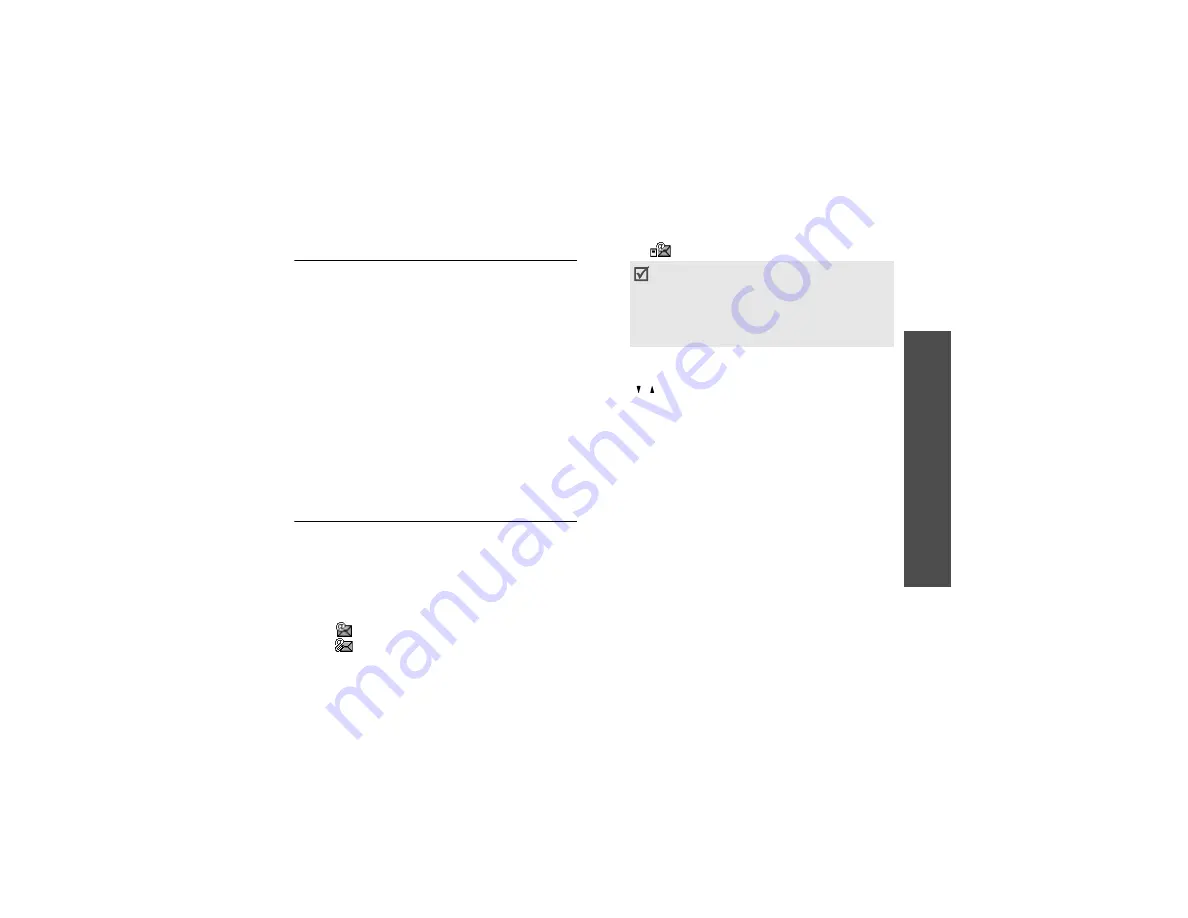
53
M
enu
fu
nc
tions
M
essa
ges
(Men
u 5)
Sent box
(Menu 5.5)
This folder stores messages that you have sent.
While viewing a message. Press <
Options
> to
access the following options:
•
Play
: replay the MMS message.
•
Open file
: open the selected file.
•
Forward
: forward the message to other people.
•
Move to phone
/
Move to SIM
: move the
message between the phone’s memory and
USIM/SIM card.
•
Print via Bluetooth
: print the message by
connecting the phone to a printer via Bluetooth.
Some printers may not be compatible with your
phone.
•
Delete
: delete the selected message.
•
Details
: access the message properties.
Email inbox
(Menu 5.6)
This folder stores e-mails that you have received.
Viewing received e-mails
1. Press <
Options
> and select
Download
.
The phone checks the e-mail server and
downloads new e-mails. The following icons tell
you the status of each e-mail:
•
: Retrieved e-mail
•
: Retrieved e-mail with attachments
•
: E-mail not retrieved
2. Select an e-mail or header.
3. If the e-mail has more than one page, press
[ / ] to scroll through pages one by one.
4. Select an attached file to view or play it.
Using e-mail options
While viewing an e-mail or header, press
<
Options
> to access the following options:
•
Retrieve
: retrieve the body of the selected
e-mail header from the e-mail server.
•
Reply
: reply to the sender.
•
Reply to all
: reply to the sender and all of the
other recipients.
•
Forward
: forward the e-mail to other people.
•
Save files
: save the selected file.
•
Save to Contacts
: save the sender’s e-mail
address, or the selected number, e-mail address,
or URL address to Contacts.
•
Print via Bluetooth
: print the e-mail by
connecting the phone to a printer via Bluetooth.
Some printers may not be compatible with your
phone.
• Depending on the file type or DRM (Digital
Rights Management) system, some files
may not be able to be forwarded.
• A
!
icon next to a message means that the
message is of high priority. A grey-coloured
message icon indicates low priority.






























