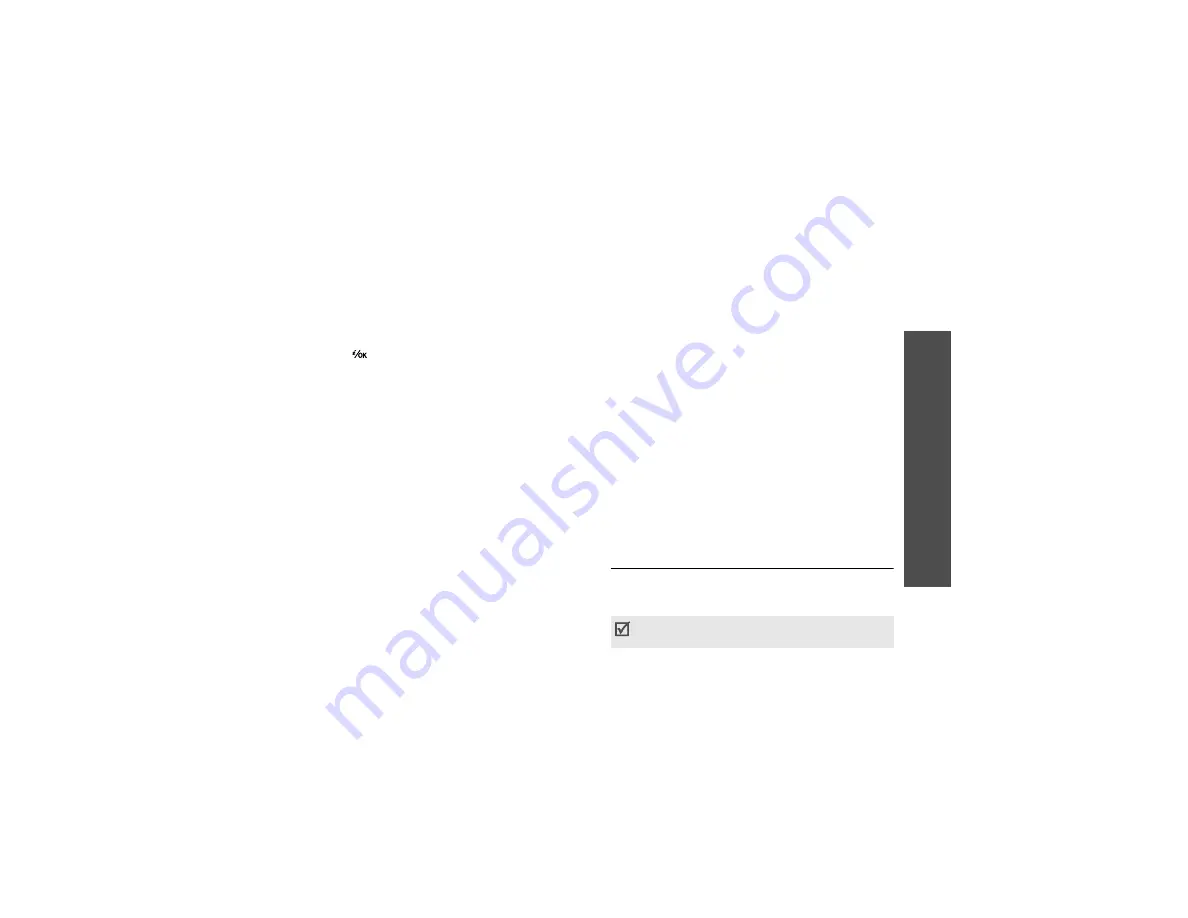
61
M
enu
fu
nc
tions
File
m
an
age
r
(Menu
6)
•
Rotate
: rotate the image clockwise or
counterclockwise.
•
Flip
: flip the image vertically or horizontally.
•
Crop
: crop the image by selecting a variously
sized and shaped section.
3. When you have finished, press <
Done
>, or
press <
Options
> and select
Done
.
4. Press [
].
5. Enter a file name and press <
Save
>.
Using image options
While viewing an image, press <
Options
> to access
the following options:
•
Send
: send the file via MMS, e-mail, file
messenger, or Bluetooth.
•
Print via
: print the file by connecting the phone
to a printer via Bluetooth or USB. Some printers
may not be compatible with your phone.
•
Hidden from Bluetooth
/
Visible to Bluetooth
:
hide the file so that other Bluetooth devices
cannot access it, or share the file with other
Bluetooth devices.
•
Set as
: set the image as your wallpaper for the
displays or a caller ID image for a Contacts
entry.
•
Move
: move the file to another folder.
•
Copy
: copy the file to another folder.
•
Real size
: view the image in its actual size.
Press <
Phone size
> to fit the image to the
display.
•
Slide show
: view all images as a slide show.
•
Activate key
: get a new licence key when the
key for the selected DRM file expires.
•
Reactivate key
: get another licence key even
when the key for the selected DRM file has not
expired.
•
Edit
: edit the image and save it as a different
file.
•
Delete
: delete the file.
•
Rename
: change the file name.
•
Details
: access the file properties.
•
Key management
: manage the licence keys
you have acquired.
Downloading images
1. Scroll to the
Downloads
folder.
2. Select
More pictures
. You will be connected to
the preset website by your service provider.
3. Search for the file you want and follow the
onscreen instructions to download it.
Videos
(Menu 6.2)
Use this menu to access video clips you have
recorded, downloaded, received in messages, or
imported from your computer.
Video clips recorded on other devices, such as
camcorders, may not play correctly.






























