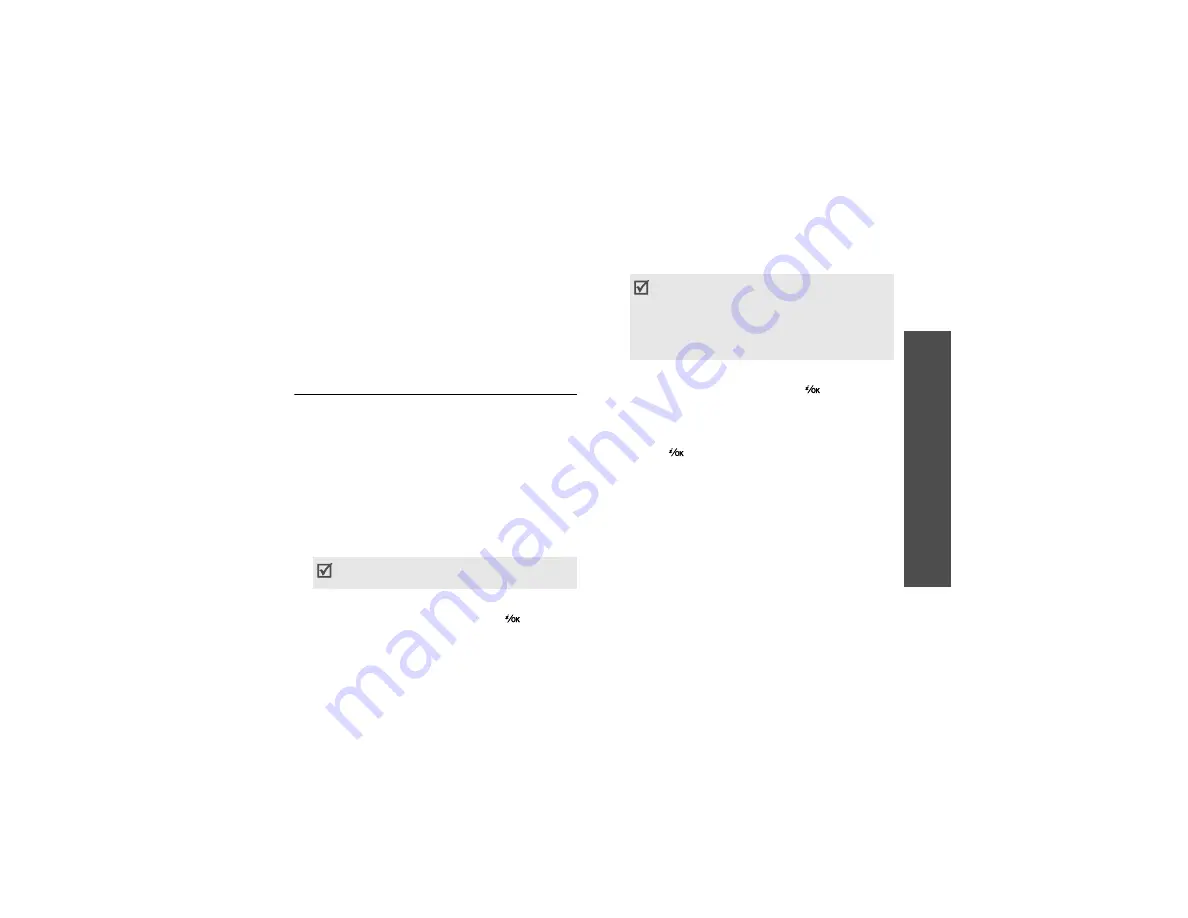
47
M
enu
fu
nc
tions
M
essa
ges
(Men
u 5)
Messages
(Menu 5)
Use the
Messages
menu to send and receive text
messages, multimedia messages, file messenger,
and e-mails. You can also use push message,
voicemail, broadcast message, and configuration
message features.
To access this menu, press <
Menu
> in Idle mode
and select
Messages
.
Create new
(Menu 5.1)
Use this menu to create and send text messages,
multimedia messages, or e-mails. You can also send
files using MMS.
Multimedia message
(Menu 5.1.1)
Multimedia Message Service (MMS) delivers
messages containing a combination of text, image,
video, and audio, from phone to phone or from
phone to e-mail.
Creating and sending an MMS message
1. Enter the message subject.
2. Select the
Text
line.
3. Enter the message text and press [
].
4. Select the
Picture or Video
line and add an
image or video clip.
5. Select the
Audio
line and add a sound clip.
6. When you have finished, press [
].
7. Enter a phone number or e-mail address.
To send the message to more than one recipient,
fill in additional destination fields.
8. Press [
] to send the message.
Using options while composing an MMS
message
While composing an MMS message, press
<
Options
> to access the following options:
•
Send
: send the message.
•
Input
: enter the message text.
•
Add
: add an image, video, or sound clip.
•
Preview
: view the message as it will be shown
on the recipient’s phone.
•
Input method
: change the text input mode.
•
Input language
: change the language to be
used in T9 input mode.
You can use various options by pressing
<
Options
> in each field.
next section
• The maximum size allowed for a message
can differ, depending on your service
provider.
• Depending on the file type or DRM (Digital
Rights Management) system, some files
may not be able to be forwarded.






























