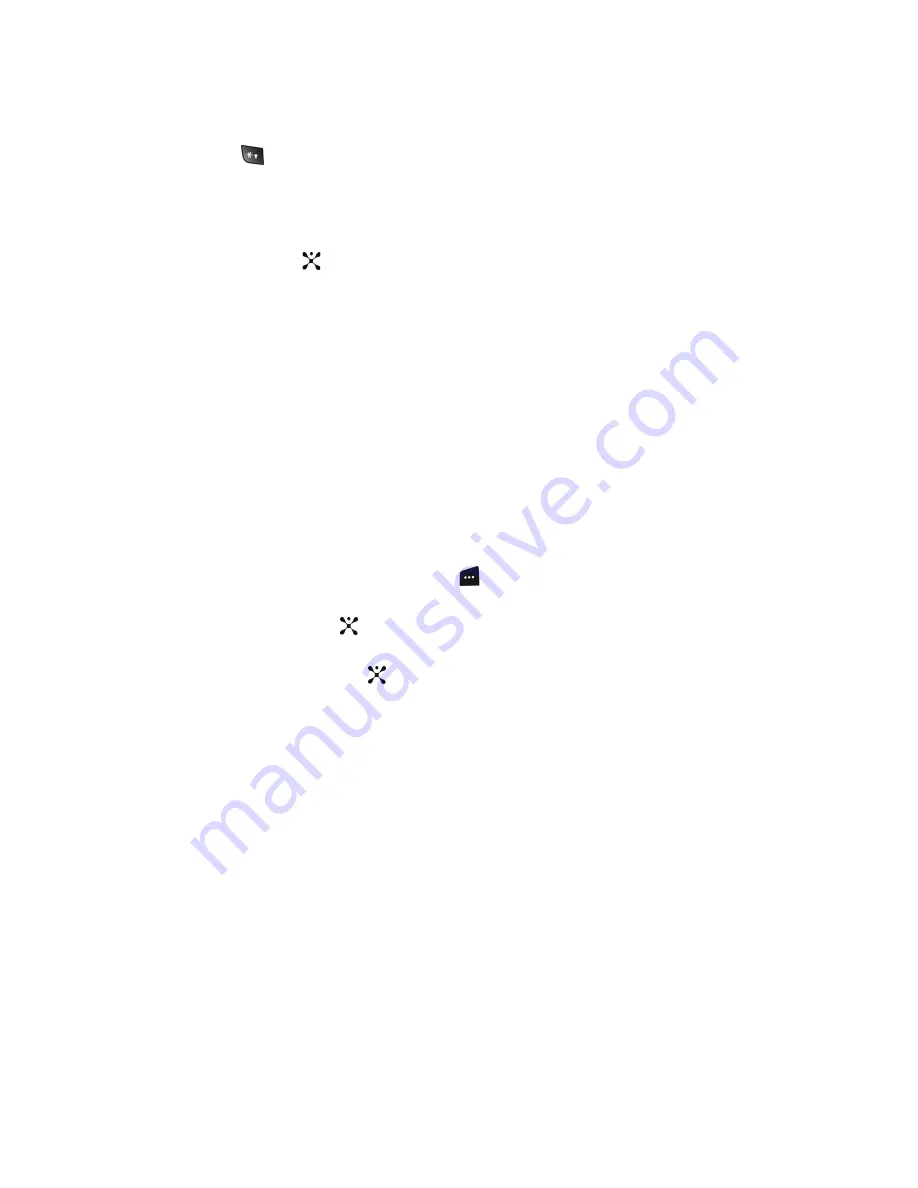
Section 9: Personal Assistant
93
changes to full screen display.
Video Options after a Video is Taken
After you have finished recording or manually saved a video clip, you can use various
options by pressing the
Options
soft key. Highlight an option and press the
Select
soft key or the
key. The following options are available:
•
Record Another
: launches the camera option and allows you to take another
video.
•
Send Via
: allows you to send your video as part of a Multimedia message or
Bluetooth.
•
Delete
: deletes the video.
•
Rename
: allows you to change the name of the video.
•
Go to Video
: allows you to go directly to your Video folder. The Video folder
contains the videos taken with your handset.
•
Protection
: allows you to protect the video from being deleted.
•
Properties
: shows the properties of the video such as name, time, format, size,
resolution, and protection.
Accessing the Videos Folder
1.
In Idle mode, press the
Menu
soft key to access Menu mode.
2.
Use the
Navigation
keys to highlight
My Stuff
and press the
Select
soft
key or the
key.
3.
Use the
Up
or
Down
Navigation key to highlight
Video
and press the
Select
soft key or the
key.
4.
Use the
Up
or
Down
Navigation key to select the
Video Clips
folder.
5.
Use the
Up
or
Down
Navigation key to scroll through the videos.
6.
Highlight a video and press the
Options
soft key:
•
Play
: allows you to play the video.
•
Send via
: allows you to send your video as part of a Multimedia message or
Bluetooth.
•
Delete
: allows you to delete the highlighted video or all videos in you the videos
folder.
•
Rename
: allows you to change the name of the recorded video.
•
Move to Favorite Video
: allows you to move the highlighted video to another
folder.
•
Share for Bluetooth
: allows you to choose a selected file or all files to share
using the Bluetooth mobile device.
•
Protection
: allows you to protect the video from being deleted. Select on or off to
unlock the video.






























