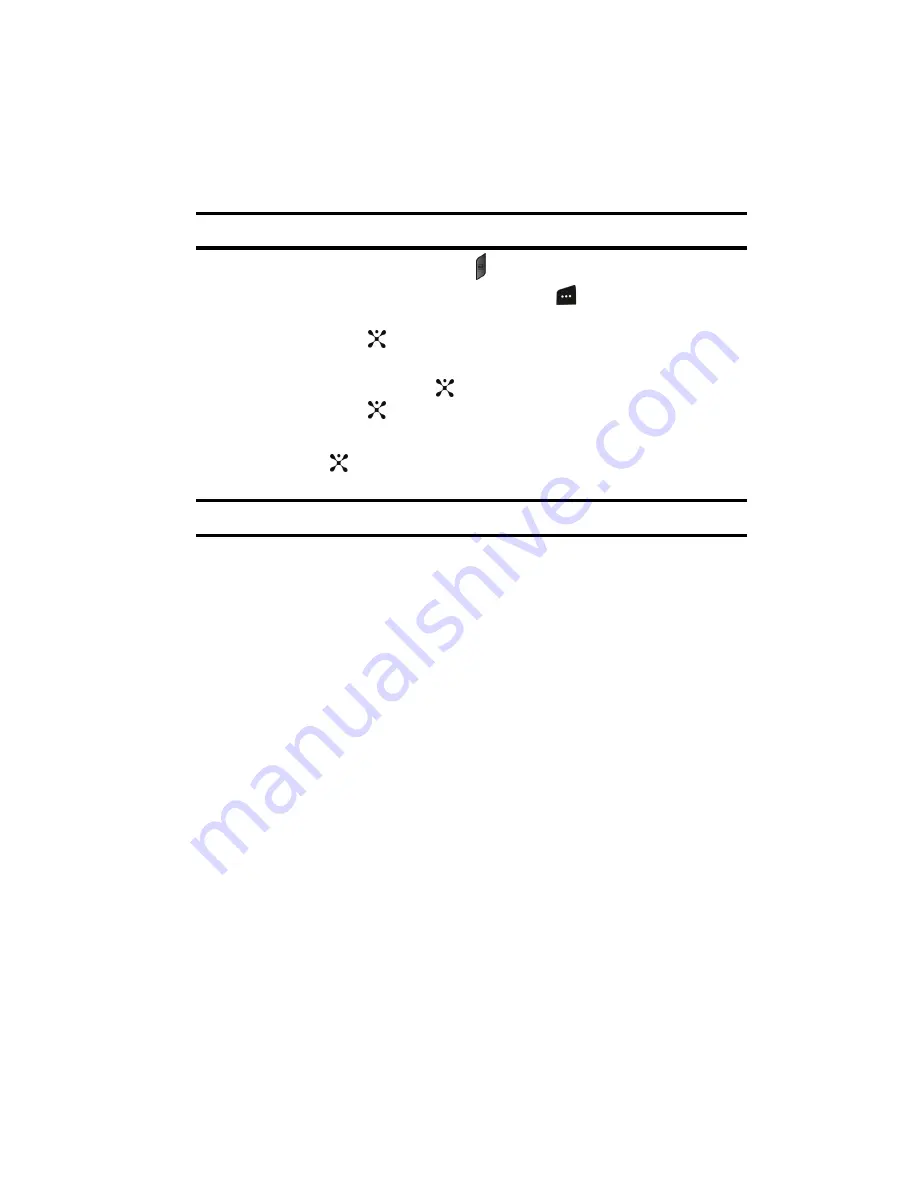
Section 9: Personal Assistant
87
Using the Camera
Taking Photos
Note:
When taking a photo in direct sunlight or in bright conditions, shadows may appear on the photo.
1.
In Idle mode, press and hold the key to turn on the camera.
Alternatively, in Idle mode, press the
Menu
(
) soft key to access Menu
mode. Use the
Navigation
keys to highlight
My Stuff
and press the
Select
soft key or the
key.
Use the Up or Down Navigation key to highlight
Applications
and press
the Select soft key or the
key. Highlight
Camera
and press the
Select
soft key or the
key.
2.
Adjust the image by aiming the camera at the subject.
3.
Press the
key to take the photo.
Note:
Your camera produces photos in JPEG format.
4.
Or before taking the photo, press the
Options
soft key to access camera
options.
Camera Options
•
Record Video
: allows you to switch from camera mode to video mode.
•
Shooting Mode
: allows you to take a photo in various modes. Once you
change the mode, the corresponding indicator appears at the top right of the
display.
•
Single Shot
: allows you to take a photo in normal mode. you can take and save
or automatically save to keep the preview open.
•
Multi Shot
: allows you to take a series of action stills. Select the number of
photos the camera will take. Choose 6 shots (Normal or High), 9 shots (Normal or
High), or 15 shots (Normal or High).
•
Mosaic Shot
: allows you to take 4 or 9 photos (manually or automatically), and
store them as one JPEG file.
•
Effects
: allows you to choose a custom color tone for your photo. Choose from
the following Effects Mode.
•
None
: automatically adjust the picture for the best quality available.
•
Gray Scale
: removes all color and display the picture as black and white.
•
Negative
: changes the image to a negative image display.
•
Sepia
: adds a sepia tint to the picture. This is the common orange tint that was
popular in early photography.






























