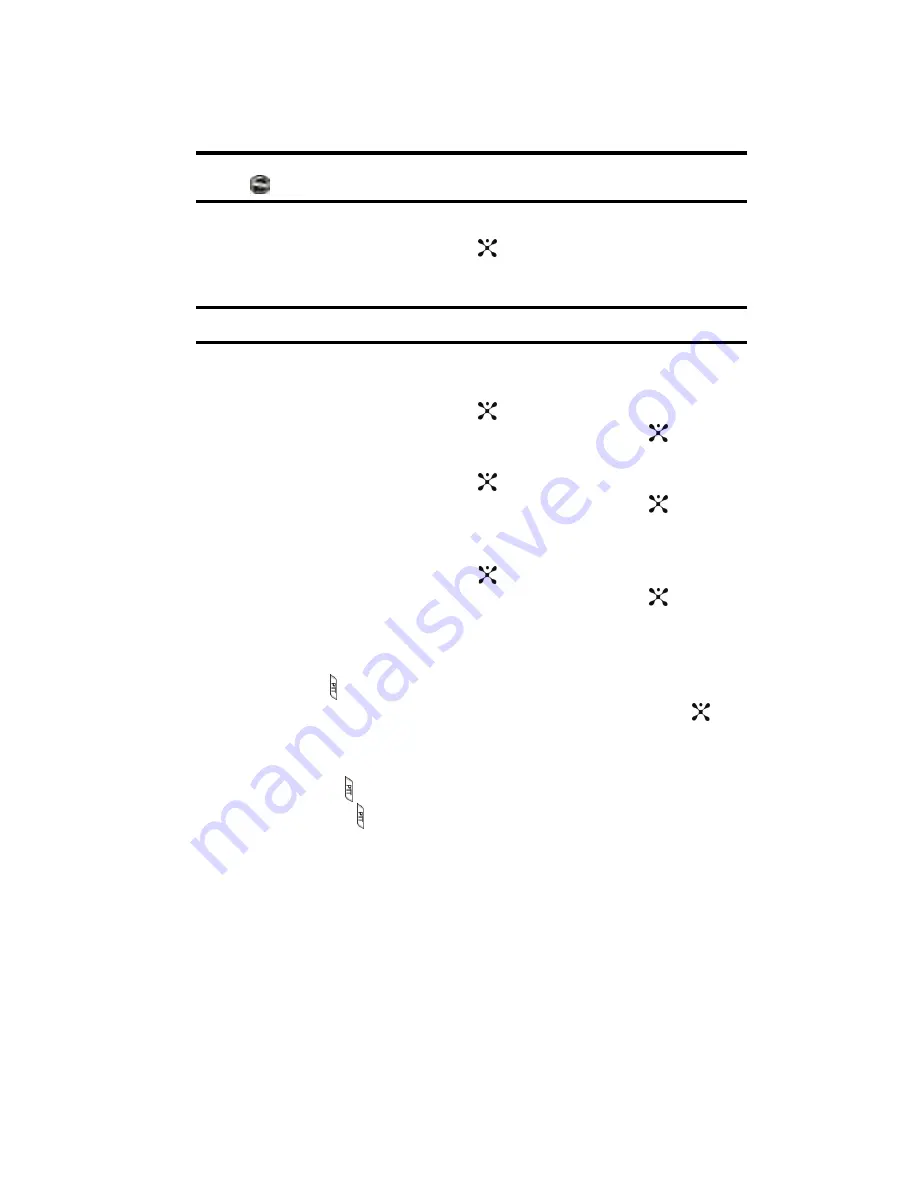
Section 11: Push to Talk
121
Note
: When a recieving an alert, your phone will play the alert tone and the PTT icon on the idle screen will
change to
. Accessing the PTT menu will display text indicating which contact has become available.
•
Set Your Name
: when you initialized service you set your name.
Press the
Select
soft key or the
key, using the keypad enter a new
name or edit the existing name.
Note
: Changing your name will not impact invitations already sent but will be reflected in future invitations.
•
Auto Accept Invites
: allows you to automatically accept invitations from
other Cingular PTT users.
Press the
Select
soft key or the
key. Use the
Up
or
Down
Navigation
key to highlight
On
or
Off
and press the
OK
soft key or the
key.
•
PTT Is ON
: this options allows you to turn your PTT Service Off or On.
Press the
Select
soft key or the
key. Use the
Up
or
Down
Navigation
key to highlight
Off
or
On
and press the
OK
soft key or the
key.
•
Sort Options
: this option allows you to sort your PTT Contacts list
Alphabetically or by Availability.
Press the
Select
soft key or the
key, Use the
Up
or
Down
Navigation
key to highlight
Off
or
On
and press the
OK
soft key or the
key.
Voice Message
You can use PTT to instantly send voice messages to an individual or group.
1.
Press the PTT key to display your PTT Contacts.
2.
Highlight the person or group to receive the message or using the
key
“checkmark” up to 6 individuals to receive the message.
3.
Select
Options
and then
Voice Message
.
4.
Pushing the PTT key will begin the recording of your message.
5.
Releasing the PTT key ends the recording and deposits your message.
Call Waiting
• While on a PTT call you will be notified of incoming PTT calls.
• Accepting the incoming PTT call suspends the first call.
• Rejecting the incoming PTT call terminates it.
• While on a PTT call you will be notified of incoming cellular calls.
• Accepting the incoming cellular call suspends the PTT call.






























