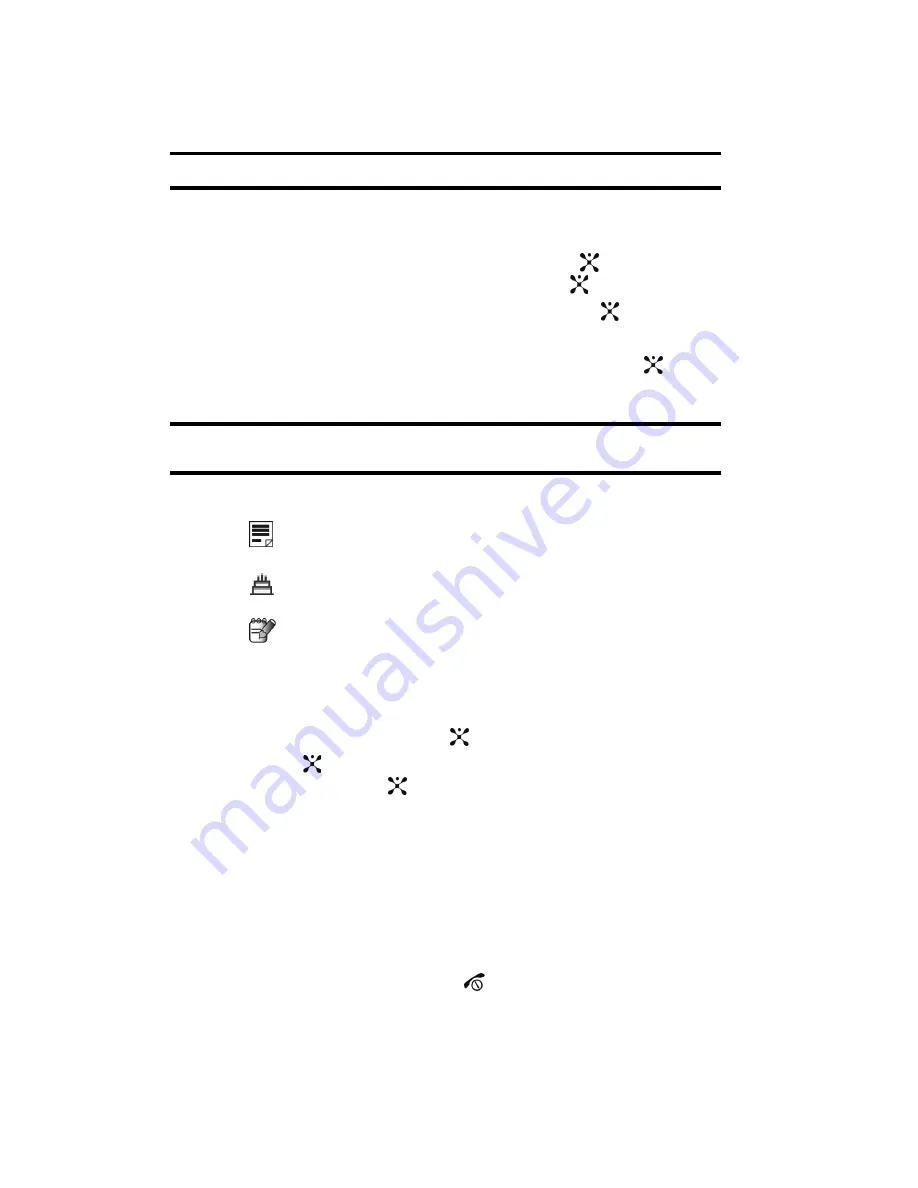
102
Note:
Enter details about the event and press the
Save
or back soft key.
Viewing an Event
1.
In Idle mode, press the
Menu
soft key to access menu mode.
2.
Select
My Stuff
and press the
Select
soft key or the
key. Highlight
Applications
and press the
Select
soft key or the
key.
3.
Highlight
Calendar
and press the
Select
soft key or the
key.
The calendar displays with today date highlighted.
4.
Select the date of the event (s) you want to view and press the
key or
use the Navigation keys to move to the date with an assigned event.
Note:
The icon categories displayed at the bottom of the Month view display any events scheduled for the
day you selected.
The following icons denote events:
Schedule
Anniversary
Miscellaneous
5.
Press the
Up
or
Down
Navigation key to scroll to the previous or next event.
If you want to create a new event for that date while viewing an event
press the
Options
soft key and select
Create
, press the
Select
soft key, or
the
Right
Navigation key or the
key
.
6.
Press the
key or press the
Options
soft key, select
View
and press the
Select
soft key or the
key. The event appears in the display.
7.
Press the
Options
soft key, to access the event view options.
•
View Mode
: allows you to select how you want to view the calendar memos.
Choose the following vowing options, Day View, Week View, or Month View.
•
Create
: allows you to create a new (Schedule, Anniversary, or Miscellaneous)
entry.
•
Go to
: allows you to go to Today’s date or another Date.
•
Delete
: allows you to delete the selected event, events during a specific period,
events during the month, or all events.
8.
When you have finished, press the
key.






























