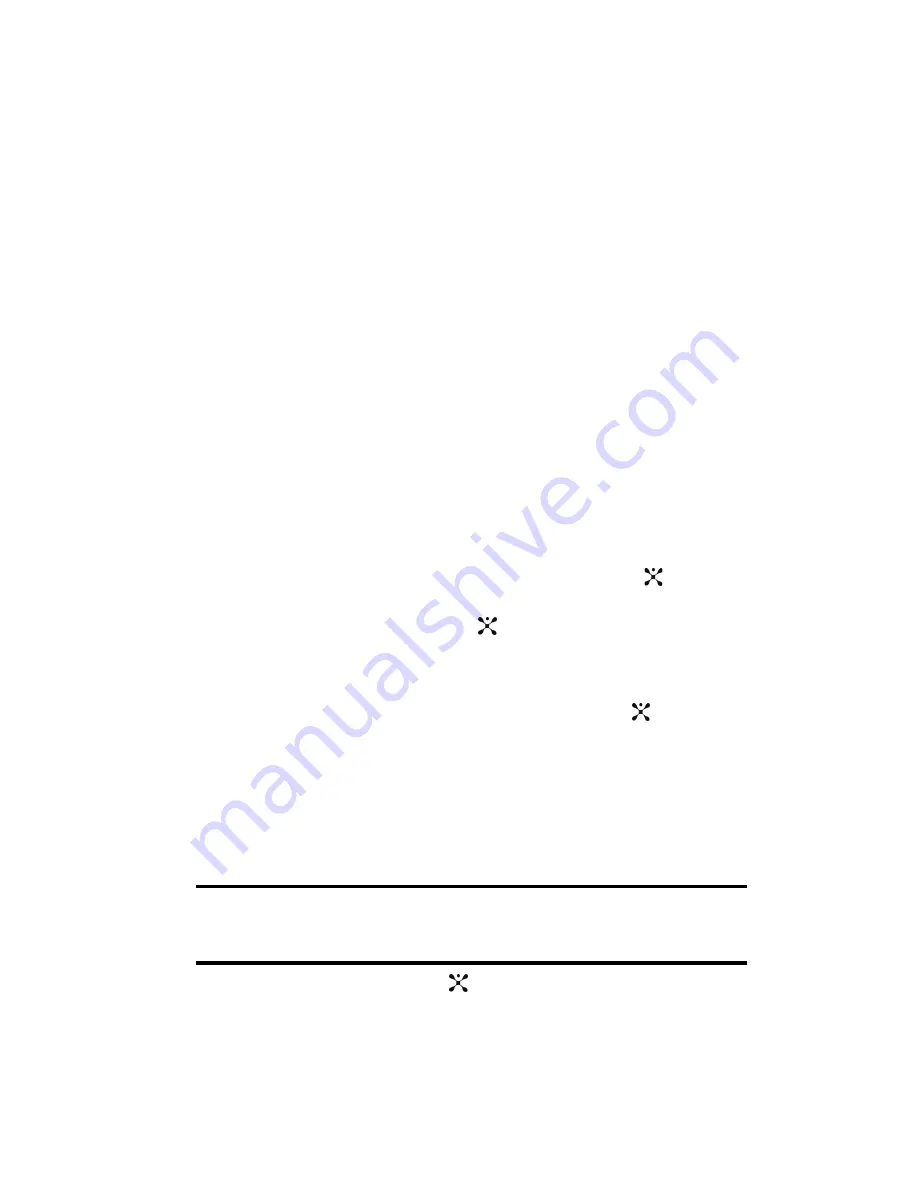
Section 8: Changing Your Settings
75
Bluetooth
Bluetooth is a short-range wireless communications technology capable of
exchanging information over a distance of about 30 feet without requiring a physical
connection.
Unlike infrared, you don't need to line up the devices to beam information with
Bluetooth. If the devices are within a range of one another, you can exchange
information between them, even if they are located in different rooms.
The Bluetooth wireless technology settings menu provides the ability to view and
change the device name, show the visibility, and set the security for the device.
Turn Bluetooth On/Off
When the Bluetooth is turned on, you can use the Bluetooth features available. When
the Bluetooth is turned off, you cannot send or receive information via Bluetooth. To
save battery life or in situations where Bluetooth use is prohibited, such as airline
traveling, you can turn off the Bluetooth wireless technology headset.
My Devices
This menu provides a list of Bluetooth wireless technology devices discovered by
your handset.
1.
Highlight
My Devices
and press the
Select
soft key or the
key.
2.
To search for the Bluetooth device(s), highlight
Search New Device
and
press the
Select
soft key or the
key.
Connecting to a Bluetooth Device
From the Device list,
1.
Highlight the device and press the
Select
soft key or the
key.
2.
Enter the PIN for the device.
If connecting to a Bluetooth wireless device consult your Bluetooth device
user manual for your assigned PIN.
If connecting to another handset, enter a user-defined four to eight digit
PIN.
Note:
The first time you try to pair with a handset, you and the owner of the other handset must enter the
same PIN.
Once the handsets are paired, you will not need to use the PIN again.
3.
Press the
OK
soft key or the
key.






























