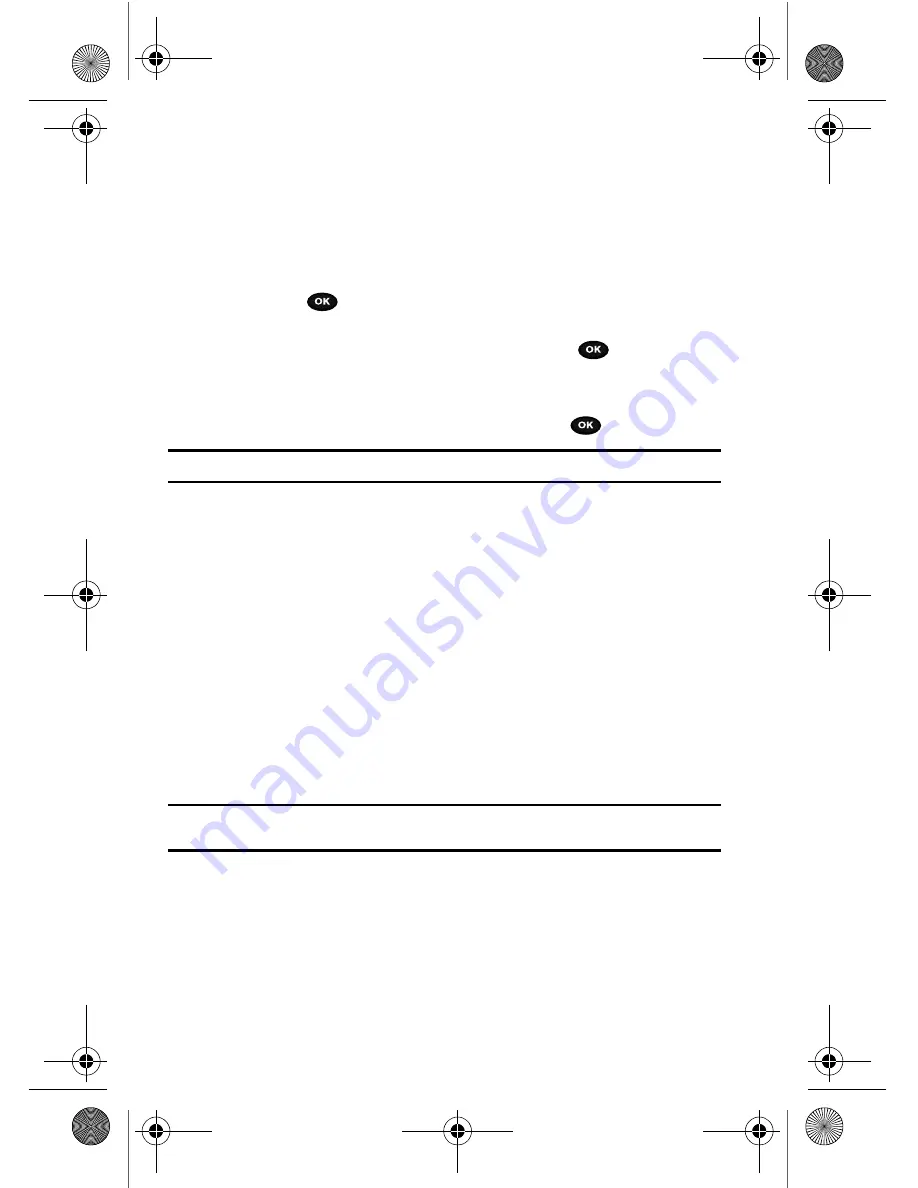
117
Lock application
With this feature you can lock your applications which provide access to information
such as call records, phonebook, messages, images, and sounds. Once you lock the
contents, you must enter the phone’s password to access the associated menus.
1.
Press the
Up
or
Down
Navigation key to select an item to lock
2.
Press the
key to place a check mark on the selected item.
•
To lock all of the contents, select
All
.
3.
Highlight the previously selected item and press the
key to remove a
check mark.
4.
Press the
Save
soft key to lock the marked items.
5.
Enter a password and press the
OK
soft key or the
key.
Note:
To change the password, see
"Change password"
on page 116.
FDN mode
FDN (Fixed Dial Number) mode, if supported by your SIM card, allows you to restrict
your outgoing calls to a limited set of phone numbers.
The following options are available:
•
Disable
: you can call any number.
•
Enable
: you can only call phone numbers stored in Phonebook. You must enter your
PIN2. You can obtain your PIN2 from T-Mobile’s customer service.
Change PIN2
The Change PIN2 feature allows you to change your current PIN2 to a new one. You
must first enter the current PIN2 (obtained from T-Mobile) before you can specify a
new one. Once you enter a new PIN2, you are asked to re-enter the new PIN2 to as
confirmation.
Note:
Not all SIM cards have a PIN2. This menu does not display if your SIM card does not have the PIN2
feature.
t729.book Page 117 Thursday, July 5, 2007 3:47 PM















































