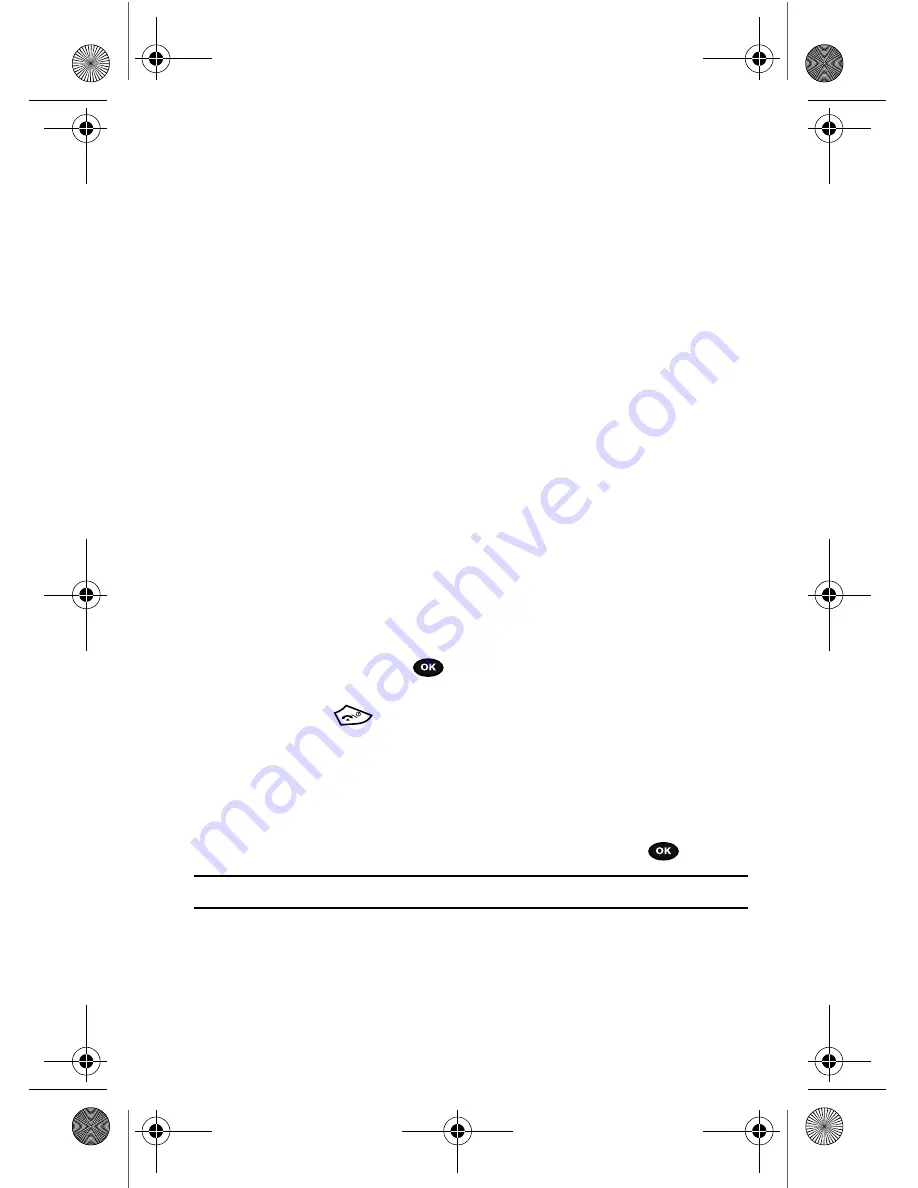
Understanding Your Phonebook
60
Finding a Phonebook Entry
3.
Enter a first name in the
First Name
text box. Press the
Down
key to tab to
the next text box.
For further details about how to enter characters, see
"Using ABC Mode"
on page 38.
4.
Enter a last name in the
Last Name
text box.
5.
Highlight a number Type by pressing the
Up
or
Down
Navigation key, then
enter a number in the text box.
The following types are available:
• Mobile
: assigns the number to the Mobile entry.
• Home
: assigns the number entered to the Home entry.
• Office
: assigns the number entered to the Work entry.
• Fax
: assigns the number entered to the Fax entry.
• Other
: allows you to enter more detailed information for the entry.
: allows you to enter the e-mail address for the contact.
• Picture ID
: allows you to add a Picture ID assigned to the contact.
• Ringtone
: allows you to assign a Ringtone by choosing from one of the following
locations: Default melodies, Voice list, Sounds, Music or Do not assign (no
ringtone assigned to entry).
• Group
: allows you to assign this contact to a group.
• Notes
: allows you to enter additional information about the contact.
Up to 50 characters are allowed.
6.
Press the
Options
soft key and highlight the
Save
option and press the
Select
soft key or the
key. The number saves to your selected
destination and the new contact information displays.
7.
Press the
key to return to Idle mode.
Finding a Phonebook Entry
You can store phone numbers and their corresponding names in the phone’s built-in
memory (the Phonebook).
1.
In Idle mode, press the
Ph.Book
soft key.
2.
Highlight
Contact list
and press the
Select
soft key or the
key.
Note:
A Phone icon displays to the left of the entry.
3.
Enter the first few letters of the name in the text box.
The Phonebook entries are listed, starting with the first entry matching
your input.
t729.book Page 60 Thursday, July 5, 2007 3:47 PM






























