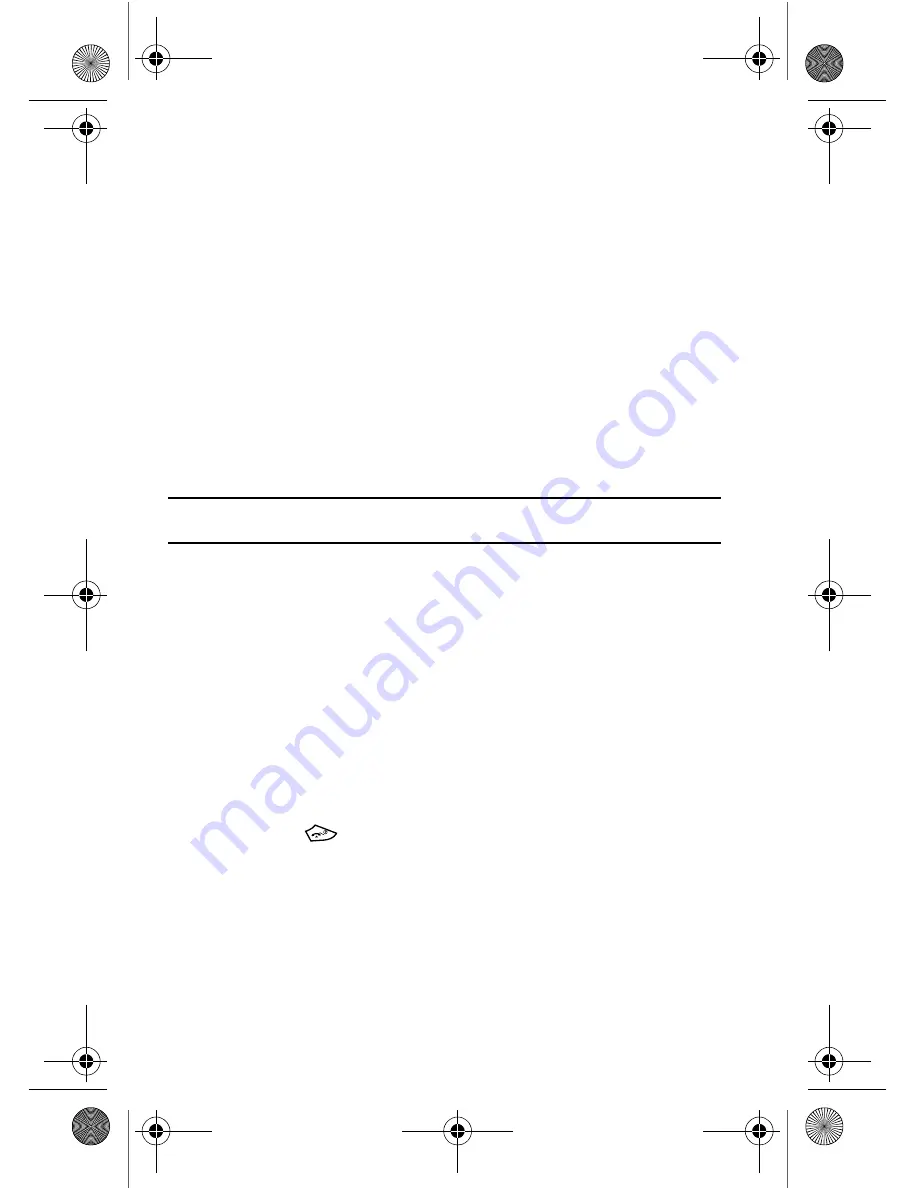
121
The following options are available:
•
Take another
: allows you to delete the recently taken photograph and returns you
to camera mode to take another photo.
•
Send to
: displays the
Send to
menu and allows you to select a destination for the
currently taken photograph. This destination can be a single or multiple
recipient(s) (such as, Recent recipients, Phonebook, or New recipient) or to a
remote folder such as My Album or My Journal.
•
Edit message
: allows you to edit the contents of the outgoing picture message
(such as Subject, Photo, Sound and Text).
•
Set as
: allows you to use the current photo as an Caller ID or Wallpaper.
•
Default destination
: allows you to
Remove
a current destination location or
Replace
the current location by establishing a new folder in which to place the
pictures. Select from the following options: Recent recipients, Phonebook, Phone
number, E-mail address, My Album, or My Journal.
Note:
To change the default destination for your pictures, highlight the
Default destination
option, press
the Right Navigation key, then select
Change
.
•
Edit image
: allows you to add effects to the selected image or add a frame,
emoticon or clip art to the image.
•
Delete
: allows you to delete the selected photo.
•
Rename
: allows you to overwrite the currently defaulted photo name.
•
Go to Photos
: takes you to your
Photos
folder.
•
Print via Bluetooth
: allows you to send the selected image to a Bluetooth enabled
device.
•
Lock/Unlock
: allows you to lock or unlock the selected content.
•
Properties
:
shows the properties of the current photo such as the Name, Date,
Format, Resolution, Size, and Lock/Unlock.
1.
To return to the Capture mode, press the
Back
soft key.
2.
Press the
key to return to Idle mode.
t729.book Page 121 Thursday, July 5, 2007 3:47 PM






























