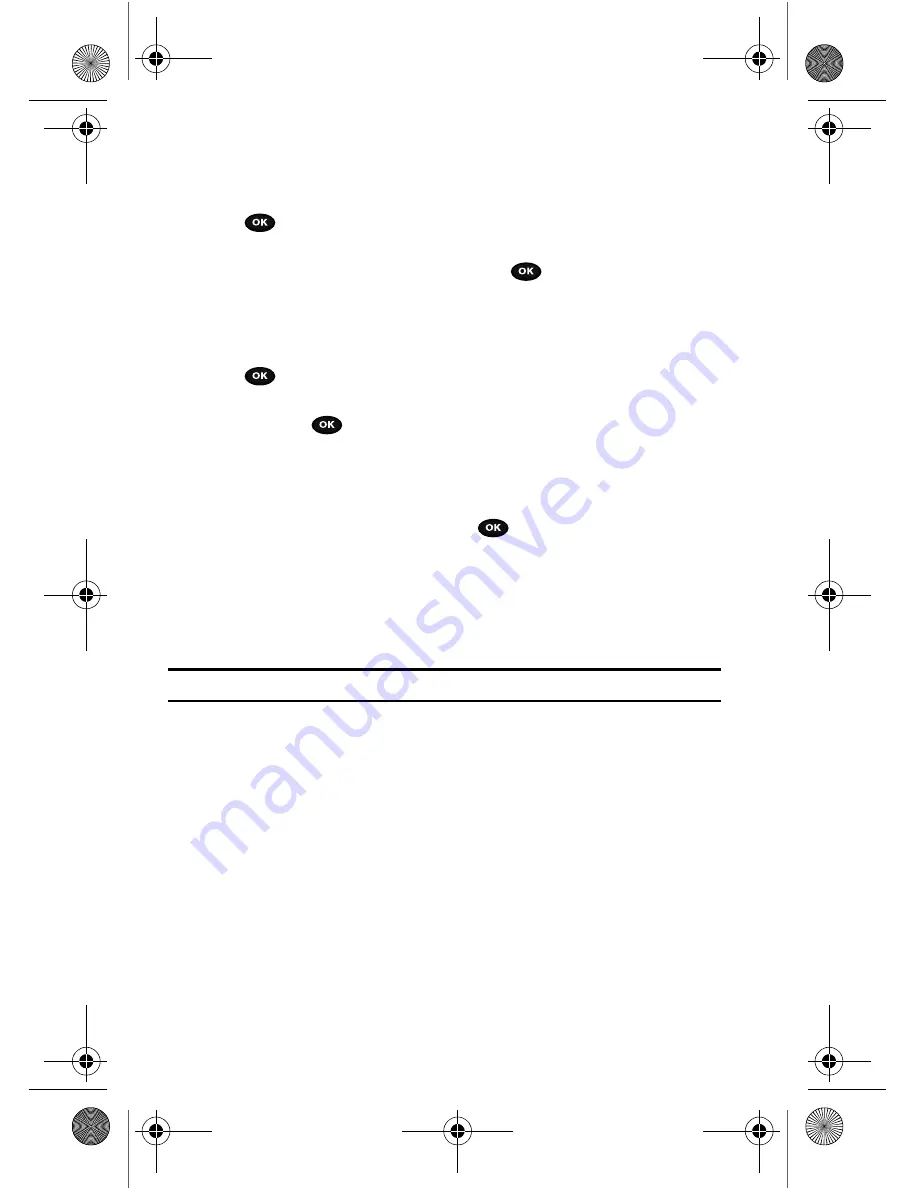
115
To change the Network Selection mode:
1.
Highlight the
Search now
option and press the
Select
soft key or the
key.
2.
Press the
Up
or
Down
Navigation key until the network you want highlights
and then press the
Select
soft key or the
key.
The phone scans for that network and, if available, you are connected.
To change your Default setup:
1.
Highlight the
Default setup
option and press the
Select
soft key or the
key.
2.
Highlight either the
Automatic
or
Manual
option and press the
Select
soft
key or the
key.
•
If you select
Automatic
, you connect to the first available network when
roaming.
•
If you select
Manual
, the phone begins searching for available networks. Press
the
Up
or
Down
Navigation key until the network you want is highlighted and
then press the
Select
soft key or the
key. The phone then scans the
selected network to see if you can be connected, and if a connection is possible,
you are connected.
Caller ID
You can prevent your phone number displaying on the phone of the person you
called.
Note:
Some networks do not allow you to change this setting.
The following options are available:
•
Default
: the default setting provided by the network is used.
•
Hide number
: your number does not display on the other person’s phone.
•
Send number
: your number is sent each time you make a call.
Security
The Security feature enables you to restrict the use of your phone by others and to
restrict the types of calls.
Various codes and passwords are used to protect the features of your phone.
PIN check
When the PIN Check feature is enabled, you must enter your PIN each time you
switch on the phone. Consequently, any person who does not have your PIN cannot
use your phone without your approval.
t729.book Page 115 Thursday, July 5, 2007 3:47 PM
















































