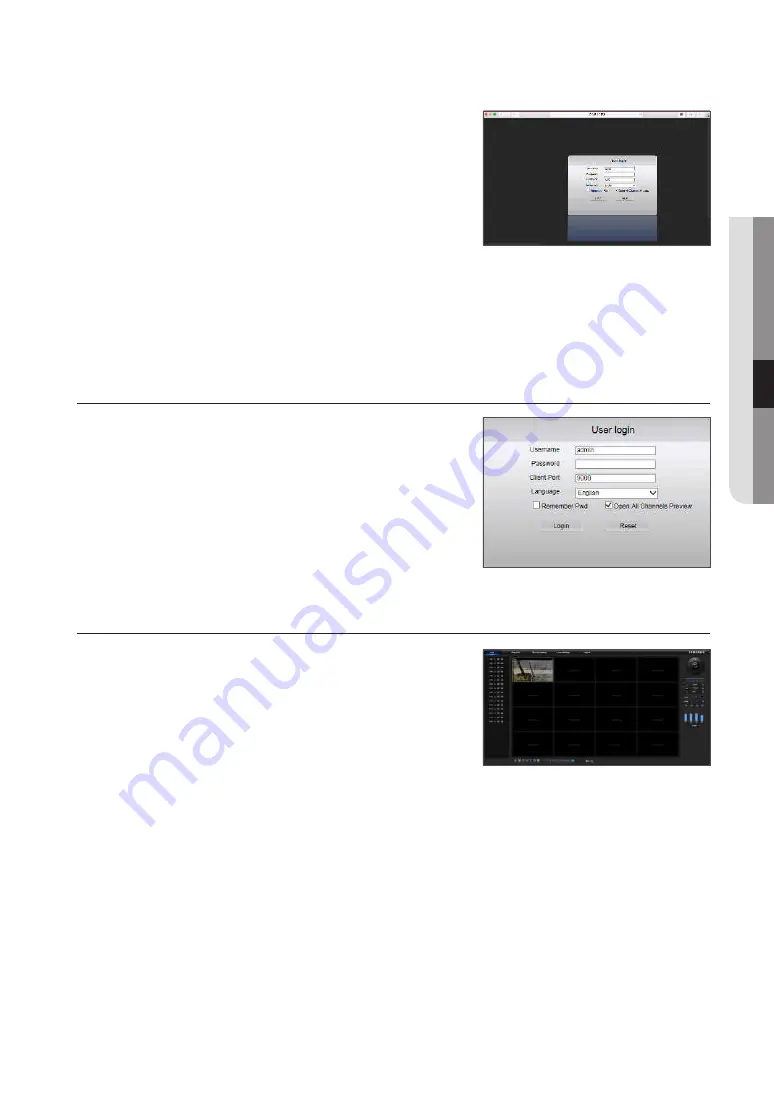
Shut down Mac SAFARI browser and restart it, and then enter IP address of
DVR in address bar to access login page.
M
`
The above instruction is to install the initial plug in. You can use the same plugin for IE,
for Google Chrome and Firefox. If plugin for windows OS was installed on IE, Firefox or
Google Chrome once, you can use IE which needs to be run as administrator, Firefox
or Google Chrome to log in to DVR.
If you use Google Chrome to log in, please use Version 41 or lower. If you
use V42 to V44 to log in, you need to enable NPAPI plugins. You can enter
chrome://flags/#enable-npapi on URL bar of Google Chrome to find and enable NPAPI. Please note that it doesn"t support V45
or above.
When you download and install plugin on Firefox, please close Firefox when it is prompted to. After installation is finished, you
can restart Firefox to log in to the DVR.
When you do a firmware upgrade, please close the browsers in order to have the new plug in replace the old one. Depending on
your situation, the plugin may not be work on your browser. In this case, please install the plugin available on the CD provided.
(Web_plugin_Windows_YYYY_MM_DD.exe for Windows system, and WebPlugin_Mac_YYYY_MM_DD.dmg for Mac).
weB AppliCAtion MAnAger login
After web plugins installation, please input user name and password, and input
HTTP port number and select language in the interface. There is an option for
opening all channel preview, select it to open all live pictures. Press Login to log
in client and remotely visit DVR. The default password is blank and administer is
authorized to modify the password. Set password as per introductions of user
management in system setting.
After successfully log in, it will enter the real-time monitoring interface and connect
video automatically.
live interfACe
Log in and enter into the live interface.
English
_
41
● weB AppliCA
tion MA
n
A
ger









































