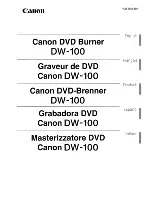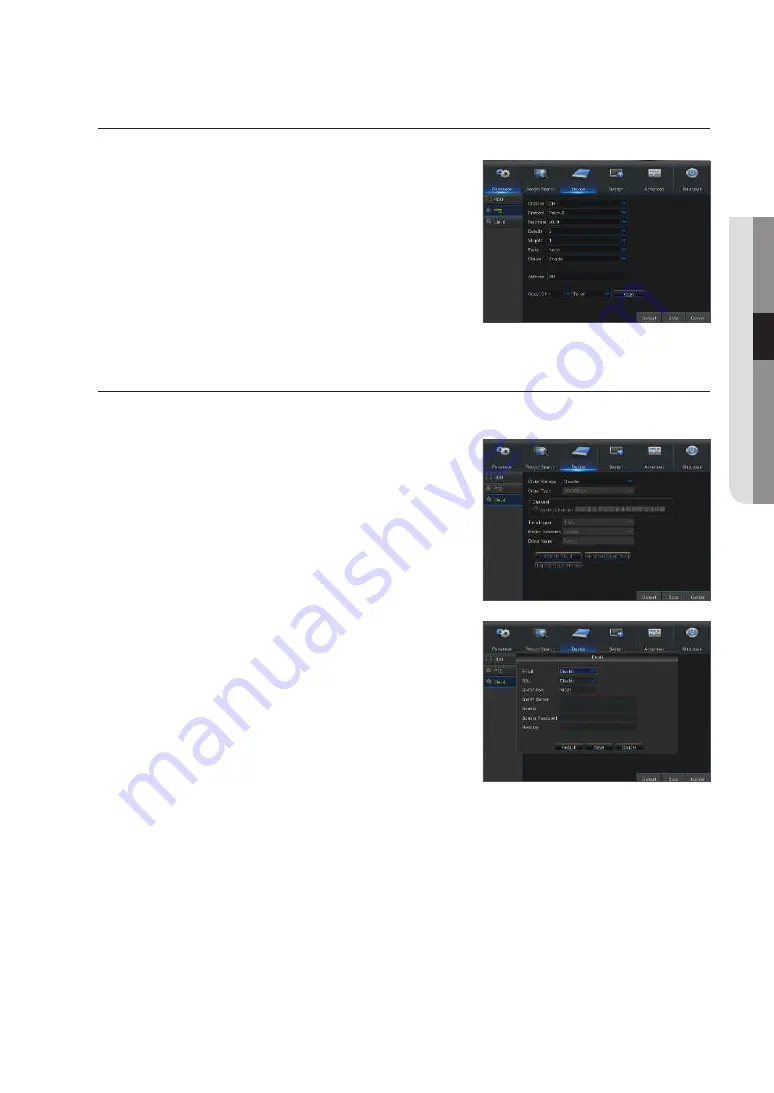
ptz
Go to “Main Menu”
;
“Device”
;
“PTZ” to enter into the interface.
Select a PTZ channel and set PTZ protocol(Pelco-D, Pelco-P), Baudrate (1200,
2400, 4800, 9600), DataBit (8, 7, 6, 5), StopBit (1, 2), Parity (None, Odd, Even
Mark Space), Address and Cruise.
Parameter setting for above channels must be the same as that of PTZ so that
PTZ can be controlled. The protocol, baudrate and PTZ address must be set.
M
`
Doesn't support preset point setup and cruise of PTZ speed dome cameras through
coax communication.
Cloud
Cloud storage
•
Cloud: Cloud Space (Network hard disk drive). It can upload the captured
pictures at normal time, or when motion detection happens to Dropbox
periodically.
1) Register an account on https://www.dropbox.com/.
2) Configure network to ensure DVR is under network.
3) Configure Cloud: Enable Cloud and set the channel and interval for DVR
to capture pictures periodically. Enable Motion Detection to have it capture
pictures when motion detection happens.
4) Driver Name refers to the name created in the folder of Dropbox and the
name can be defined by the user, e.g. CloudDVR000. The folder is to store
captured pictures.
Click [Advanced E-mail Setup] to set the Email box information.
5) Click [Active Cloud] to activate Cloud and Email will receive the URL related
to Cloud storage. Click the link and then log in to your dropbox account, and
click permit, then DVR cloud storage function will be activated successfully. If
you have logged in your dropbox account before Cloud storage activation, then
no need to re-login. Just click Permit to complete the activation. Please finish
the activation within 3 minutes. After activation is completed, we can use the
Cloud storage function.
6) Click the icon at the upper-left of dropbox account interface to view the folder
(CloudDVR000) made in the 4th step.
7) Open the folder to view the DVR captured pictures.
English
_
31
● D
vr Menu