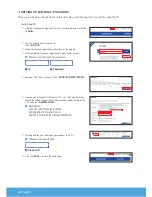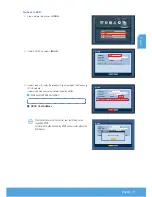English
_3
English
VGA
VIDEO IN
HDMI
DC 12 V
POWER
USB
LAN
+-
RS485
CH1
CH8
CH7
CH6
CH5
CH4
CH3
CH2
CH9
CH16
CH15
CH14
CH13
CH12
CH11
CH10
CONSOLE
AUDIO IN
AUDIO OUT
Rear
6
Connect the DC adaptors (DVR)
2
Connect an BNC camera
3
Connect the DC adaptors (Camera)
4
Connect a monitor
5
Connect to a network router