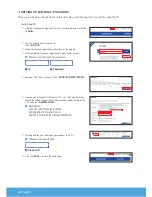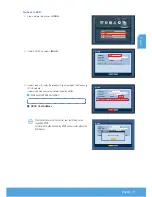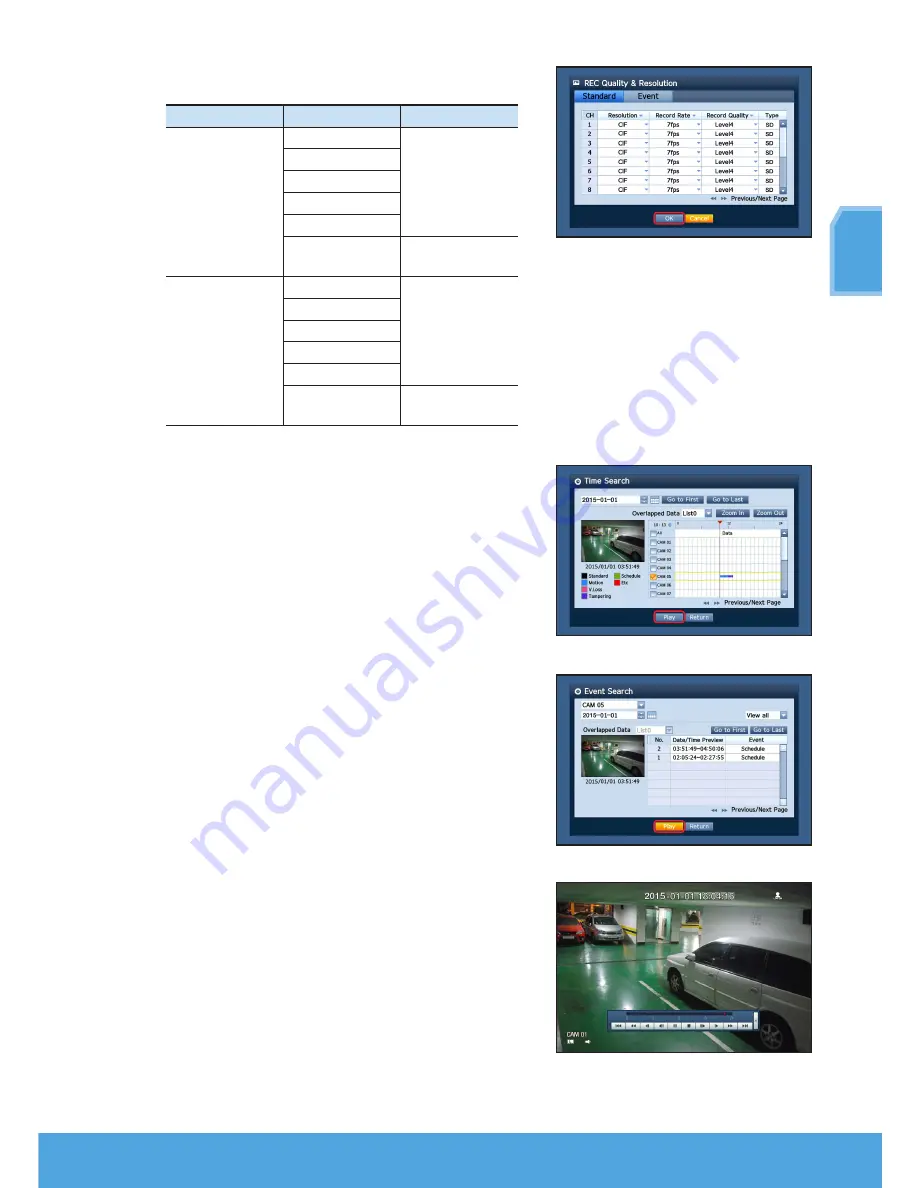
English
_11
English
To change the record quality & resolution, select <
Rec Quality &
Resolution
>.
System
Record Size
Possible FPS
NTSC
CIF 352 × 240
OFF, 1~30
2CIF 704 × 240
4CIF 704 × 480
WD1: 960 x 480
720p: 1280 x 720
1080p: 1920 x 1080
4
/
8CH: OFF, 1~30
16CH: OFF, 1~15
PAL
CIF 352 × 288
OFF, 1~25
2CIF 704 × 288
4CIF 704 × 576
WD1: 960 x 576
720p: 1280 x 720
1080p: 1920 x 1080
4/8CH: OFF, 1~25
16CH: OFF, 1~15
3.
In Live mode, click <
Search
> in the right-click menu.
Select <
time Search
> in the <
Search
> menu.
Select a desired date in the calendar, and a desired timeline in the Time
bar, and press the <
Play
> button if you want to watch the recorded
video.
J
The colored line indicates types of the recording data.
If you want to play a time specific data, enter an exact time.
4.
If you have set the event recording, you can play a desired scene using
the <
event Search
> function. In Live mode, click <
Search
> in the right-
click menu. Select <
event Search
> in the <
Search
> Menu.
Set a desired date in the calendar and the result will be listed on the
table. Select one you wish to view and press the <
Play
> button.
5.
You can change the play speed or channel, or stop the playback using
the onscreen button bar.