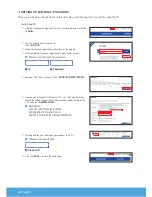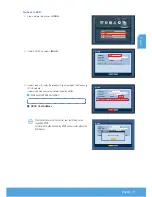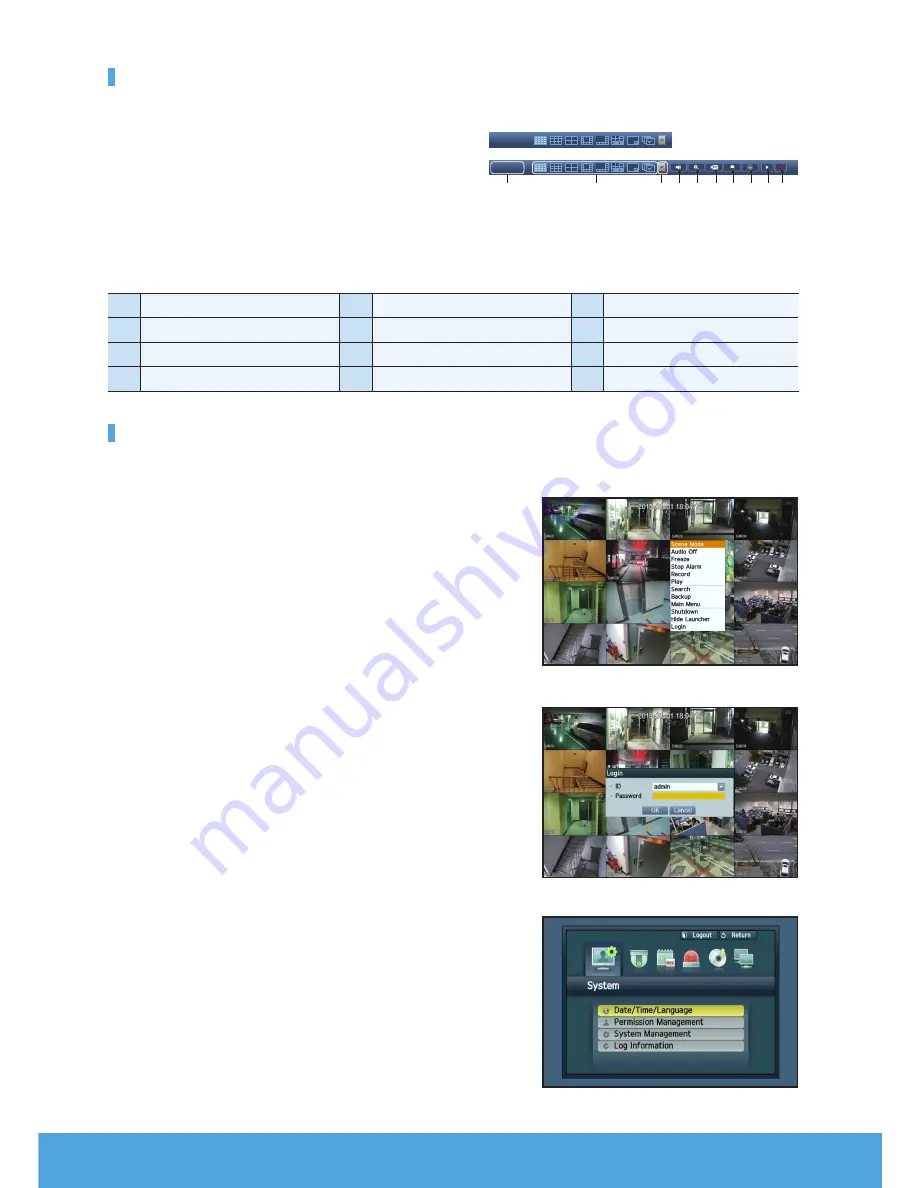
4_
English
View the LauncheR Menu
The Launcher menu appears on the bottom of the live screen.
1.
In Live mode, right-click to display the context menu and select
<
Show Launcher
>.
2.
Move the cursor to the bottom and click a desired item in the
Launcher menu.
M
`
If no input is entered for 10 seconds, the menu will disappear.
`
The Launcher menu can be accessed only by using the mouse.
`
Screen mode may vary depending on the DVR supported channel.
1
Date/Time
5
Zoom
9
Play
2
Screen Mode
6
PTZ
0
Record
3
Menu Expansion Button
7
Alarm
4
Audio
8
Freeze
SYSteM SettinG
❒
time Setting
1.
Right click on the mouse and select main menu.
2.
In the login window, enter the password and click <
OK
>.
J
The initial administrator ID is “
admin
” and the password should be set
when logging in for the first time.
Set password for your wireless network if you use the product with a
wireless router. Being not protected with password or using the default
wireless router password may expose your video data to potential threat.
Please change your password every three months to safely protect
personal information and to prevent the damage of the information theft.
Please, take note that it’s a user’s responsibility for the security and any
other problems caused by mismanaging a password.
3.
Click on Date/Time/Language. Set time and date.
2015-01-01
01:10:25
2015-01-01
01:10:25
1
2
3 4 5 6 7 8 90