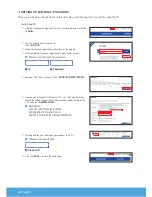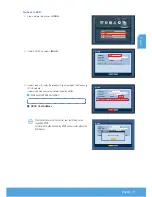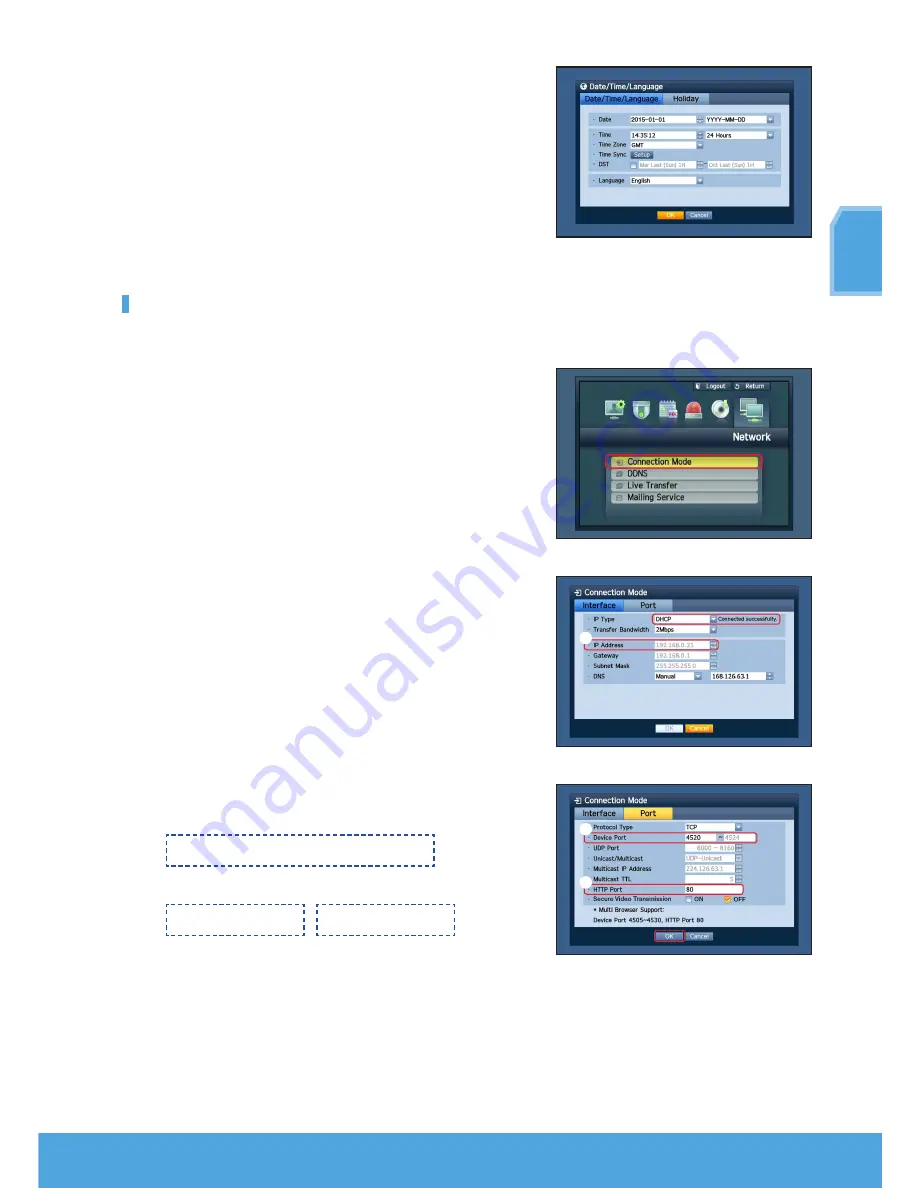
English
_5
English
4.
After filling in the information, Click <
OK
>.
network Setting
❒
connection Mode
1.
Click on Network and select <
connection Mode
>.
If there occur a problem with Connection Mode, check the connection
as “
installing your system
” on page 1.
If you still have a problem, contact the nearest service center for more
information.
2.
Under <
interface
> Tab.
Check <
iP type
> is set to <
DhcP
> as default.
If it connected successfully, you can see the success comment
J
If you know Static IP information from your router, please select
<
Static IP
> and enter IP address, Gateway, and Subnet Mask etc.
M
`
Please refer to the Router Guide in provided CD when you use a static IP.
3.
Under <
Port
> Tab.
J
Write down <
Device Port
> and <
HTTP Port
>.
1
iP address
2
Device Port
3
httP Port
4.
When completing the setting, click <
OK
>.
1
2
3