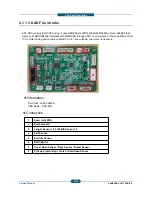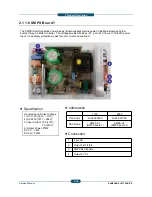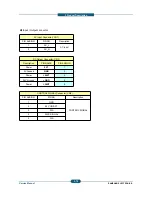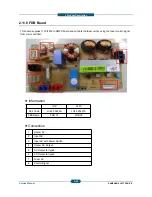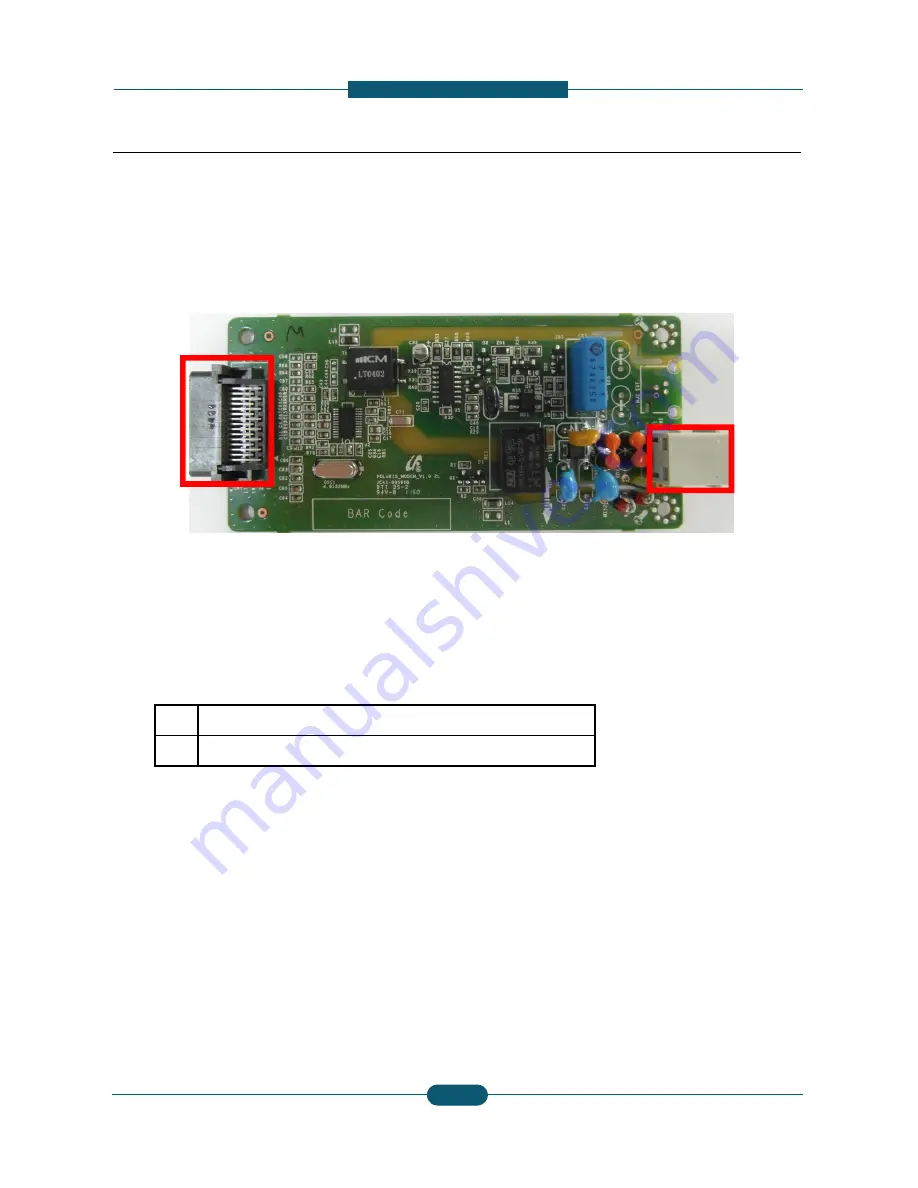
2. Product Description
SAMSUNG ELECTRONICS
Service Manual
2-68
2.11.1.4 Secondary Modem Card - Optional
The Secondary Modem card is used for FAX processing with FCON as the second FAX number. When
this card is installed, a customer can use another fax line. If the primary modem card is busy, then fax
data is processed using this card. The secondary modem card has only a Tel line connector, no external
phone connector.
Information
FAX-Kit model name : CLX-FAX260
SEC-CODE : JC92-02599A
PBA Name : PBA-SECOND FAX CARD
Connection
1
2
1
FAX JOINT I/F CONNECTOR
2
TEL LINE I/F CONNECTOR
Summary of Contents for SCX-82x0 series
Page 13: ...10 2 Abbreviations 10 4 ...
Page 112: ...2 Product Description SAMSUNG ELECTRONICS Service Manual 2 94 ...
Page 379: ...8 System 8 2 Engine 2 8 2 Engine 2 Service Manual 8 Diagram SAMSUNG ELECTRONICS 2 ...
Page 380: ...8 System 8 3 Engine 3 8 3 Engine 3 Service Manual 8 Diagram SAMSUNG ELECTRONICS 3 ...
Page 381: ...8 System 8 4 Scan DADF 8 4 Scan DADF Service Manual 8 Diagram SAMSUNG ELECTRONICS 4 ...
Page 382: ...8 System 8 5 Heater Fuse 8 5 Heater Fuse Service Manual 8 Diagram SAMSUNG ELECTRONICS 5 ...