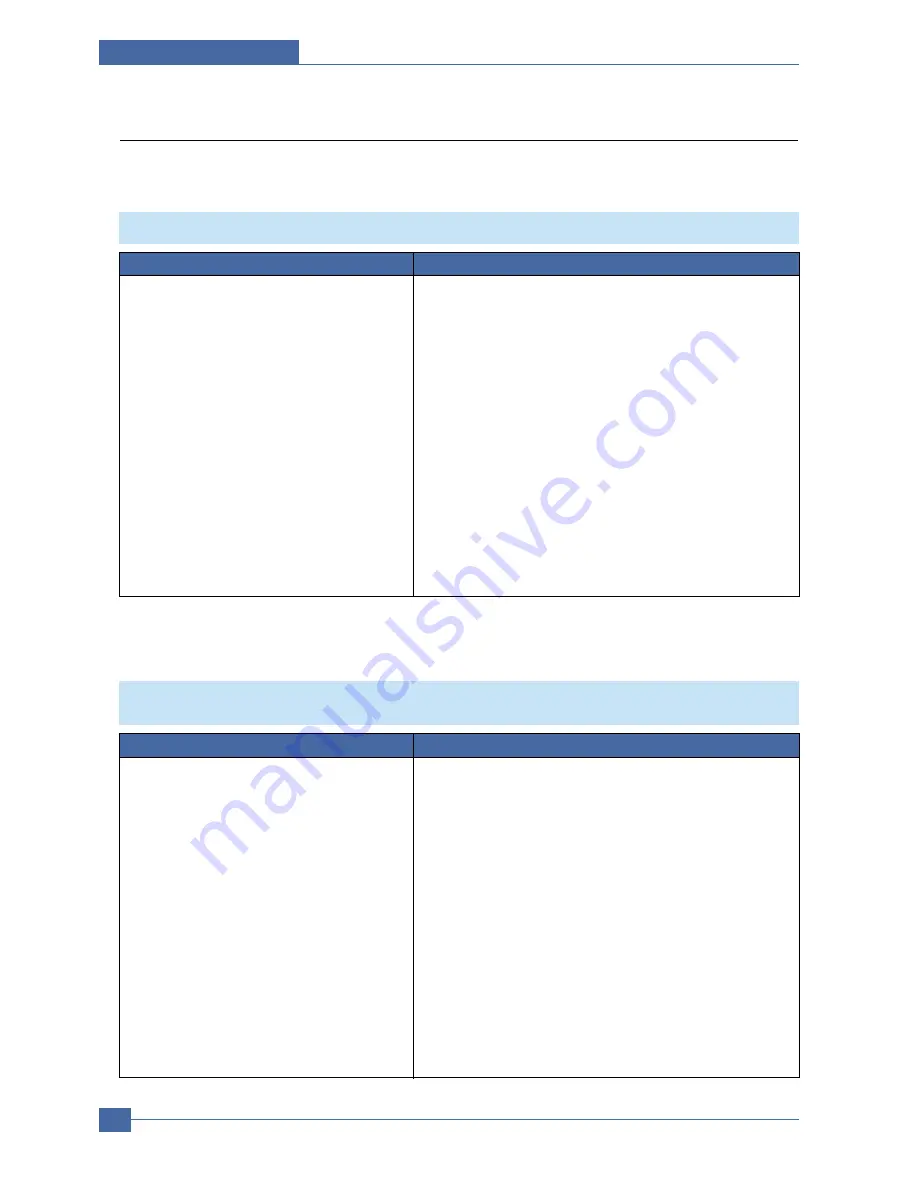
Service Manual
Troubleshooting
6-28
Samsung Electronics
6.2.5 The cause and solutions of bad environment of the software
6.2.5.1 The printer is not working (1)
1. Check if the PC and the printer is properly con-
nected and the toner cartridge installed.
2. Printing is nor working in the Windows.
3. Check if the printer cable is directly connected to
peripheral devices
1. Replace the printer cable. If the problems not solved even after the
cable replaced, check the amount of the remaining tone.
2. Check if the connection between PC and printer port is proper. If
you use windows, check if the printer driver in the controller is set
up. If the printer driver is properly set up, check in which program
the printing is not working. The best way to find out is to open the
memo pad to check the function of printing. If it is not working in a
certain program, adjust the setup the program requires.
Sometimes, the printout is normal within the Windows basic pro-
grams, but it's not working in a particular program. In such case,
install the new driver again. If not working in the Windows basic
program, Check the setup of the port of CMOS is on ECP. And
check the address of IRQ 7 and 378
3. If the scanner needs to be connected to the printer, first the
remove the scanner from the PC to see if the printer is properly
working alone.
Check and Cause
Solution
• Description :
While Power turned on, the printer is not working in the printing mode.
1. Secure more space of the hard disk.
2. Printing error occurs even if there is enough
space in the hard disk.
3. Check the parallel-port-related items in the CMOS
Setup.
4. Reboot the system to print.
1. Not working with the message 'insufficient printer memory' means
hard disk space problem rather than the RAM problem. In this
case, provide more space for the hard disk. Secure more space
using the disk utilities program.
2. The connection of the cable and printer port is not proper. Check if
the connection is properly done and if the parallel port in CMOS is
rightly set up.
3. As a printer port, Select ECP or SPP among SPP(Normal), ECP,
and EPP modes(increase printing speed) SPP normal mode sup-
port 8-bit data transfer, while ECP Mode transfer the 12-bit data.
4. If the regular font is not printing, the cable or the printer driver may
be defective. Turn the PC and printer off, and reboot the system to
print again. If not solved, double-click the printer in my computer If
the regular fonts are not printed this time again. the cable must be
defective so replace the cable with new one.
Check and Cause
Solution
• Description :
After receiving the printing order, no response at all or the low speed of printing occurs due to wrong
setup of the environment rather than malfunction of the printer itself.
6.2.5.2 The printer is not working (2)






























