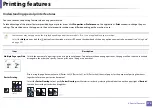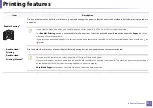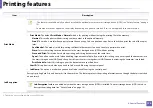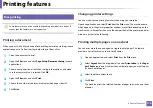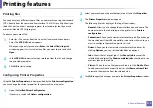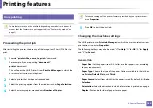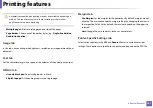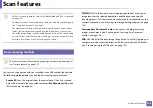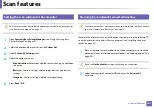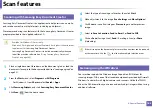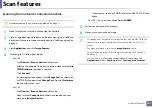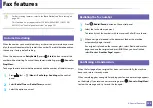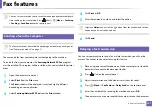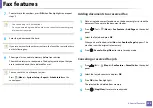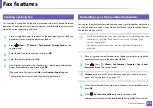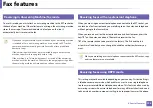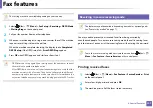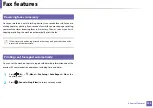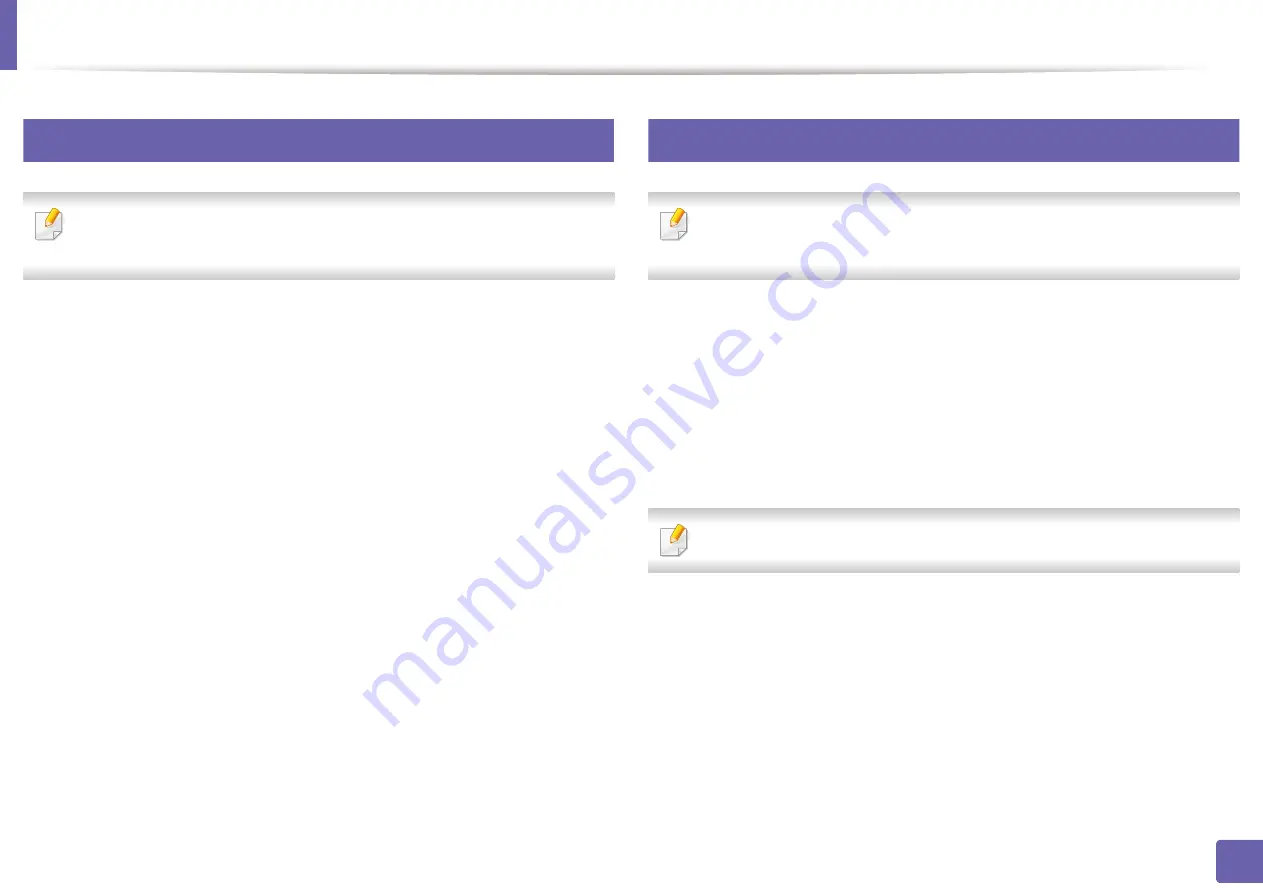
Scan features
183
4. Special Features
10
Setting the scan settings in the computer
This feature may not be available depending on model or optional goods
(see "Features by models" on page 7).
1
Open
Samsung Easy Printer Manager
Printer Manager" on page 207).
2
Select the appropriate machine from the
Printer List
.
3
Select
Scan to PC Settings
menu.
4
Select the option you want.
•
Scan Activation:
Determines whether or not scanning is enabled on
the device.
•
Basic
tab
:
Contains settings related to general scan and device
settings.
•
Image
tab
:
Contains settings related to image altering.
5
Press
Save
>
OK
.
11
Scanning from network connected machine
The machine that does not support the network interface, it will not be able
to use this feature (see "Rear view" on page 24).
Make sure the printer driver is installed on your computer using the software CD,
since the printer driver includes the scan program (see "Installing the driver
1
Place a single document face down on the document glass, or load the
documents face up into the document feeder (see "Loading originals" on
page 49).
If you see
Not Available
message, check the port connection.
2
Select your registered computer
ID
, and enter the
Password
if
necessary.
Summary of Contents for SCX-4021S Series
Page 3: ...3 BASIC 5 Appendix Specifications 103 Regulatory information 113 Copyright 125 ...
Page 43: ...Media and tray 43 2 Menu Overview and Basic Setup ...
Page 76: ...Redistributing toner 76 3 Maintenance ...
Page 83: ...Cleaning the machine 83 3 Maintenance ...
Page 91: ...Clearing original document jams 91 4 Troubleshooting ...
Page 95: ...Clearing paper jams 95 4 Troubleshooting ...
Page 124: ...Regulatory information 124 5 Appendix 26 China only ᆇ 䋼 ...