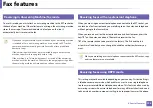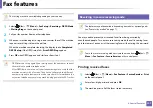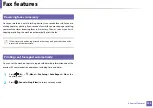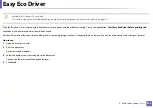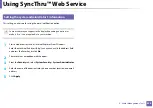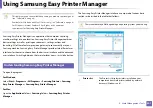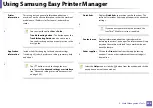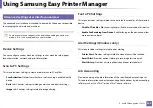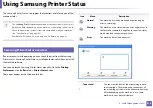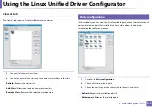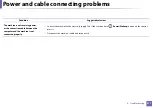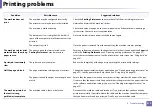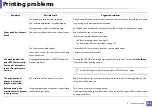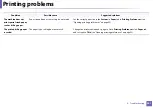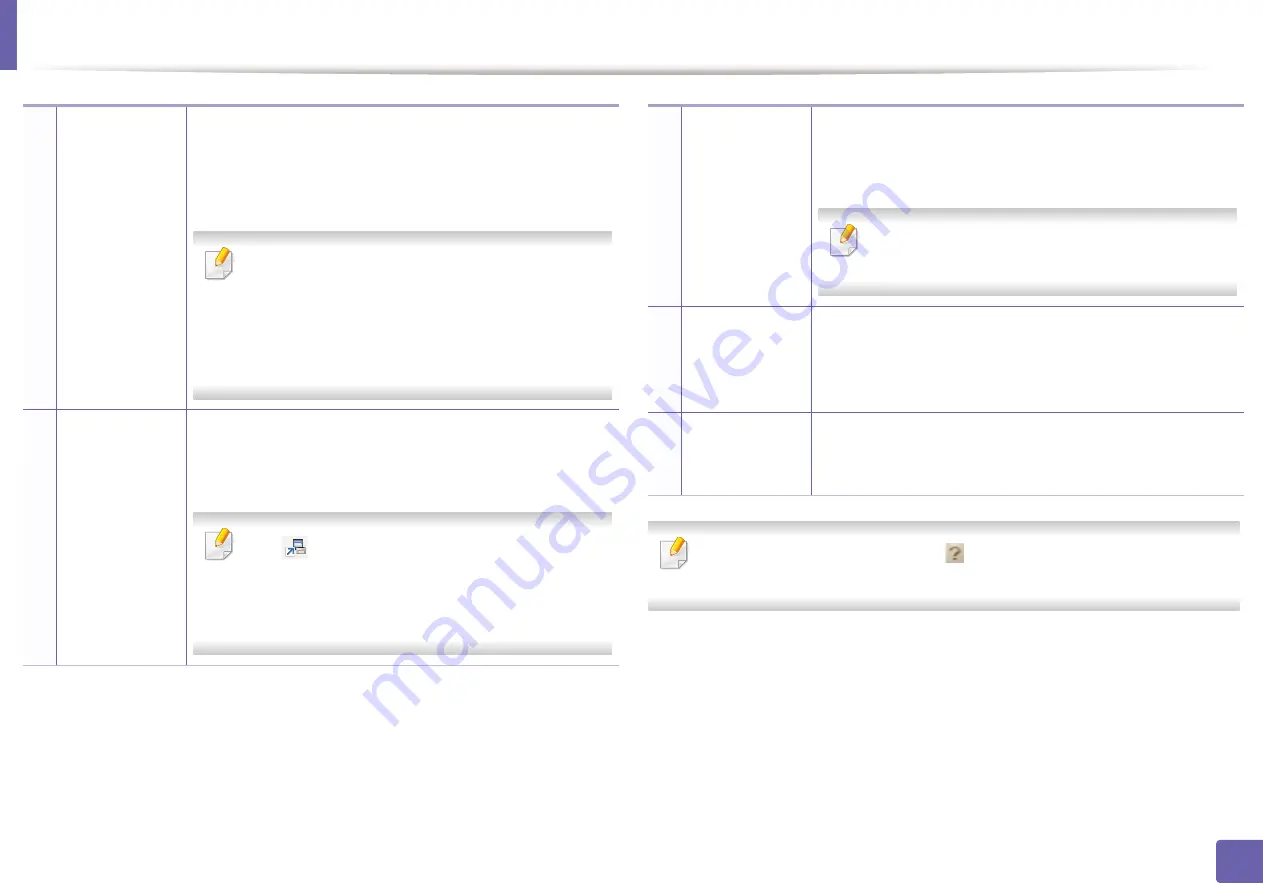
Using Samsung Easy Printer Manager
208
5. Useful Management Tools
Select the
Help
menu or click the
button from the window and click on
any option you want to know about.
2
Printer
information
This area gives you general information about your
machine. You can check information, such as the machine’s
model name, IP address (or Port name), and machine
status.
You can view the online
User’s Guide
.
Troubleshooting button:
This button opens the
Troubleshooting Guide
when an error occurs.
You can directly open the necessary section in the
user’s guide.
3
Application
information
Includes links for changing to the advanced settings
(switching UI), refresh, preference setting, summary, help,
and about.
The
button is used to change the user
interface to the
advanced settings user interface
(see "Advanced settings user interface overview"
on page 209).
4
Quick links
Displays
Quick links
to machine specific functions. This
section also includes links to applications in the advanced
settings.
If you connect your machine to a network, the
SyncThru™ Web Service icon is enabled.
5
Contents area
Displays information about the selected machine,
remaining toner level, and paper. The information will vary
based on the machine selected. Some machines do not
have this feature.
6
Order supplies
Click on the
Order
button from the supply ordering
window. You can order replacement toner cartridge(s)
from online.
Summary of Contents for SCX-4021S Series
Page 3: ...3 BASIC 5 Appendix Specifications 103 Regulatory information 113 Copyright 125 ...
Page 43: ...Media and tray 43 2 Menu Overview and Basic Setup ...
Page 76: ...Redistributing toner 76 3 Maintenance ...
Page 83: ...Cleaning the machine 83 3 Maintenance ...
Page 91: ...Clearing original document jams 91 4 Troubleshooting ...
Page 95: ...Clearing paper jams 95 4 Troubleshooting ...
Page 124: ...Regulatory information 124 5 Appendix 26 China only ᆇ 䋼 ...