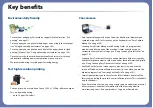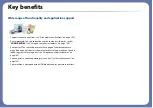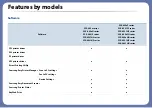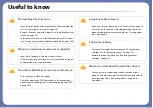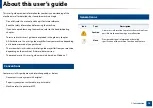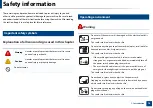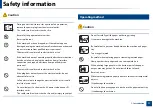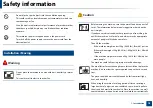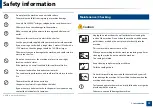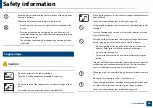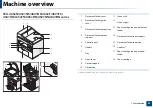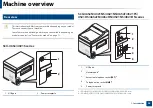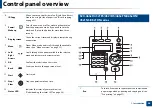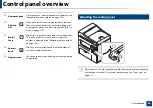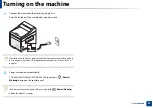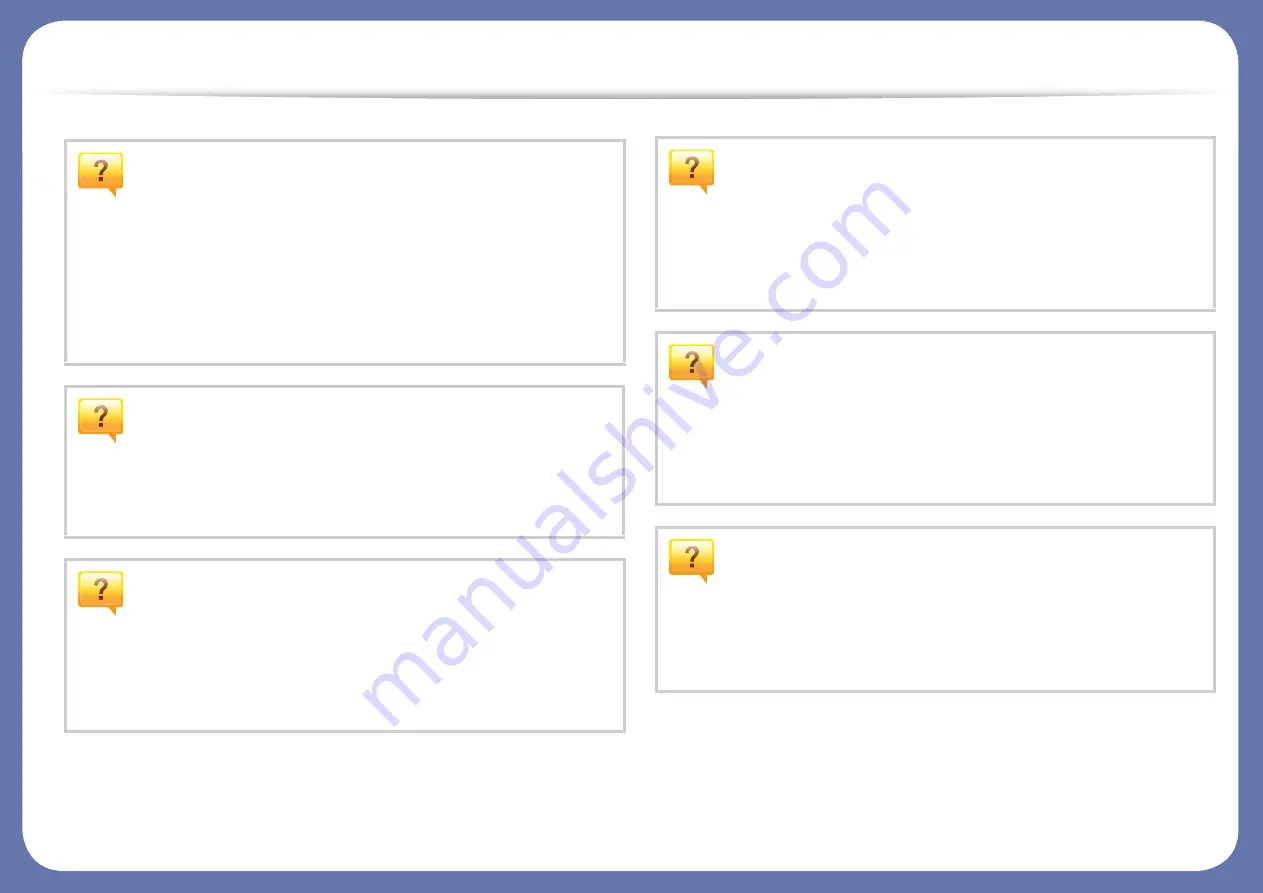
Useful to know
The machine does not print.
•
Open the print queue list and remove the document from the
list (see "Canceling a print job" on page 54).
•
Remove the driver and install it again (see "Installing the driver
locally" on page 30).
•
Select your machine as your default machine in your Windows
(see "Setting your machine as a default machine" on page 168).
Where can I purchase accessories or supplies?
•
Inquire at a Samsung distributor or your retailer.
•
Visit www.samsung.com/supplies. Select your country/region
to view product service information.
The status LED flashes or remains constantly on.
•
Turn the product off and on again.
•
Check the meanings of LED indications in this manual and
troubleshoot accordingly (see "Understanding the status LED"
on page 96).
A paper jam has occurred.
•
Open and close the front door. (see "Front view" on page 22).
•
Check the instructions on removing jammed paper in this
manual and troubleshoot accordingly (see "Clearing paper
jams" on page 93).
Printouts are blurry.
•
The toner level might be low or uneven. Shake the toner
cartridge (see "Redistributing toner" on page 75).
•
Replace the toner cartridge (see "Replacing the toner
cartridge" on page 77).
Where can I download the machine’s driver?
•
Summary of Contents for SCX-4021S Series
Page 3: ...3 BASIC 5 Appendix Specifications 103 Regulatory information 113 Copyright 125 ...
Page 43: ...Media and tray 43 2 Menu Overview and Basic Setup ...
Page 76: ...Redistributing toner 76 3 Maintenance ...
Page 83: ...Cleaning the machine 83 3 Maintenance ...
Page 91: ...Clearing original document jams 91 4 Troubleshooting ...
Page 95: ...Clearing paper jams 95 4 Troubleshooting ...
Page 124: ...Regulatory information 124 5 Appendix 26 China only ᆇ 䋼 ...