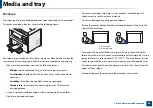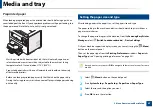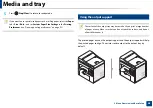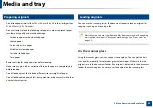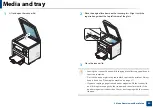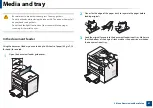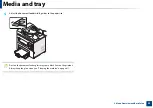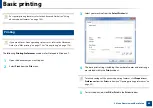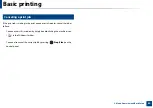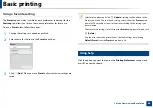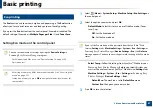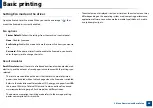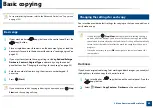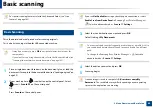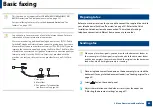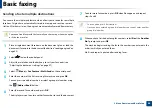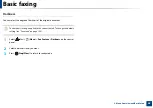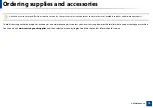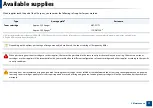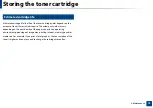59
2. Menu Overview and Basic Setup
Basic copying
For special printing features, refer to the Advanced Guide (see "Copy menu"
on page 152).
16
Basic copy
1
If your machine has a
(copy) button on the control panel, Press the
(copy) button.
2
Place a single document face down on the document glass, or load the
documents face up into the document feeder (see "Loading originals" on
page 49).
3
If you want to customize the copy settings including
Reduce/Enlarge
,
Darkness
,
Contrast
,
Original Type
, and more by using the control
panel buttons (see "Changing the settings for each copy" on page 59).
4
Enter the number of copies using the arrow or number keypad, if
necessary.
5
Press
(Start)
.
If you need to cancel the copying job during the operation, press
(
Stop/
Clear
) and the copying will stop.
17
Changing the settings for each copy
Your machine provides default settings for copying so that you can quickly and
easily make a copy.
•
If you press the
(
Stop/Clear
) button twice while setting the copy
options, all of the options you have set for the current copy job will be
canceled and returned to their default status. Or, they will automatically
return to their default status after the machine completes the copy in
progress
.
•
It may be necessary to press
OK
to navigate to lower-level menus for
some models.
Darkness
If you have an original containing faint marking and dark images, you can adjust
the brightness to make a copy that is easier to read.
1
If your machine has a
(copy) button on the control panel, Press the
(copy) button.
2
Select (
Menu
) >
Copy Feature
>
Darkness
on the control panel.
Summary of Contents for SCX-4021S Series
Page 3: ...3 BASIC 5 Appendix Specifications 103 Regulatory information 113 Copyright 125 ...
Page 43: ...Media and tray 43 2 Menu Overview and Basic Setup ...
Page 76: ...Redistributing toner 76 3 Maintenance ...
Page 83: ...Cleaning the machine 83 3 Maintenance ...
Page 91: ...Clearing original document jams 91 4 Troubleshooting ...
Page 95: ...Clearing paper jams 95 4 Troubleshooting ...
Page 124: ...Regulatory information 124 5 Appendix 26 China only ᆇ 䋼 ...